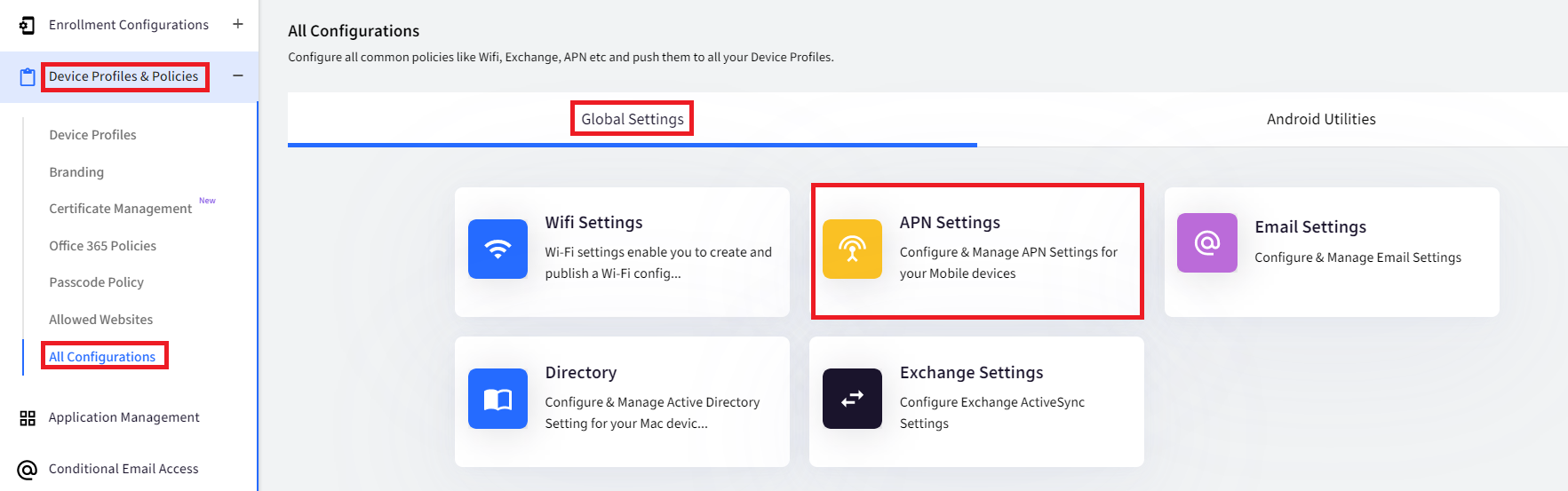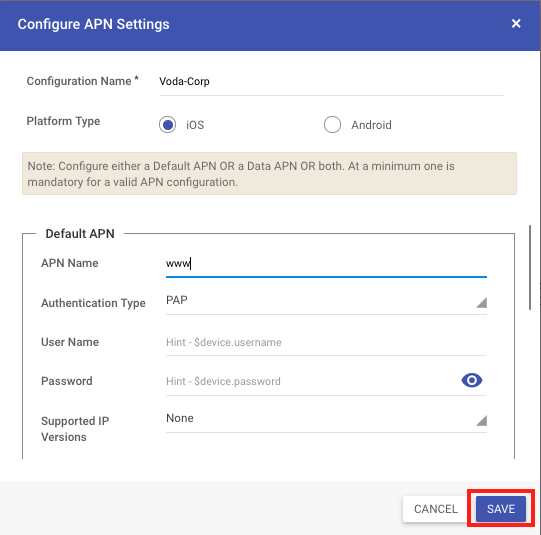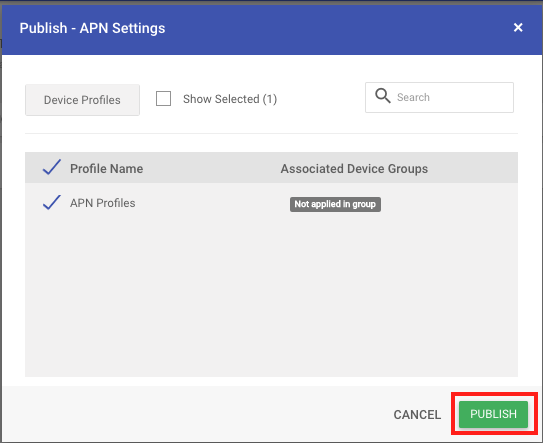- 09 Sep 2023
- 2 読む分
- 印刷する
- PDF
Access Point Name for iOS Devices
- 更新日 09 Sep 2023
- 2 読む分
- 印刷する
- PDF
Access Point Name or an APN configuration are cellular carrier-provided settings that allow a device to access the internet via the cellular data (SIM Card). Oftentimes, an Enterprise can partner with a cellular carrier and get custom APN settings that restrict the usage of cellular data on Corporate devices.
Depending upon the APN configurations allow the devices to access the corporate devices directly without the need for a specific VPN service. These settings also can restrict data usage on devices where the SIM cards are also corporate-owned.
Scalefusion lets an enterprise define their APN settings on Scalefusion Dashboard and then push it to iOS Device Profiles so that they are automatically configured on the managed devices.
Support for Access Point Name (APN)
Configuring Access Point Name works with both Supervised and non-supervised iOS Devices.
Creating an Access Point Name (APN) Configuration
The first step is to create an Access Point Configuration on Scalefusion Dashboard. Follow the steps below to create an APN configuration on Scalefusion Dashboard:
- Sign In to Scalefusion Dashboard.
- Navigate to Device Profile & Policies > Global Settings > APN Settings and click on APN Settings to see the APN configuration creator.
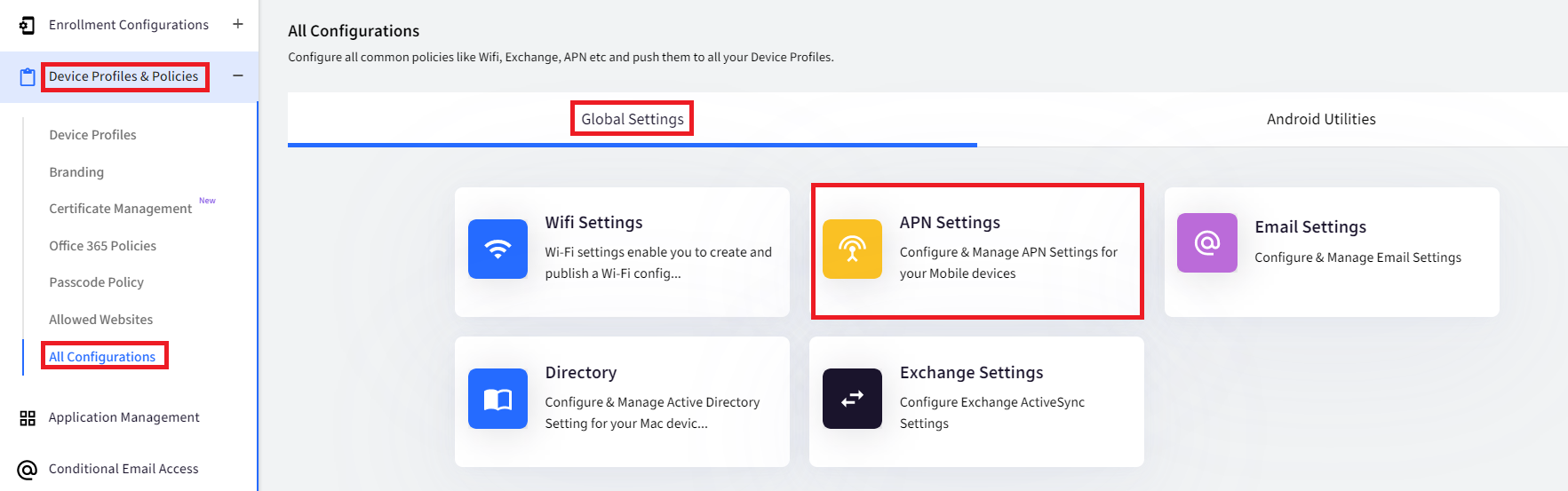
- In the APN Configuration creator, enter the following details,
- Configuration Name: The name that is used to identify the configuration in Scalefusion Dashboard.
- Platform Type: Choose iOS.
- Configuration Details: Enter the configuration details as provided by your cellular carrier/operator. In iOS, there are two APN types that can be configured,
- Default APN or Attach APN: Configure the default APN settings.
- Data APN: Configure the data APN-specific settings.Note:Please contact your carrier/cellular provider to get exact details on which type of APN should be used.You can configure either the Default or Data APN. Both are NOT mandatory. These settings depend upon your cellular carrier,
- After you have entered all the details, click SAVE.
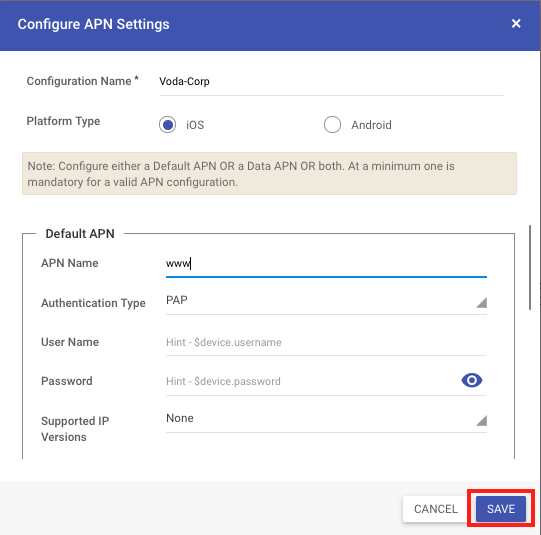
- Once the configuration is saved, it will appear in the list of configurations as shown below.
Frequently used Data APN settings:
| Field | Category | Description |
| APN Name | Default APN | The name of the APN, is provided by the carrier. |
| Authentication Type | Default APN | Choose the authentication type, the available options are PAP or CHAP. |
| Username | Default APN | Enter the username if your carrier has provided one. |
| Password | Default APN | Enter the password if your carrier has provided one. |
| Supported IP Versions | Default APN | Select the supported IP Version as provided by your carrier. |
| APN Name | Data APN | The Access Point name of the Data APN. |
| Authentication Type | Data APN | Choose an authentication type between PAP or CHAP for the data APN. |
| Username | Data APN | Enter the username for the Data APN, if provided by the carrier. |
| Password | Data APN | Enter the password for the Data APN, if provided by the carrier. |
Supported IP Versions | Data APN | Select the supported IP versions between None, IPv4, IPv6, or Both. These values are provided by the carrier. |
| Supported Roaming IP Versions | Data APN | Select the supported IP versions when roaming. The options are None, IPv4, IPv6, or Both. These values are provided by the carrier. |
| Server Name | Data APN | Enter the server address as provided by the carrier. |
| Port | Data APN | Enter the Port number for the server address as provided by the carrier. |
Publishing an Access Point Configuration
- From the list of APN configurations, click on the Publish button on the configuration that you want to publish.

- From the list of Device Profiles, select the profile and Click PUBLISH.
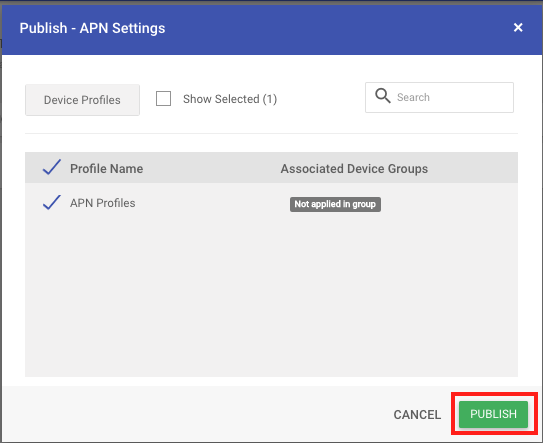
- The configuration will be pushed to the devices, and on supported devices, it will be configured.
Frequently Asked Questions
Question: How many APN configurations can we publish to a Device Profile?
Answer: At this point, Scalefusion supports only one configuration to be published on a device.
Question: Why doesn't the APN configuration work even though it appears as if it is applied on the Device?
Answer: For the APN configuration to work, the following must be true,
- The device should have a valid SIM card.
- If an APN is already configured on the device, please remove it.