- 24 Mar 2025
- 5 Minutes to read
- Print
- PDF
Scheduling Tasks & Actions
- Updated on 24 Mar 2025
- 5 Minutes to read
- Print
- PDF
Scalefusion's Workflows allow IT Admins to schedule repeated tasks and additionally add actions when these tasks are performed. Workflows are designed to be granular and give you the control to define a task for a particular platform. Workflows also give you detailed reports of the task that was scheduled and offer the option to execute them like a script.
In the first cut, we have added the most frequently asked actions, but we intend to extend the actions to allow integration with webhooks and other data providers.
Introduction to Workflows
- The illustration below, followed by the description, gives you an overview of the Workflow feature.
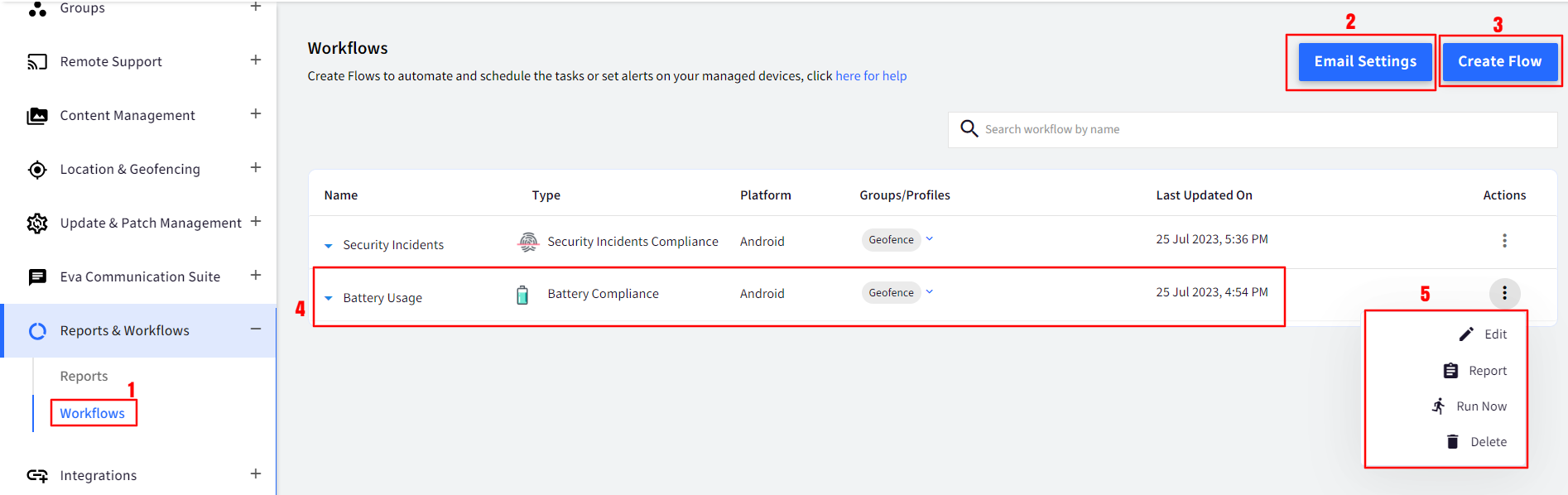
- Workflows: Navigate to Dashboard, Reports & Workflows > Workflows to access the Workflows page.
- CREATE NEW: Use this button to create new Workflows.
- EMAIL SETTINGS: Use this button to define the global email settings for Workflows.
- Workflows List: List of Workflows created till now and their details.
- Action Menu: Workflow-specific action items.
- The following are the general rules and conventions for the Workflows,
- Workflows are designed to work on Device Groups only.
- Workflows are primarily of two types,
- Scheduled Task: Typically, tasks that change the state of the device or take action on the applications.
- Compliance: Typically alerts around various device metrics and events.
- For each type of Workflow, each Device Group can have a maximum of one Workflow.
- Workflows of type Scheduled Tasks are scheduled based on the Dashboard timezone or the timezone that you select. At the selected time and timezone, a push message is sent to the device.
- Workflows of the type Scheduled Tasks require the device to be online (except few workflows for Android, which also work in offline mode) at the scheduled time to receive the push.
- Workflows of type Compliance work based on the data that is synced by the devices.Workflows do not add any additional features to the Device or Device Management capabilities; they help schedule tasks and associate actions with the tasks.
- The table below shows the Workflows available and the supported platforms/OS.
| Workflow | Android | iOS | Windows | Global |
|---|---|---|---|---|
| Switch Profile | Yes | Yes | Yes | No |
| Geofence based Switch Profile | Yes | Yes | Yes | No |
| Network Compliance | Yes | No | No | No |
| Publish Apps | Yes | Yes | No | No |
| Lock/Unlock | Yes | Yes | No | No |
| Reboot | Yes | Yes | Yes | No |
| Clear App Data | Yes | No | No | No |
| Clear Browser Cache | Yes | No | No | No |
| Battery Compliance | Yes | Yes | Yes | Yes |
| Geo-Fence Compliance | Yes | No | Yes | Yes |
| Data Usage Compliance | Yes | Yes | No | Yes |
| Security Incident Compliance | Yes | No | No | Yes |
| Clear files and broadcast message | Yes | No | No | No |
| Prosurf Clear Cache | No | Yes | No | No |
| SAM Profile | No | No | No | No |
| Switch Presentation | No | No | No | Yes |
| Inactivity Compliance | No | No | No | No |
| Broadcast Messages | No | No | No | Yes |
| Storage Compliance | No | No | No | Yes |
| Device Management Event Summary | No | No | No | Yes |
| Device Reports | No | No | No | Yes |
Migration of Alerts
Our current Dashboard users will observe that we have removed the Alerts section. We have taken care to migrate the alerts so that you can add additional functionality to them, which Workflows offers.
As you navigate to Workflows, you will observe that the Alerts that you might have created earlier will appear as Workflows. Below is a description of the alert migration rules,
- Security Incident Alert: This alert is used to track the security incidents related to Force unlocks and SIM-Swaps. This is migrated to Workflow with the name Security Incident Alert, retaining the settings related to incident reporting.

- Global InActivity Alert: This alert is used to track the device's inactivity and has been migrated to Workflow with the name Global InActivity Alert, retaining the settings related to inactivity reporting.

- Battery Level Alert: This alert is used to track the battery level of devices at a group level and send out emails. This alert will be migrated with the same name as earlier and will retain the groups that it was associated with. However, for each group it was associated with, it will create a separate Workflow for each platform, one for Android, iOS and Windows. If an alert was created without groups, then an alert will be created for All Groups.
- Geo-Fence Alert: This alert is used to track the geo-fence breaches of devices at a group level and send out emails. This alert will be migrated with the same name as earlier and will retain the groups that it was associated with. However, for each group it was associated with, it will create a separate Workflow for each platform that is one for each Android group. If an alert was created without groups, then an alert will be created for All Groups and All GeoFences.
- Data Usage Alert: This alert is used to track the data usage consumption of devices at a group level and send out emails. This alert will be migrated with the same name as earlier and will retain the groups that it was associated with. However, for each group it was associated with, it will create a separate Workflow for each platform, one for Android and one for iOS. If an alert was created without groups, then an alert will be created for All Groups.If the group that the alert was associated with did not have any devices, then the alert will be discarded.
Frequently Asked Questions on Migration of Alerts
Question: Why don't we see our old alerts related to Battery Level, Data-Usage and/or Geo-Fence?
Answer: If the group that the alert was set for did not have any devices, then the alert would be discarded.
Question: We had created one Battery Level alert, but why do we see 3 Workflows tracking Battery Level?
Answer: Workflows are designed to work at the OS/Platform level. So if the alert had a group that had at least one Android, iOS, and Windows device, then three Workflows for each platform will be created. If the group did not have iOS devices, then only 2 Workflows will be created, one each for Android and Windows.
Workflows - Scheduled Tasks
These types of Workflow are useful to schedule tasks that take action on the device in the selected groups. These are useful in automating Dashboard functionality based on time and days. In this section, we will see the Workflow of the type of Scheduled Tasks available and how they work.
Workflows - Compliances
These types of Workflow are useful to set alerts on device vitals and metrics and then associate actions when the particular compliance is hit. The actions can be set to send emails or to alert the user to take an action.


