Manage and Control User Access of Mac devices with Keycard
- 18 Jun 2024
- 1 Minute to read
- Print
- PDF
Manage and Control User Access of Mac devices with Keycard
- Updated on 18 Jun 2024
- 1 Minute to read
- Print
- PDF
Article summary
Did you find this summary helpful?
Thank you for your feedback!
Keycard plugin is a powerful tool powered by Scalefusion that allows you to personalize the login interface and oversee login permissions on both macOS and Windows machines. All you have to do is generate a fresh Keycard configuration and then allocate it to device/user groups in order to regulate user access on your Scalefusion managed devices.
In principle, with Keycard Configurations, IT admins can configure the following:
- A customized login window
- Control users' access to devices by selecting who is allowed to login
- Control access of users belonging to Identity Providers
- Conditionally managing the user login access based on various parameters.
The document describes the configuration of Keycard, how it works on macOS devices after publishing from Scalefusion Dashboard.
Pre-requisites
- The latest version of Scalefusion MDM client (agent app for mac) should be installed on the devices.
- You should be subscribed to Enterprise 2023 Plan.
- The macOS devices should be enrolled with Scalefusion.
How to access
- On Scalefusion Dashboard, navigate to OneIdP > Keycard
- Click on Add New button
- This will open the configuration window. Enter a name for the configuration.
- On the left you will find the configurable settings:
- Keycard UI: Use this section to configure a customized login page for the devices
- Keycard Settings: Control user access to devices by configuring settings from this section
- Conditional Access: Use this section to manage the user access by providing various parameters
- Once configurations are done, click on Save
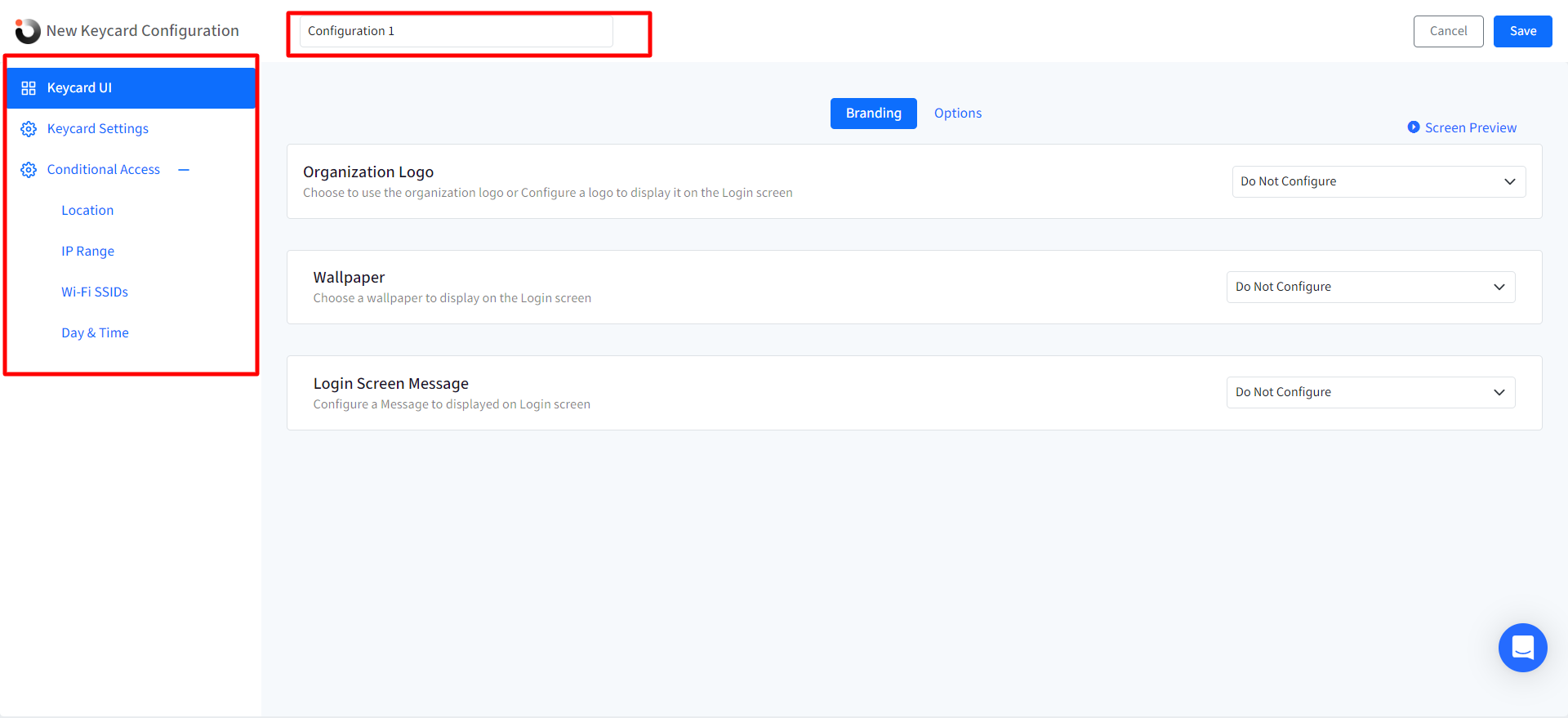
- The configuration will appear on the main page.

- Now publish it on the devices by selecting the group(s)/device profile(s) on which you want to publish. You cannot apply more than one configuration on the same group/profile.
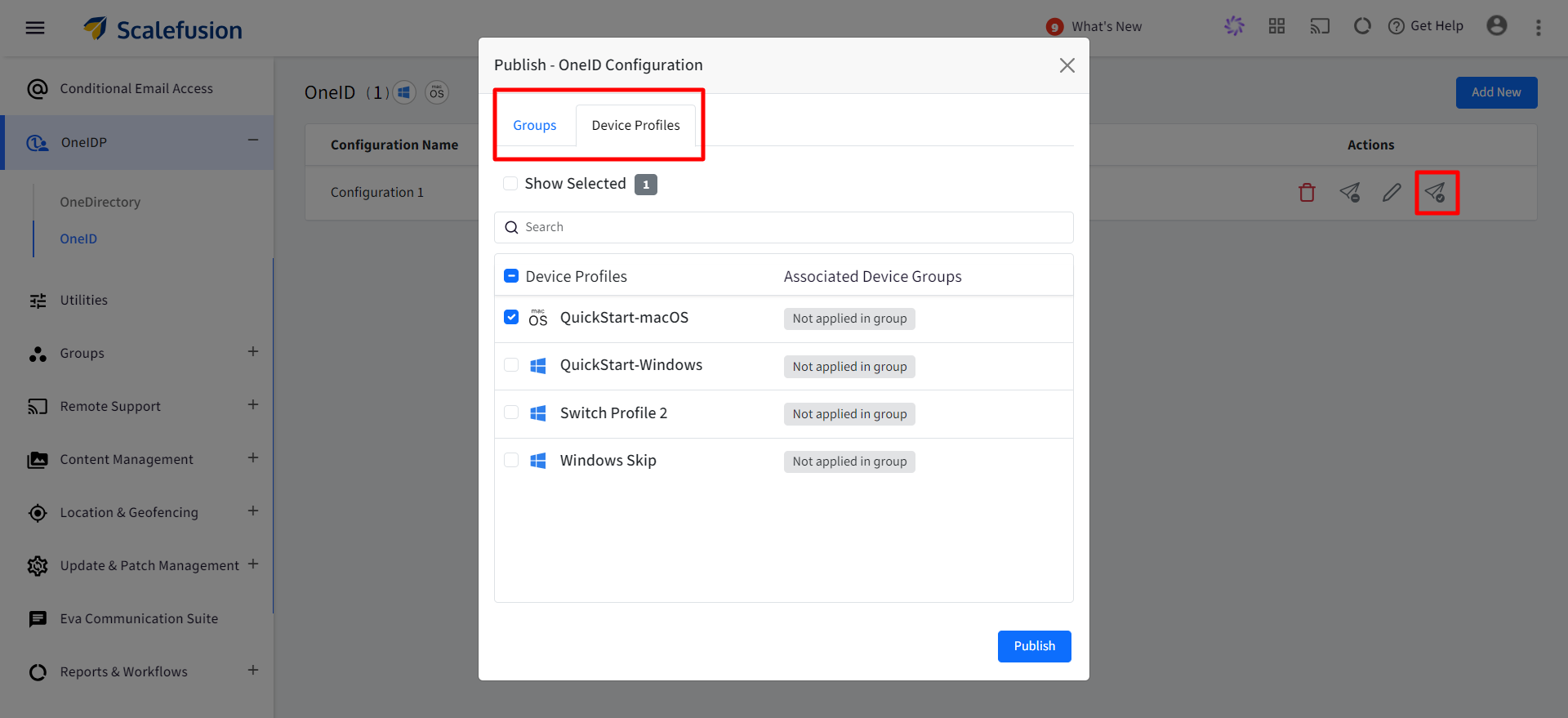
When using Keycard with Identity providers like Google Workspace, Microsoft Entra (formerly Azure AD) or Directory , we recommend not applying a password policy from Scalefusion Dashboard. Instead, password policies should be driven from your identity provider to keep the password in sync.
Other Actions on Keycard configuration
- Edit: You can edit a configuration. Clicking on edit button opens the edit configuration window where you can make changes and update.
- Delete: The configuration gets deleted from the device and also removed from all associated groups/profiles.
- Unpublish: Unpublishes the configuration from the devices and from the profile on which it has been published previously. The unpublish window will display only those groups/device profiles on which the configuration was applied earlier.
Was this article helpful?


