- 28 Sep 2023
- 1 Minute to read
- Print
- PDF
Eva Reports
- Updated on 28 Sep 2023
- 1 Minute to read
- Print
- PDF
The Eva reports provide a summarized view of the activities performed on the Eva Communication Suite. This document gives a description of Eva Reports.
Who can access
The reports are tied up to the plan that a customer purchases. If Eva Communication Suite is enabled on the user's account, then Eva's reports will be accessible to him/her.
In this series, we have the following report:
Eva Call History
The Eva Call History report provides a record of all the calls dialed and/or received through the Eva application, as the Eva application has functionality for VoIP, as well as SIM (Phone), calling.
Platforms
The Eva Call History report is available for Android devices
How to access
- Sign in to Scalefusion Dashboard
- Navigate to Reports & Workflows > Reports
- Click on Eva Call History report
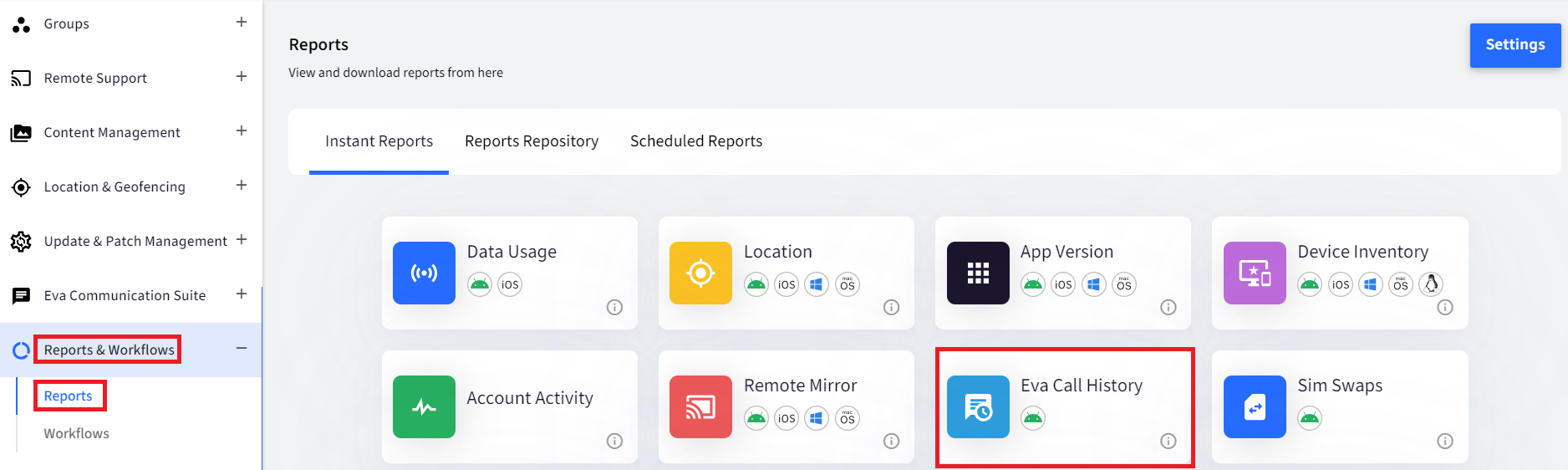
- After clicking on Eva Call History, select filters:
Filter Description Date Range Select the date range. By default, you can generate one month's report where the default is today's date Show Report For Two options here:
- Devices: This lets you select a particular device for which you want to check call history. All managed devices are listed.
- Device Groups: This lets you select a device group and shows the call history of devices under that device group
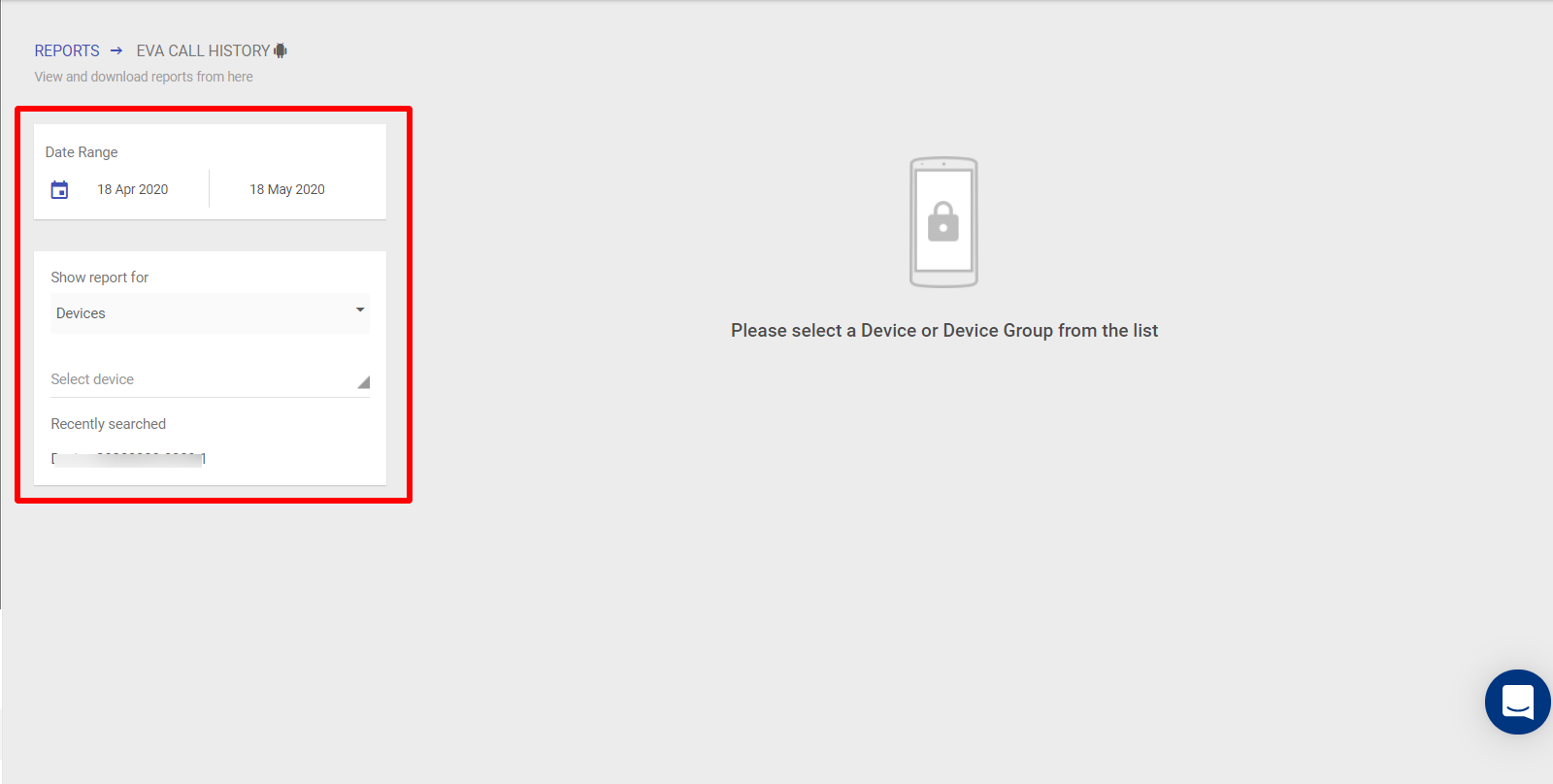
Report Output
Show report for Devices
Once you select a device, a tabular list of call details is shown:
Username: User's display name. In the case of a SIM call, the contact number is displays under the username.
Call Time: Date and Time when the call is placed or received
Call Type: Type of call, that is, whether it is "Incoming" or "Outgoing"
Duration: Total time duration of all the calls done from that device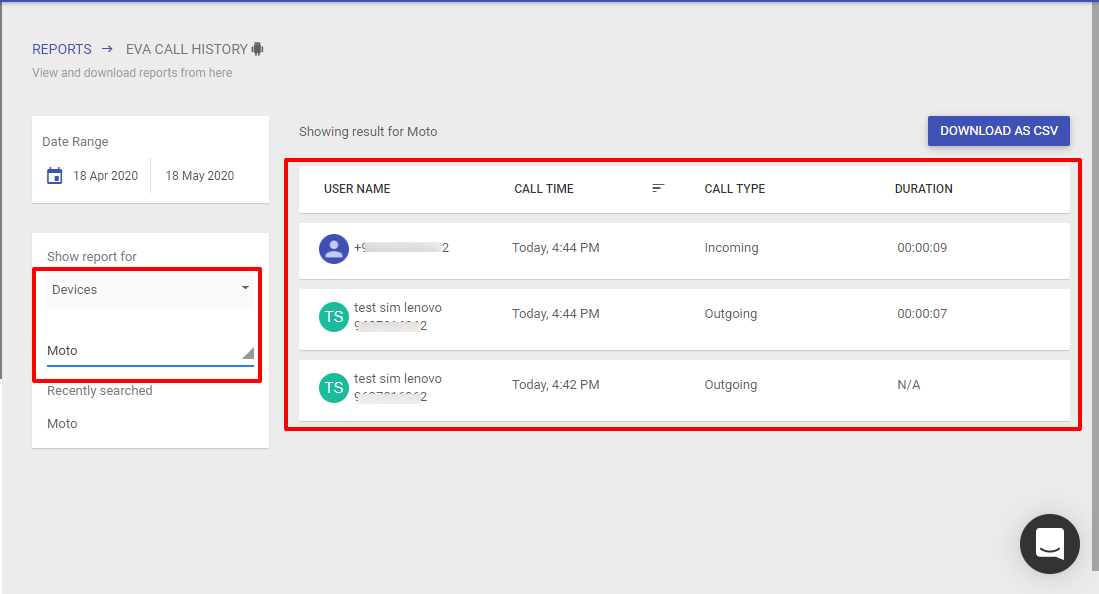
Show report for Device Groups
Once you select a device group, a tabular list with the following details is shown:
Device Name: Name of the device which is part of the device group
No. of SIM calls: Total number of SIM calls dialled from and received on the device
Total Duration: Total time duration of all the calls done from that device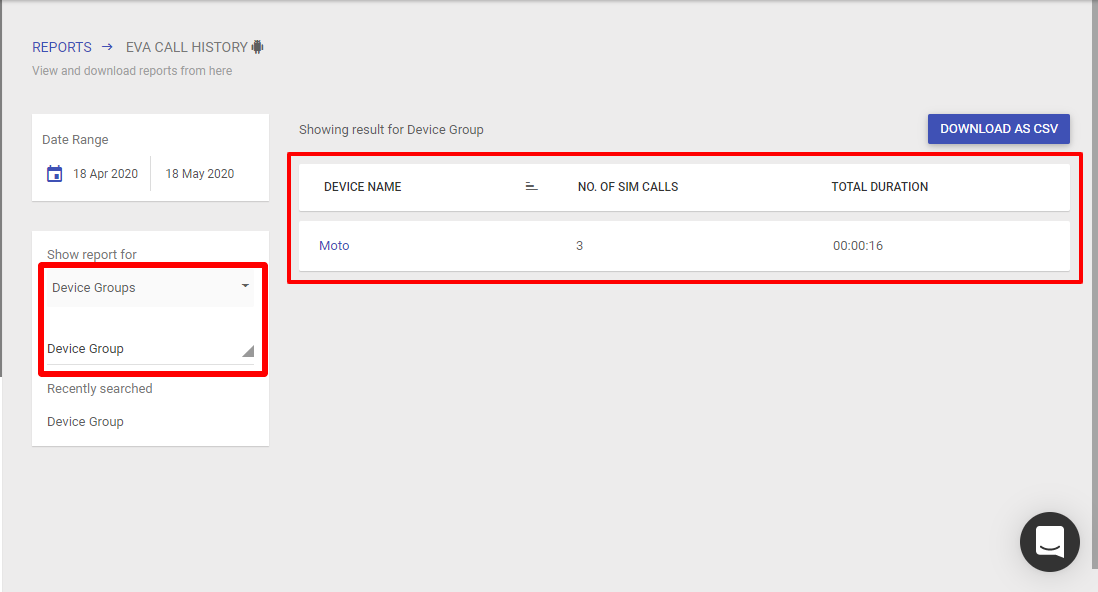
Additional Features
Download - The report can be downloaded in CSV format from the 'Download as CSV' button.


