Enrollment Configurations for Linux Devices
- 14 Aug 2024
- 1 Minute to read
- Print
- PDF
Enrollment Configurations for Linux Devices
- Updated on 14 Aug 2024
- 1 Minute to read
- Print
- PDF
Article summary
Did you find this summary helpful?
Thank you for your feedback!
Enrollment configurations help you generate enrollment URLs that can be used to enroll your devices. They are an easy way to automatically assign a profile or a group to the devices that are enrolled so that the devices are applied a policy right after enrollment.
Follow the steps below to generate an enrollment configuration to start enrolling your Linux devices.
Prerequisites
- Create a Linux Device Profile
- Optionally you can also create a Device Group & associate a Linux device profile.
Steps
- Navigate to Enrollment Configurations, click on QR Code configurations and click Create Config
 You can also click on the 3 dots menu on an existing config and Edit the config.
You can also click on the 3 dots menu on an existing config and Edit the config. - In the configuration wizard, follow the steps below to create a configuration,
- Basic:
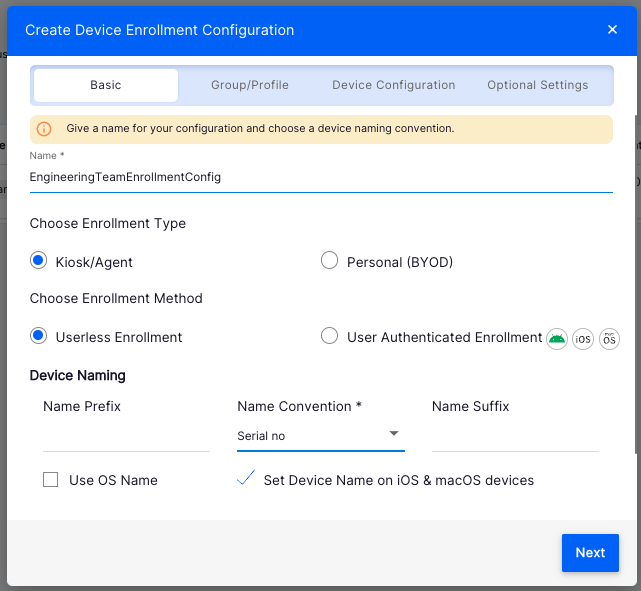
- Name: Enter a name for the configuration
- Choose Enrollment Type: Select Kiosk/Agent
- Choose Enrollment Method: Select Userless Enrollment
- Device Naming: Enter a Prefix, choose a naming convention and enter a suffix
- Serial no & Auto incremented numbers are the supported naming conventions
- Click Next
- Group/Profile
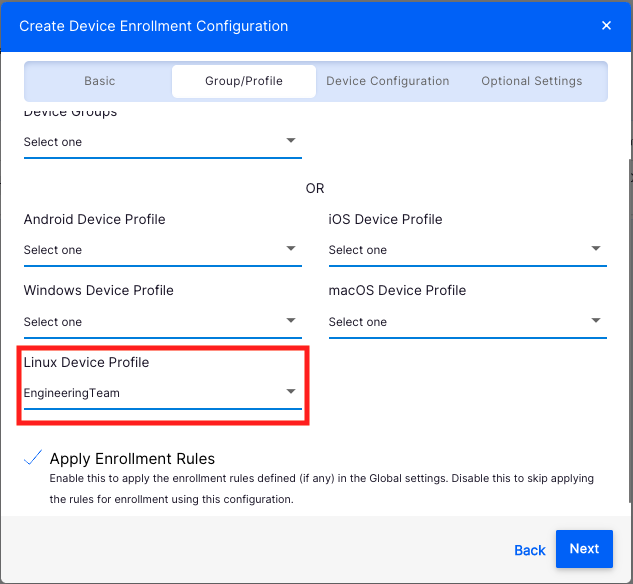
- Select the Group that has a Linux profile or a Linux profile
- Click Next > Next to reach the last tab, as the Device Configuration and Optional Settings tabs do not apply to Linux device management.
- Save: Click Save to save the configuration.
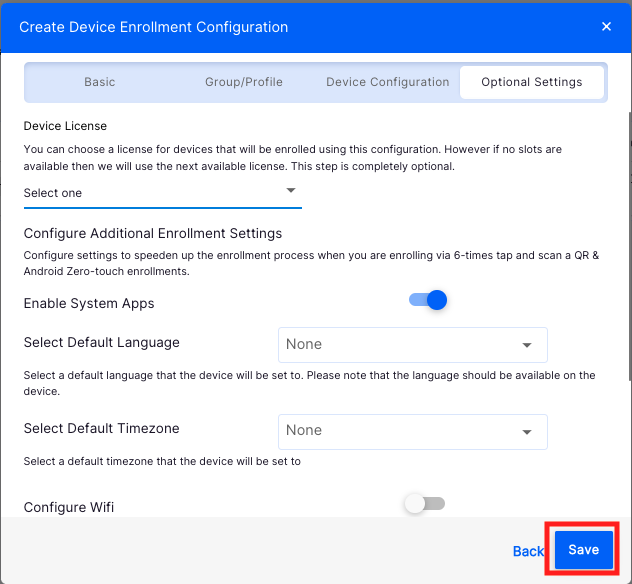
- Basic:
- Once a configuration is saved, it appears in the list of configurations.
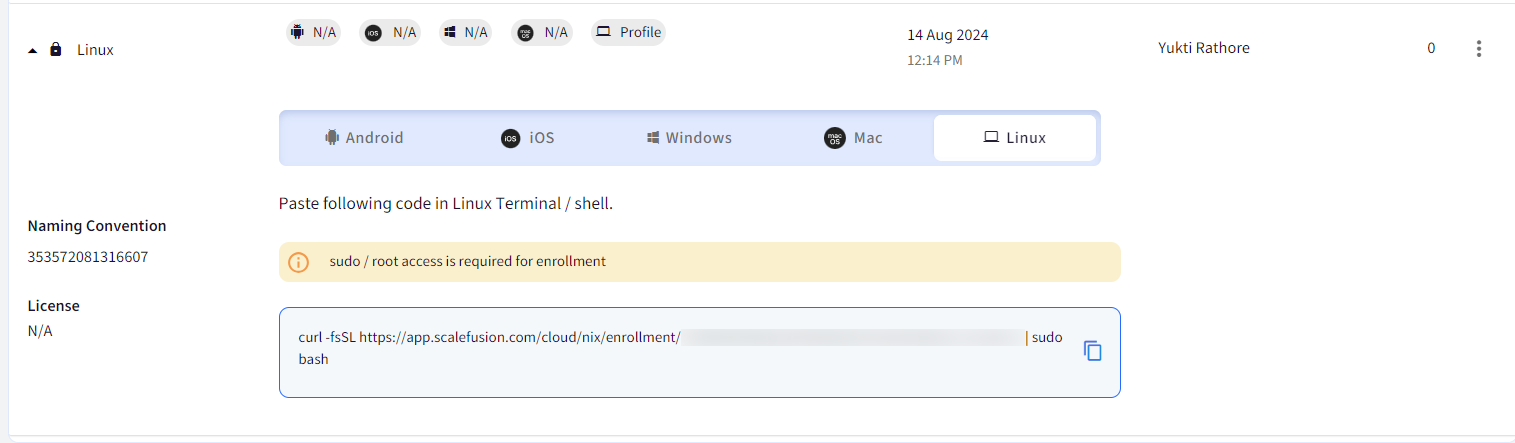
- Click on the Linux tab and copy the Enrollment URL
- You can also click on the 3 dots menu on the right-hand side and perform the following actions,
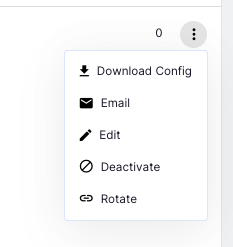
- Email: Send a copy of enrollment instructions to your email or additional emails
- Edit: Edit the enrollment configuration. Note that any changes to the configuration do not impact the already enrolled device.
- Deactivate: Deactivate this config so that this URL can no longer be used.
- Rotate: Use this option to generate a new enrollment URL for this configuration. Once rotated, the old enrollment URL will no longer work.
Next Steps
Once you have created an enrollment configuration, copy/email the enrollment URL and proceed to Enroll your Linux devices.
Was this article helpful?


