Enroll Mac Devices for OneIdP users
- 18 Dec 2023
- 1 Minute to read
- Print
- PDF
Enroll Mac Devices for OneIdP users
- Updated on 18 Dec 2023
- 1 Minute to read
- Print
- PDF
Article summary
Did you find this summary helpful?
Thank you for your feedback!
The document outlines the enrollment process for OneIdP users to enroll Company Owned macOS devices in Scalefusion.
Pre-requisites
- QR code configuration should be created on Scalefusion Dashboard having Enrollment Type as User Authenticated Enrollment.
- Users with OneIdP domain (default) should be added on Scalefusion Dashboard.
Enrolling Devices for OneIdP Users
- In QR code configurations, expand the configuration from the list and click on Mac. This shows the Enrollment URL and Enrollment Code.
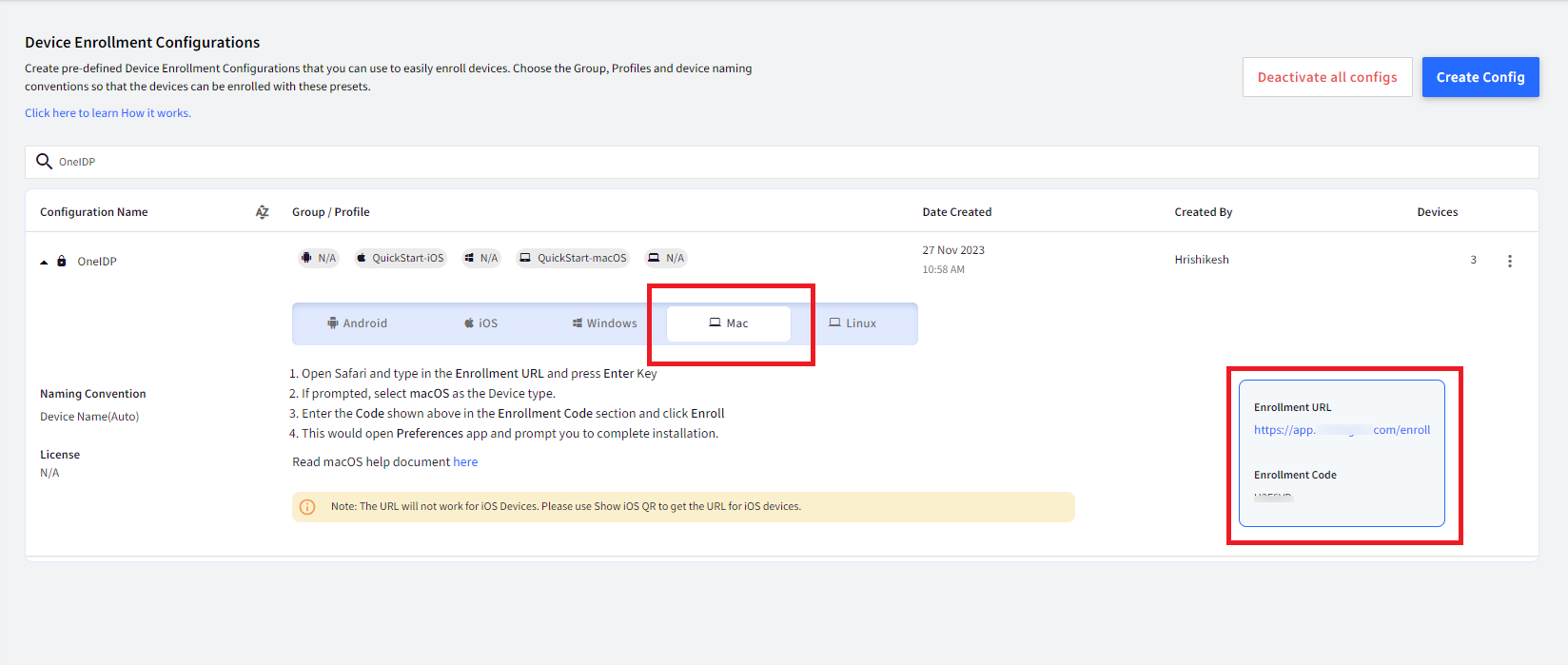
- On your Mac device, open Safari and type in the Enrollment URL shown and press Enter.

- A new Kiosk Device Enrollment window will open. Enter the Code that is there in the Enrollment Code section and click Enroll.
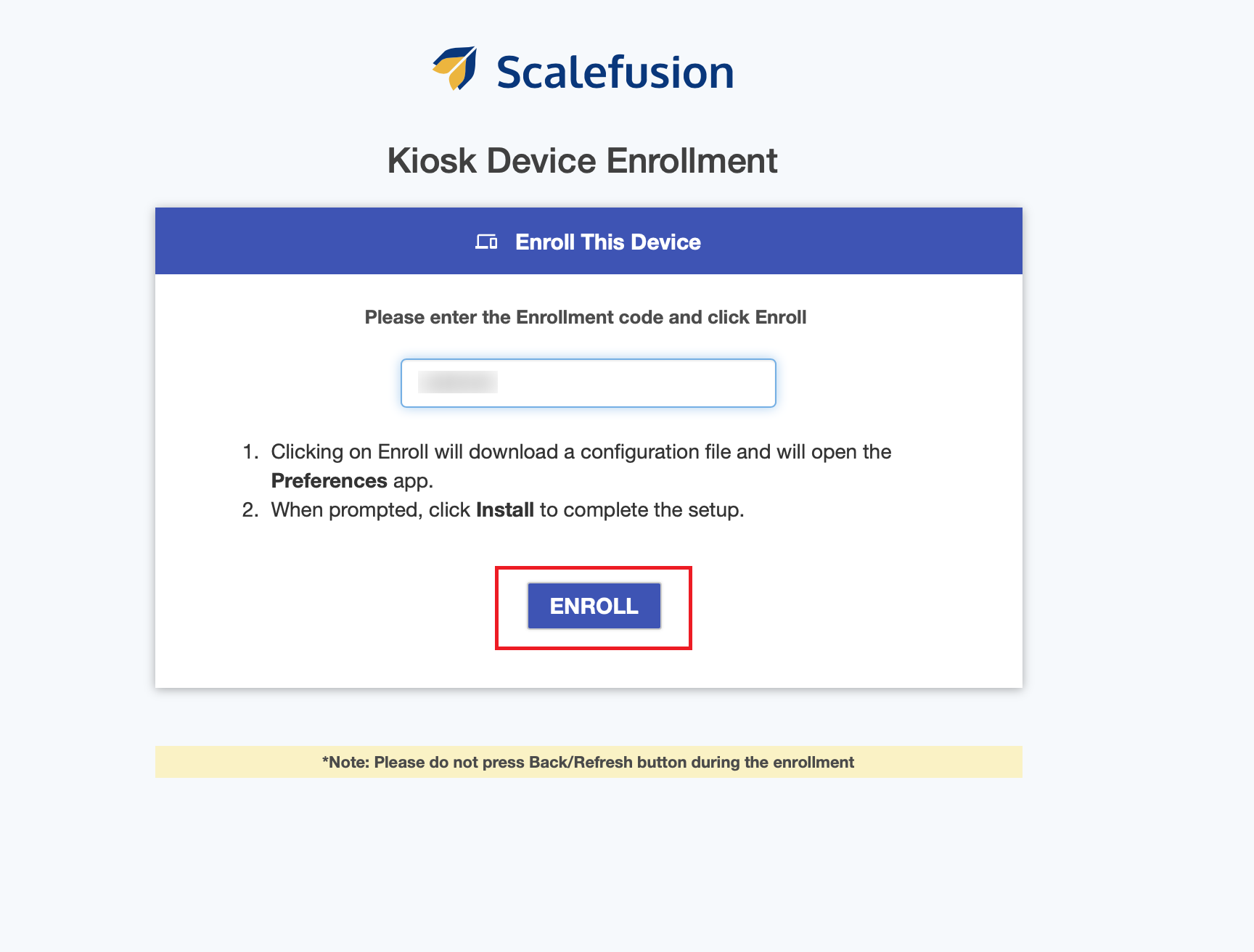
- Next, enter the oneidp email of the user, which you created on Scalefusion Dashboard. Click Confirm.
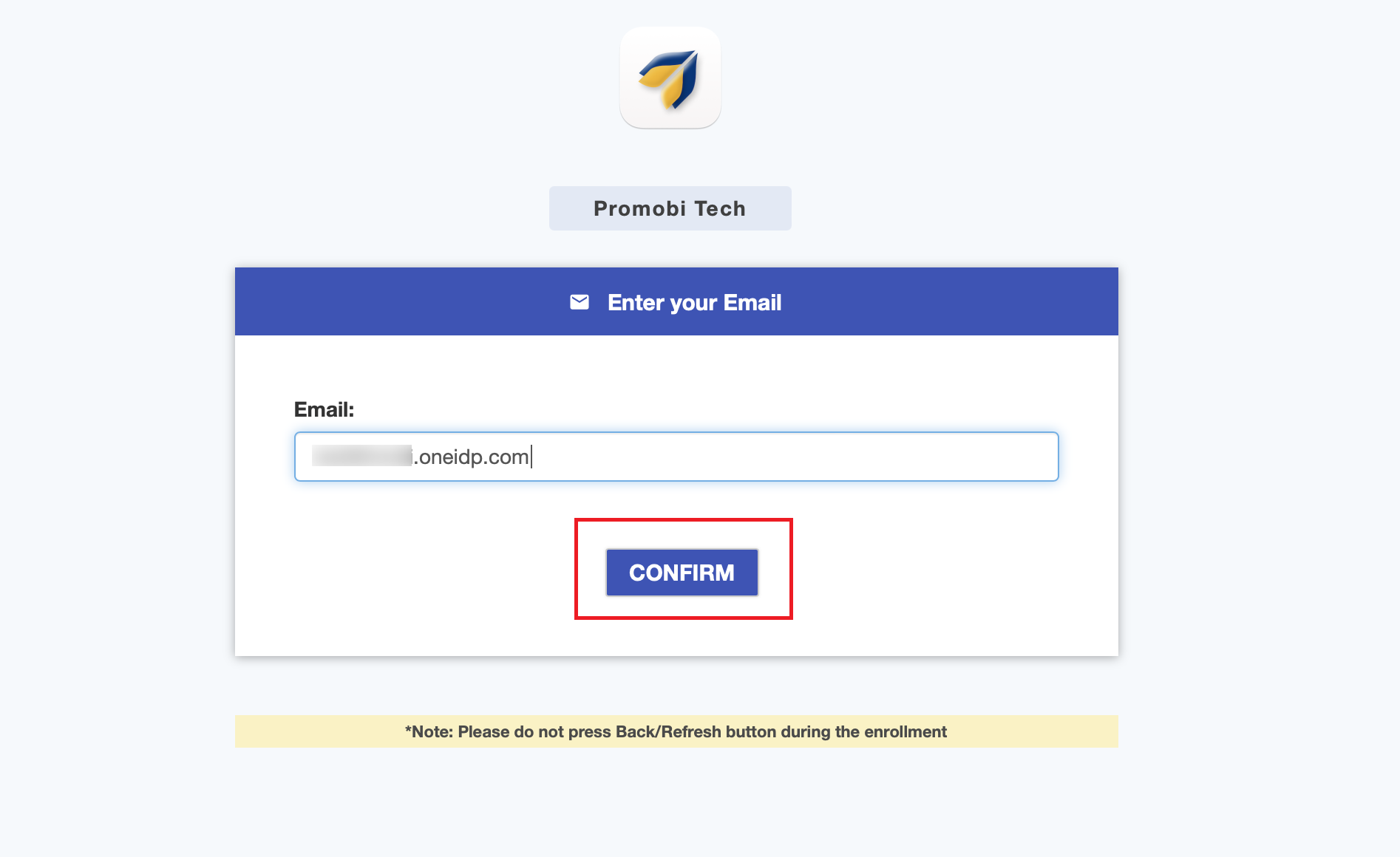
- On the next screen click Authenticate.
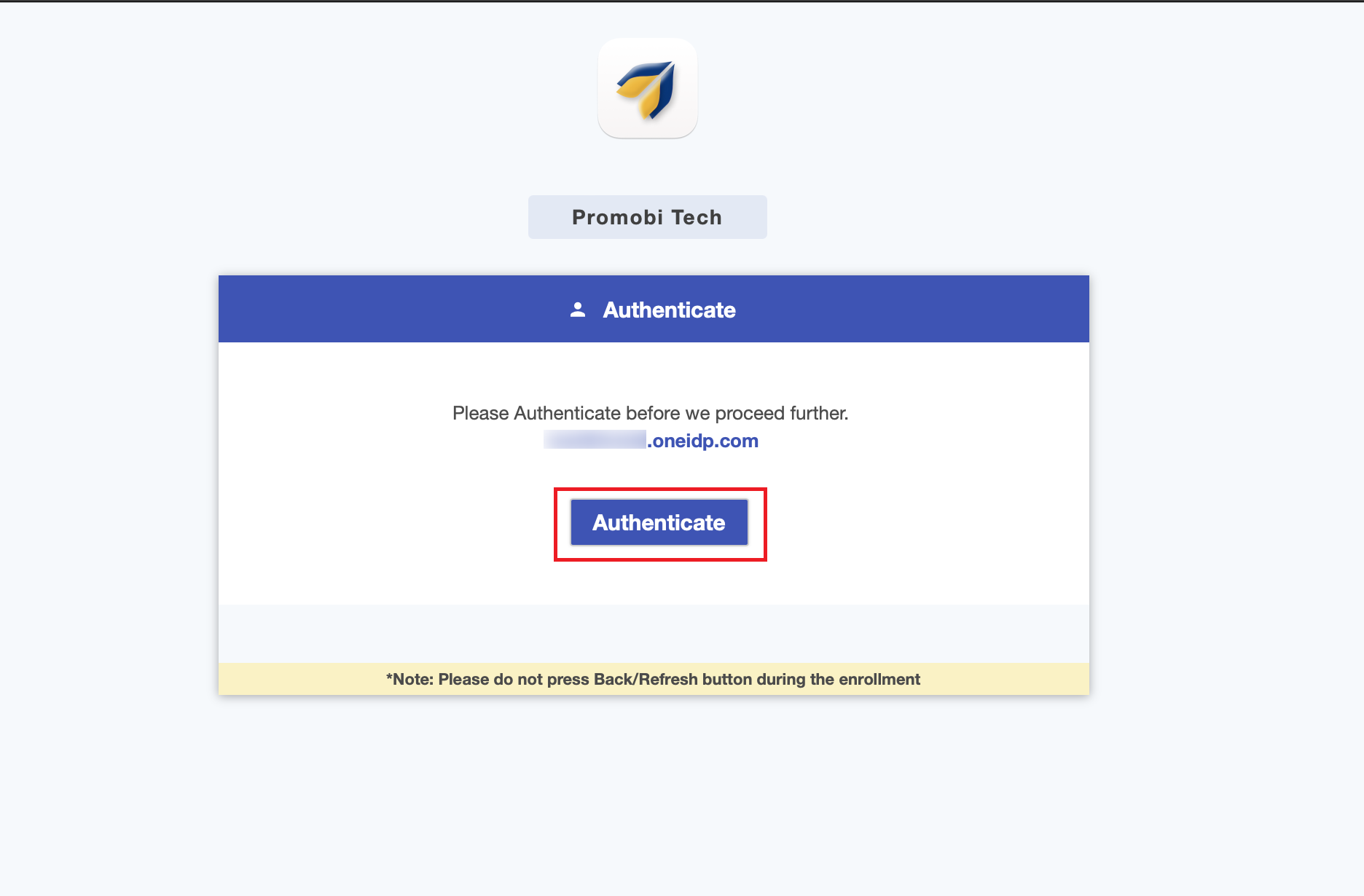
- You will be directed to OneIdP login screen. Enter your password (the password you entered while adding user) and click on sign in.
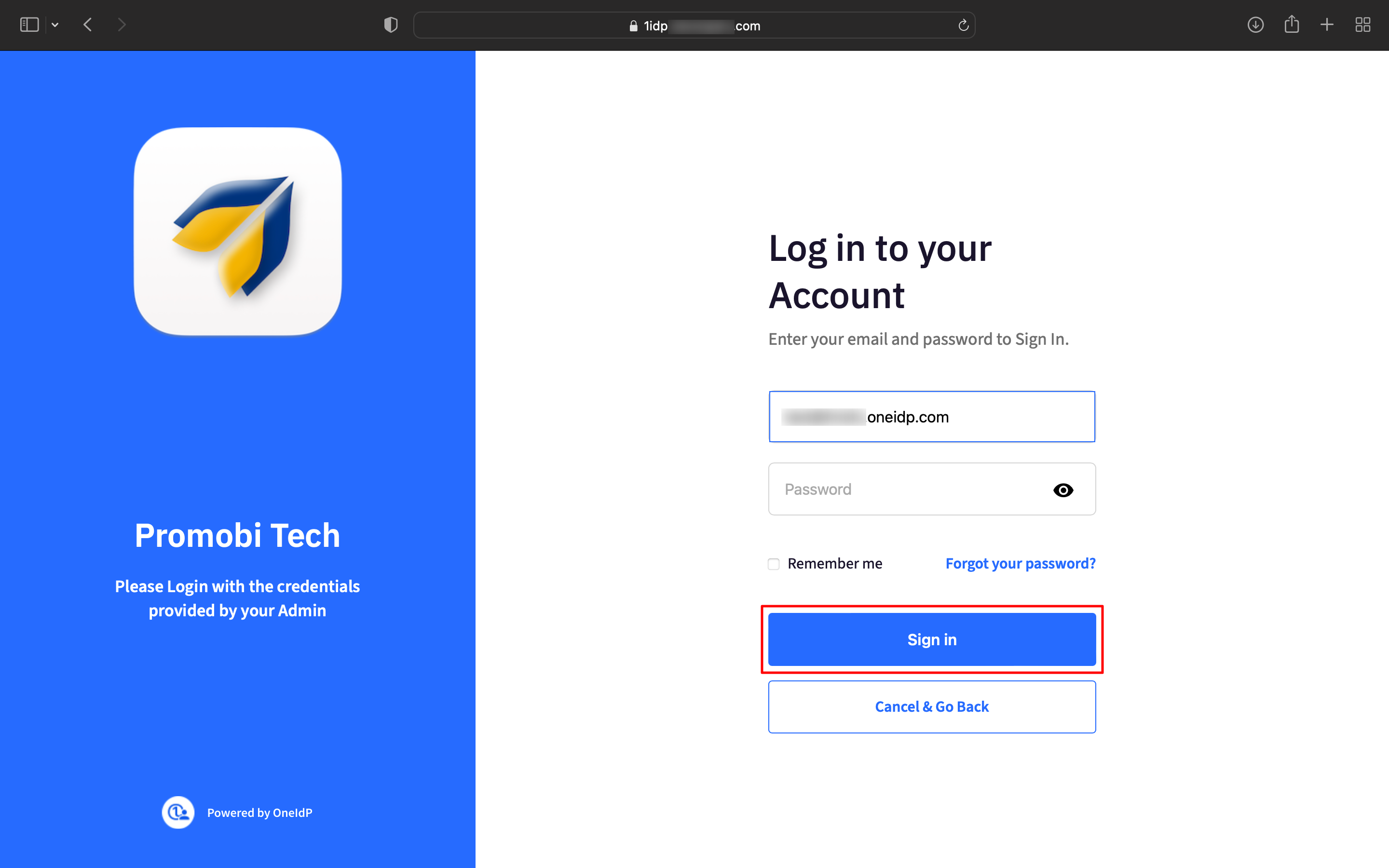
- The Terms of Service page will be displayed. Review the terms of service and click Accept.
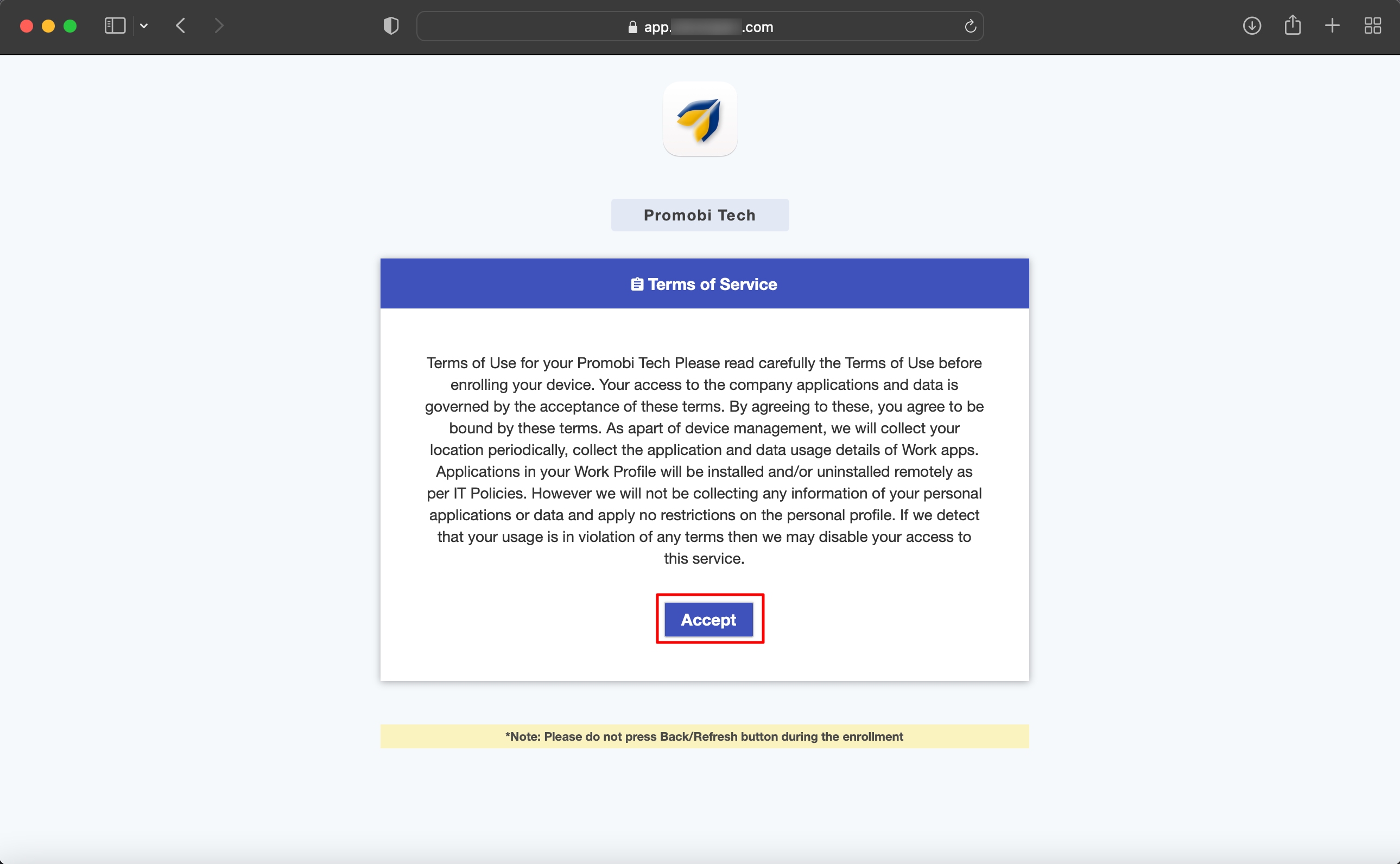
- Follow the next steps to install the MDM Profile. On the next screen, click on Enroll.
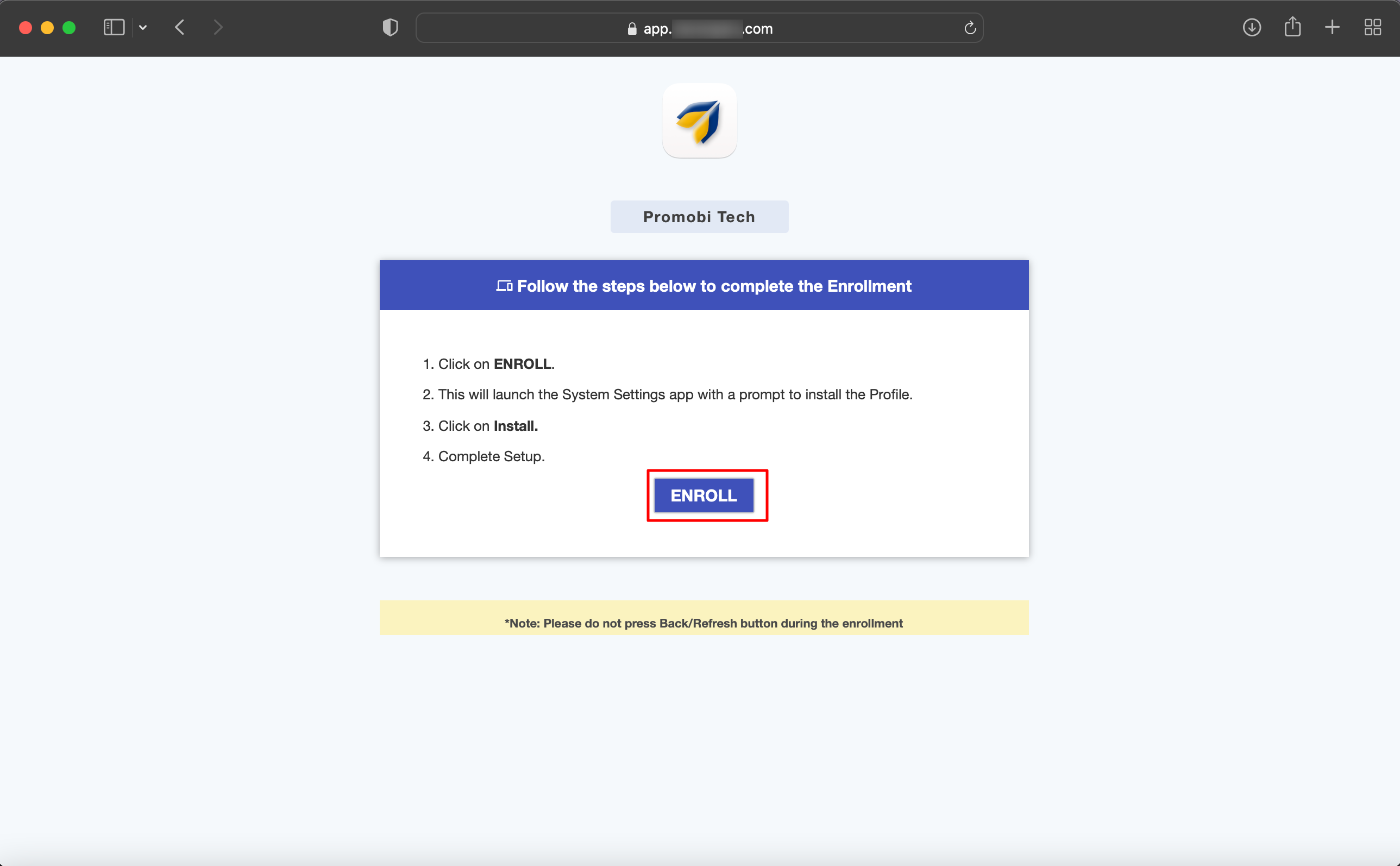
- This will open the System Preferences pane, and the following dialog will be shown. Click on Install to proceed with enrollment.

- Or you can navigate to System Preferences pane > Profiles tab and install the Profile.
- If you are enrolling from a non-administrator user, you will be asked to enter administrator credentials to confirm the installation. Please enter the administrator credentials and Click Enroll.

- This will open the System Preferences pane, and the following dialog will be shown. Click on Install to proceed with enrollment.
- The device will be enrolled in Scalefusion with OneIdP user authenticated.
Other Important Points to Note
- For users belonging to custom domains, users will need to authenticate by entering OTP which they receive on their email address.
- If the setting Enforce Users to sign in using GSuite/O365/custom domain is enabled in User Management, users will need to authenticate by entering their respective domain credentials.
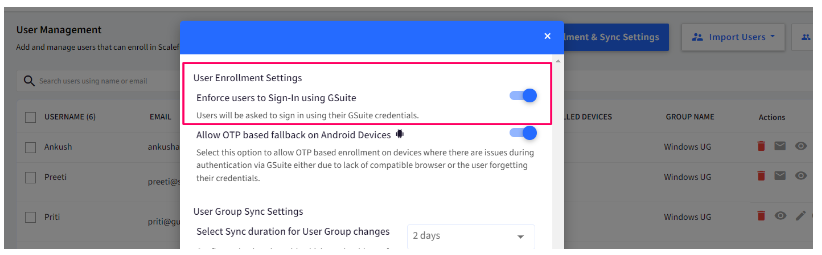
- However, in the above cases if they migrate to OneIdP, they will get the OneIdP login page and can authenticate with OneIdp username and password.
- BYO Enrollment is not supported for OneIdP (default domain) users. It is possible for users belonging to custom domain.
Was this article helpful?


