- 27 Sep 2023
- 3 Minutes to read
- Print
- PDF
Custom Settings (CSP) for Windows 10
- Updated on 27 Sep 2023
- 3 Minutes to read
- Print
- PDF
Windows 10 offers Configuration Service Provider interface to control various policies on device. These CSPs are used by MDM providers like Scalefusion to provide device management capabilities. However there are quite a lot of CSPs that control various settings and policies on the device. Since it is practically impossible to include support for all CSPs by providing a form or a UI, Scalefusion provides advanced IT Admins the option of creating their own CSPs and pushing it to the devices via Scalefusion.
By using the Custom Settings feature of a Scalefusion Windows Profile, IT Admins can use a top-notch XML editor and push a CSP directly to the devices. Scalefusion supports Add, Replace & Delete operations of CSP.
In this document we will understand how to configure and push a custom settings payload to the device.
Prerequisites
- Understanding of Configuration Service Provider
- Ability to create XML payloads basing on Windows CSP.
Steps
- Sign In to Scalefusion and navigate to Device Profiles & Policies > Device Profiles.
- Select a Windows device profile and edit or create a new Windows profile to start adding the custom settings. Navigate to Settings > Custom Settings
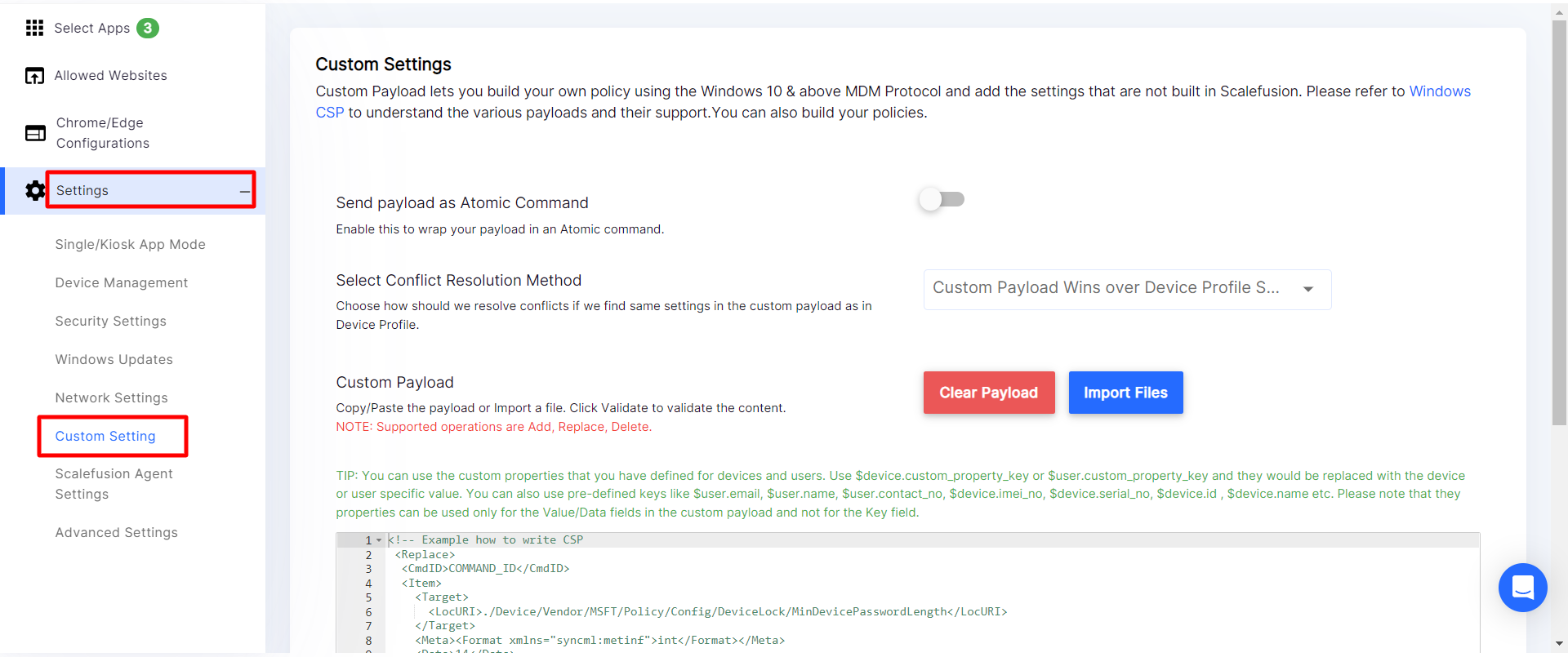
- Send payload as Atomic Command: This setting controls if the entire payload should be wrapped in an Atomic command. Atomic payload makes sure that either all the commands in the CSP/Payload succeed or all fail. This gives the advantage that policies are not half-applied. Some commands need to be wrapped in Atomic without which they will fail and some don't.

- Select Conflict Resolution Method:In case the custom payload that you upload conflicts with rest of the settings in the Device Profile (like App allowing, Exchange settings etc) this setting decides which one to use to resolve those conflicts. The options are,
- Custom Payload Wins over Device Profile Settings: The settings in custom payload are given preference over Device Profile.
- Device Profiles Wins over Custom Payload:The settings in Device Profile are given preference over Custom Payload.Select an option basing on your payload, if you want to override what is being set from Device Profile choose Option a else choose Option b
- Custom Payload: This is the actual payload editor and you can either choose to Type In your payload or Import a xml file using IMPORT FILESoption.
- Payload Editor: For example if you want to turn ON Windows defender, you would refer to the Defender CSP and enter the payload like shown below,
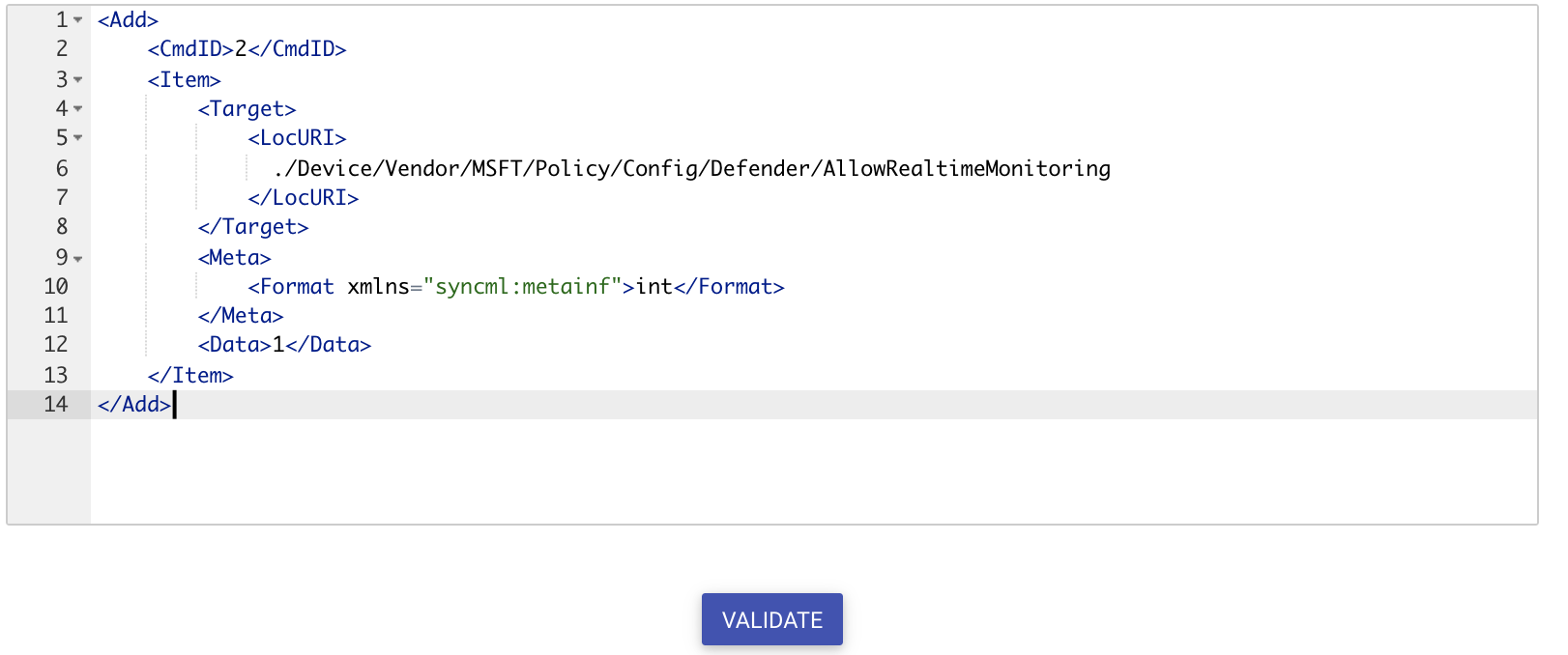
- Custom Propertiesdefined for devices and users, can also be used in custom payloads.
- Use $device.custom_property_key or $user.custom_property_key and they would be replaced with the device or user specific value.
- You can also use pre-defined keys like $user.email, $user.name, $user.contact_no, $device.imei_no, $device.serial_no, $device.id , $device.name etc.The properties can be used only for the Value/Data fields in the custom payload and not for the Key field.
- Validate: Once you have entered the payload click on VALIDATEto make sure there are no other syntactical/validation issues.
- ALL OK: If the entered payload is all good a green tick is displayed on the top-right section of editor.
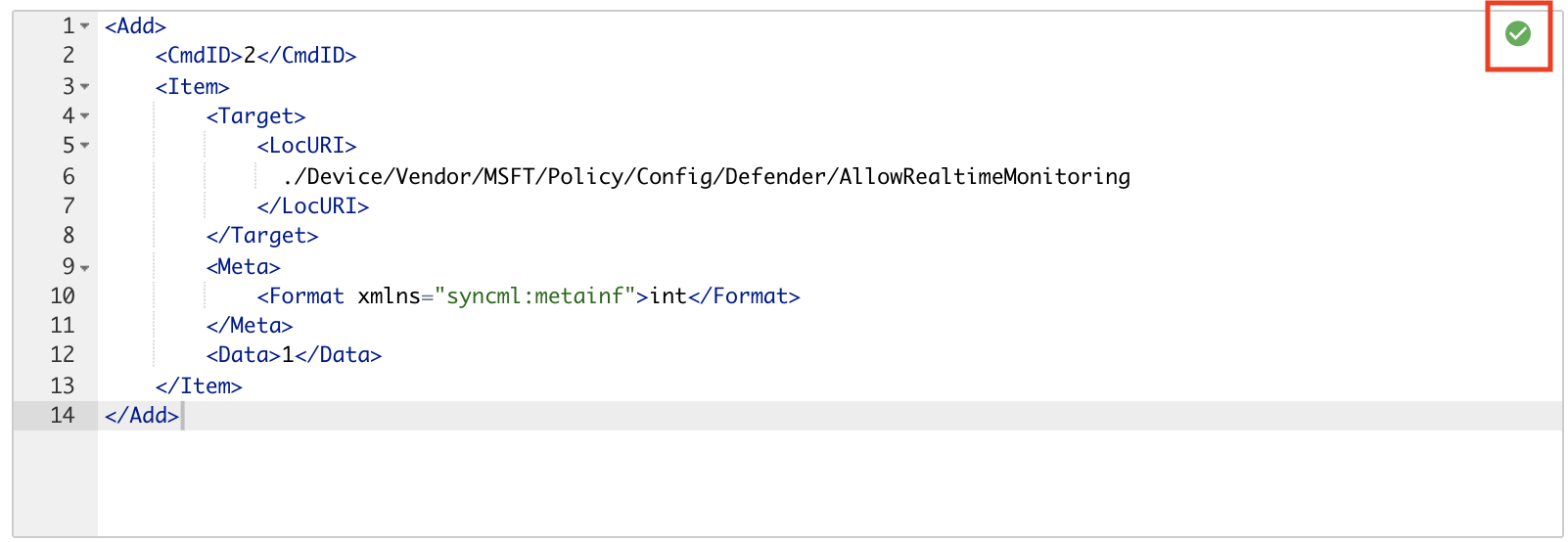
- ERRORS: If there are errors then a red cross is displayed on the top-right section of editor and the first error will be displayed below the editor,
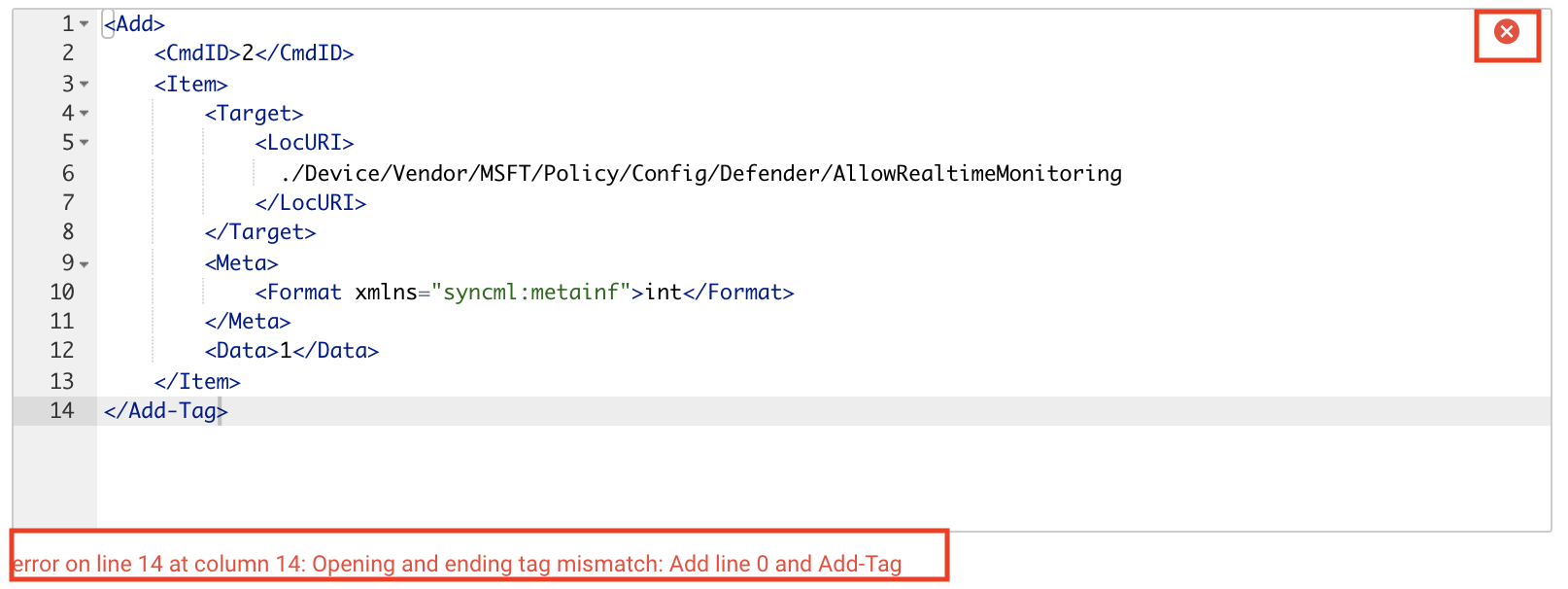
- ALL OK: If the entered payload is all good a green tick is displayed on the top-right section of editor.
- Payload Editor: For example if you want to turn ON Windows defender, you would refer to the Defender CSP and enter the payload like shown below,
- Update Profile: Once you have made the required changes, click on UPDATE PROFILE to save the changes and push it to all the devices associated with this profile.
Custom Properties in Custom Payload
Custom Properties defined for devices and users, can also be used in custom payloads.
- Use $device.custom_property_key or $user.custom_property_key and they would be replaced with the device or user specific value.
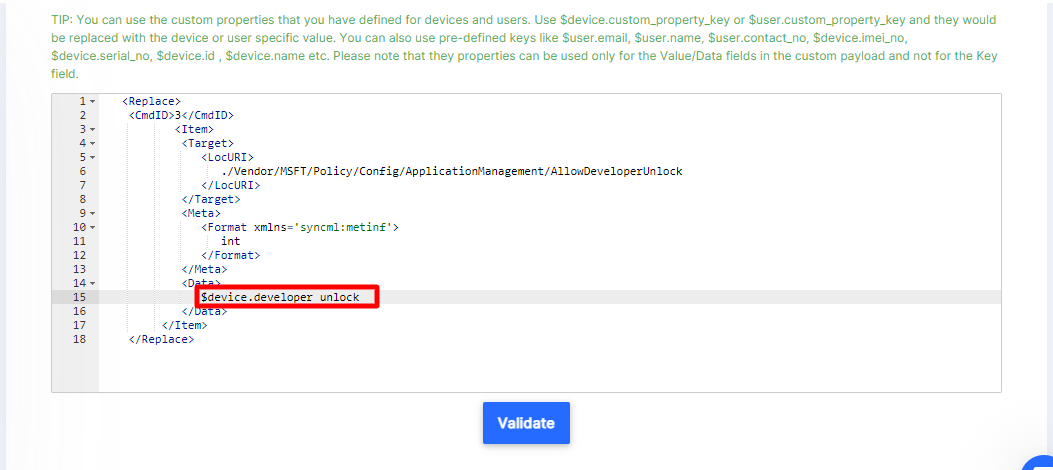
- You can also use pre-defined keys like $user.email, $user.name, $user.contact_no, $device.imei_no, $device.serial_no, $device.id , $device.name etc.The properties can be used only for the Value/Data fields in the custom payload and not for the Key field.
Please contact us at support@scalefusion.com if you have any questions or need support on using this feature.


