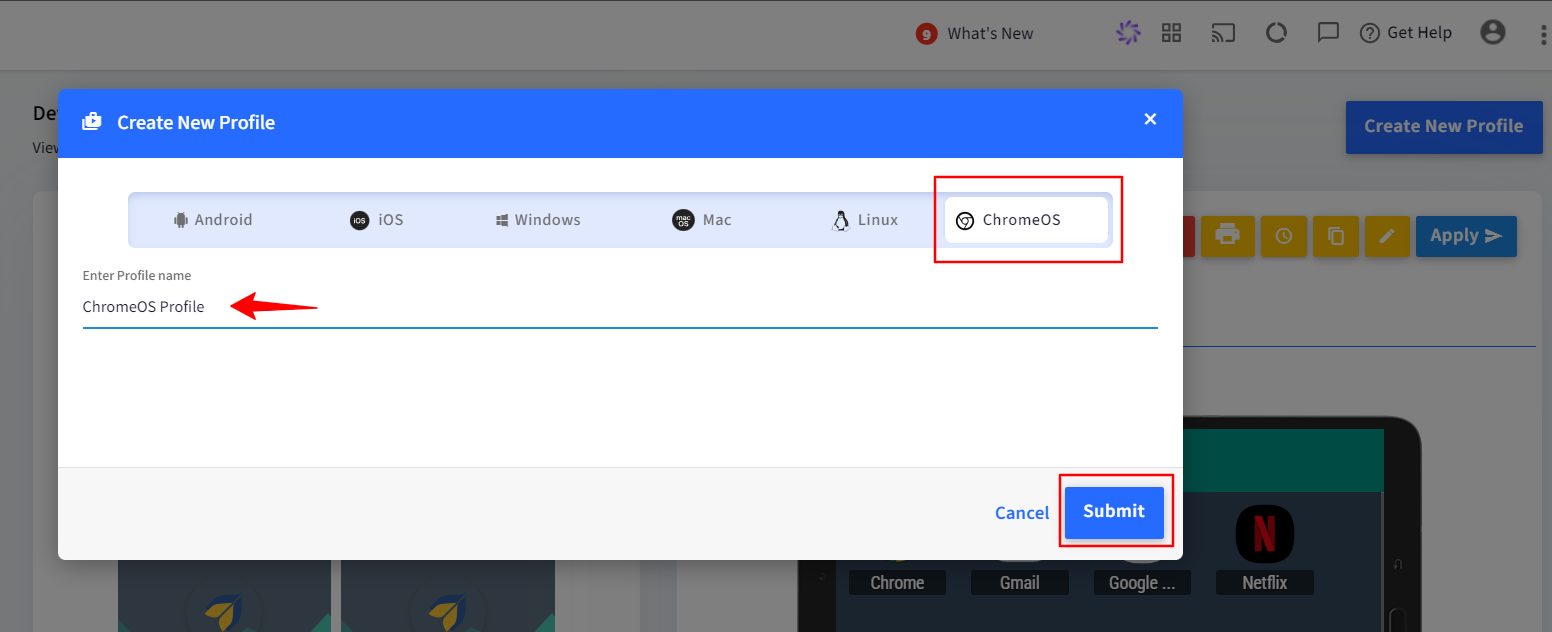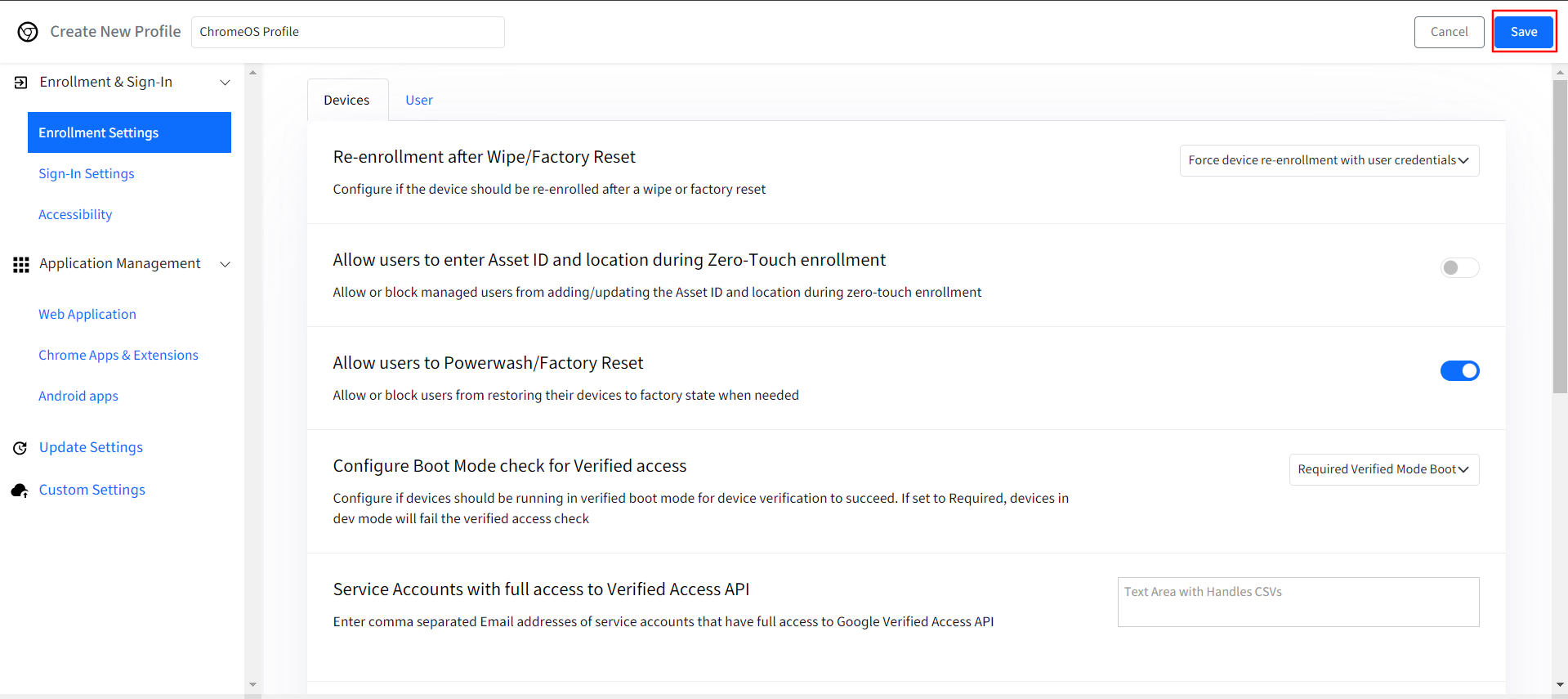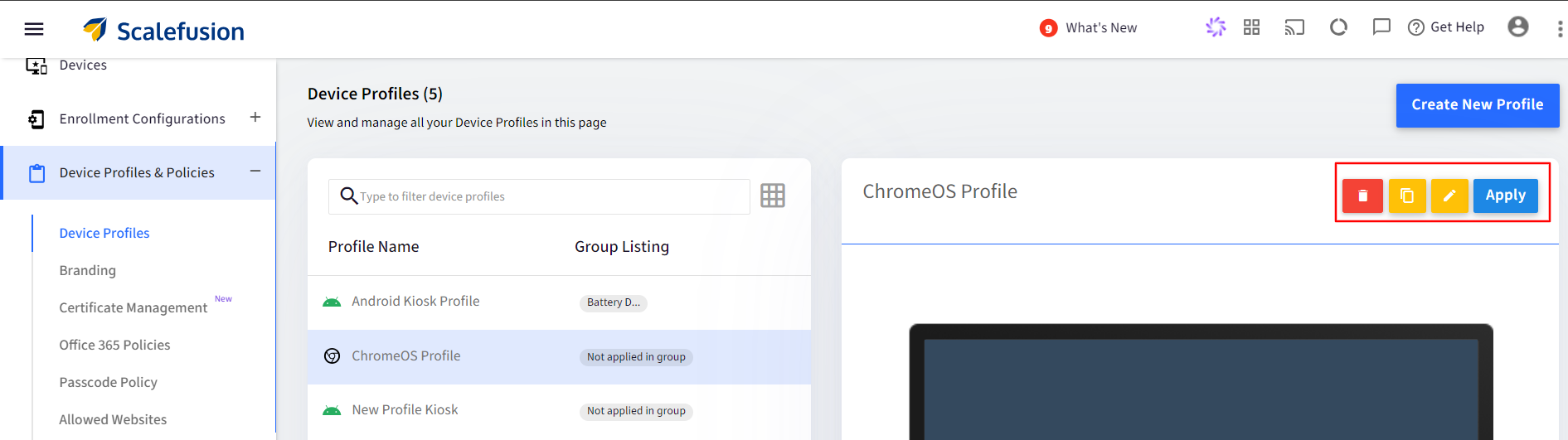- 25 Sep 2024
- 1 Minute to read
- Print
- PDF
Creating ChromeOS Device Profile
- Updated on 25 Sep 2024
- 1 Minute to read
- Print
- PDF
Device Profiles help IT Admins group various policies in one place. Any changes to the profile are automatically applied to all the devices currently associated with the profile. Device Profiles can also be attached with Organizational units and apply common policies to all the imported devices.
This document helps you to create a ChromeOS device profile.
Pre-Requisite
ChromeOS Setup should be done on Scalefusion Dashboard
Creating and Configuring a Profile
Navigate to Device Profile & Policies > Device Profile.
Click on Create New Profile button.

Select ChromeOS tab and enter a name for the profile. Click on Submit.
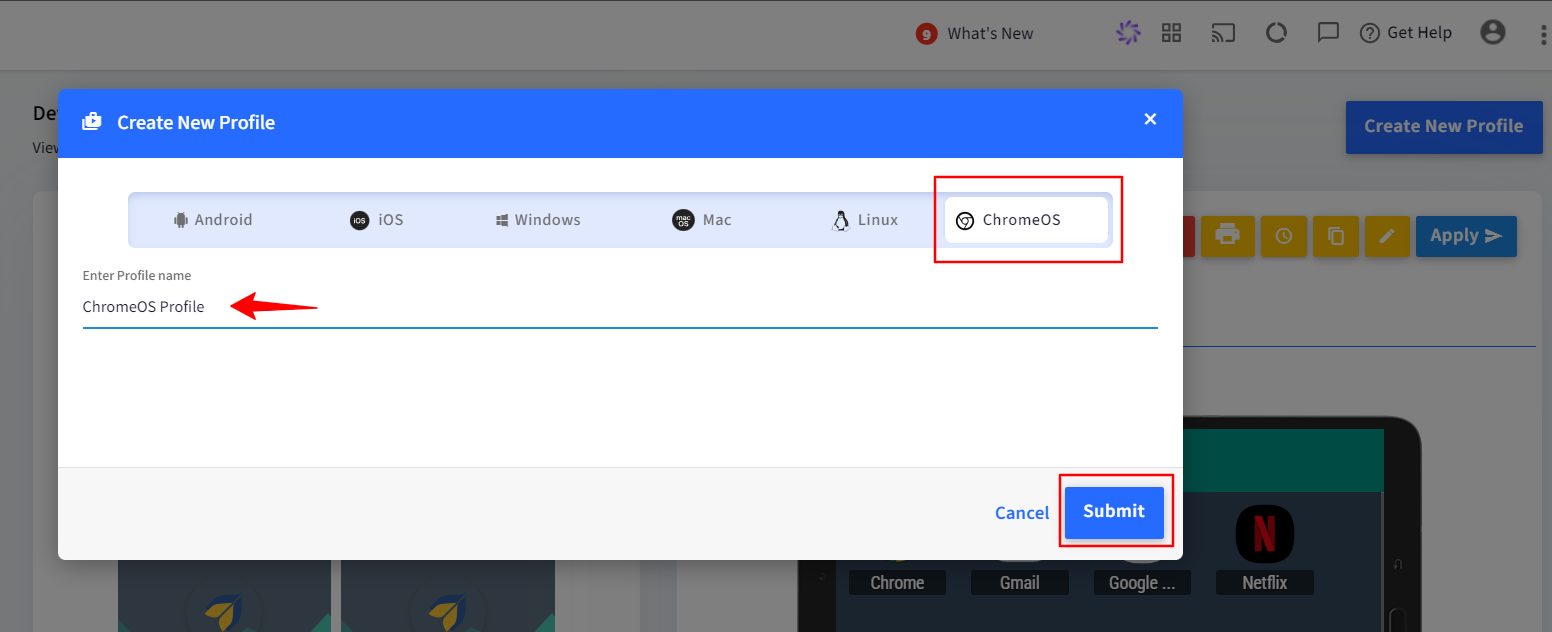
This will launch the profile configuration wizard that allows you to configure the policies. Click on each section to configure the policies:
Enrollment & Sign in settings: In this section, you can configure the Enrollment, Sign in and Accessibility settings for ChromeOS devices, users and Managed Guest accounts.
Application Management: In this section, you can configure the Web applications, Chrome apps and App extensions along with Android app’s Management and Application settings.
Update Settings: In this section, you can configure the OS update settings.
Custom Settings: This section lets you add policies directly from the list of APIs available.
Note:
Please refer to our guide for detailed instructions on each aspect of the Profile.
Once you have configured the profile, click Save on the top right corner to save the profile.
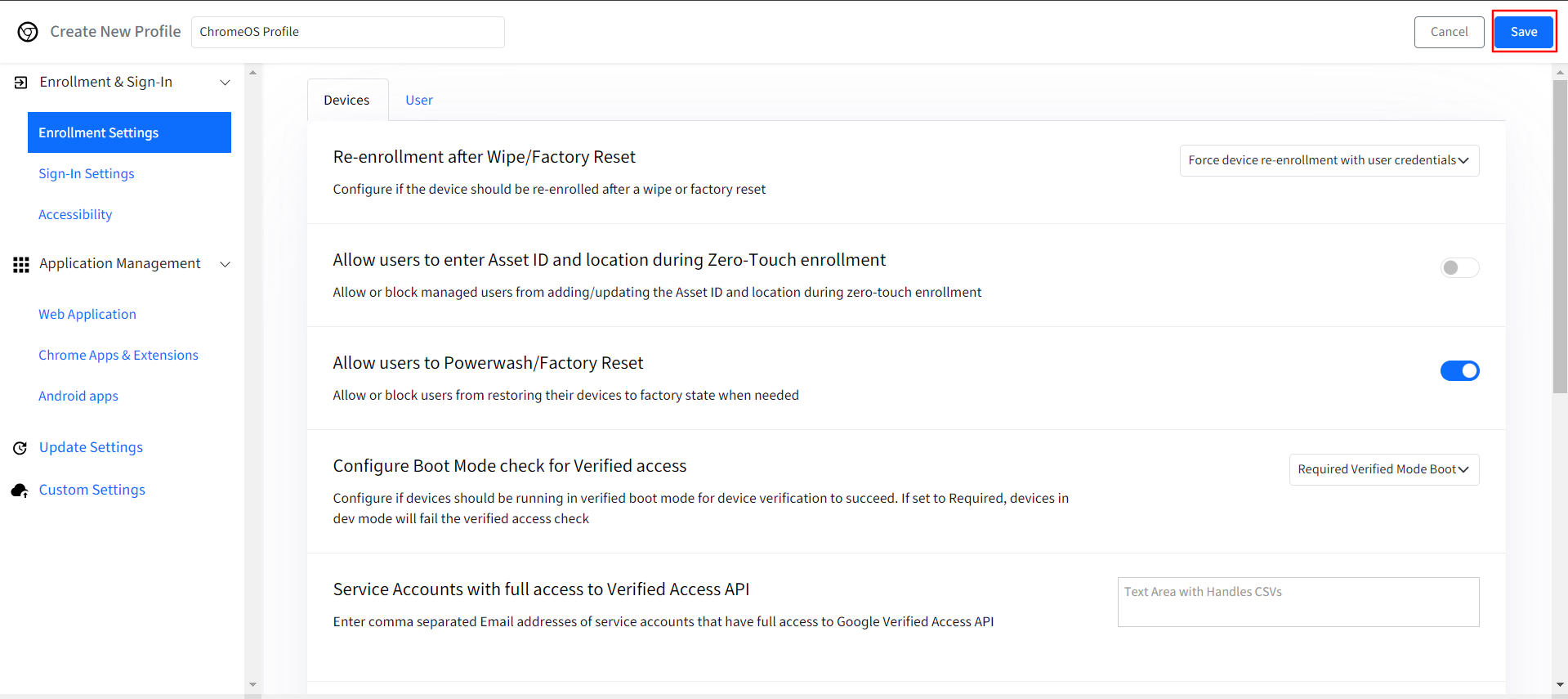
Once the profile is saved properly, it will be shown in the list of profiles. The action panel displayed on the right side when a profile is selected allows you to perform the below actions:
Apply: Use this option to apply this profile to an Organizational unit.
Edit: Use this option to make edits to the profile. Please note that all changes, once are saved, are pushed to the devices associated with this profile.
Copy: Use this option to make a copy of this profile.
Delete: Use this option to delete the profile. Once a profile is deleted, all devices would lose the policies that are configured on them.
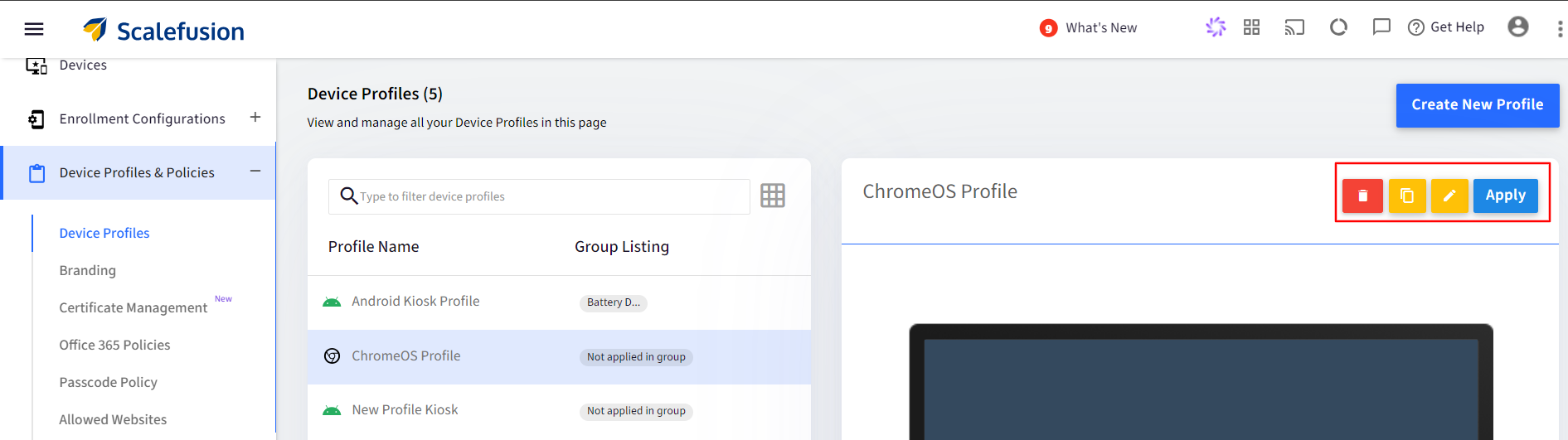
Next Step
Now that you have created a device profile you can now start enrolling your devices. Please refer to our guide on enrolling the device(s).