- 10 Oct 2024
- 2 Minutes to read
- Print
- PDF
Block Multiple apps
- Updated on 10 Oct 2024
- 2 Minutes to read
- Print
- PDF
Use this script to block multiple apps from launching on Linux machines.
Copy and save the contents below to a UTF-8 editor like notepad++ OR Sublime Text in Windows or gedit in Ubuntu.
If you are using notepad++ then use the bottom right panel to change the type to Unix (LF).
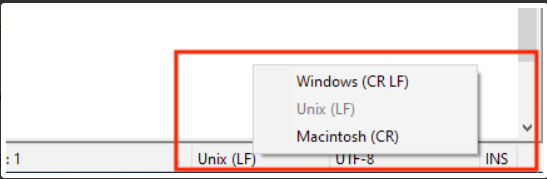
Or click here to download the file.
#!/bin/bash # Set the paths and other configurations monitoring_script_path="/usr/local/bin/application_monitor.sh" service_file="/etc/systemd/system/application_monitor.service" log_file="/var/log/application_monitor.log" # Note Make sure to enter correct process name of Application # Set the process names of the applications process1_name="APPLICATION_ProcessNAME1" process2_name="APPLICATION_ProcessNAME2" # Fetch the paths to the executables process1_path=$(which APPLICATION_Process_NAME1) process2_path=$(which APPLICATION_Process_NAME2) # Write the monitoring script content to the file cat <<EOF > "$monitoring_script_path" #!/bin/bash # Set the process names of the applications process1_name="$process1_name" process2_name="$process2_name" # Fetch the paths to the executables process1_path="$process1_path" process2_path="$process2_path" # Delay before starting monitoring loop (in seconds) initial_delay=10 # Initial delay sleep \$initial_delay # Start monitoring loop while true; do # Check if process1 is running and terminate it if it is if pgrep "\$process1_name" > /dev/null; then echo "\$(date +"%Y-%m-%d %H:%M:%S") - \$process1_name is running. Terminating..." >> "$log_file" # Terminate process1 pkill "\$process1_name" fi # Check if process2 is running and terminate it if it is if pgrep "\$process2_name" > /dev/null; then echo "\$(date +"%Y-%m-%d %H:%M:%S") - \$process2_name is running. Terminating..." >> "$log_file" # Terminate process2 pkill "\$process2_name" fi # Block execution of process1 executable chmod -x "\$process1_path" # Block execution of process2 executable chmod -x "\$process2_path" # Sleep for 24 hours sleep \$((24 * 60 * 60)) # Restore execution permission for process1 executable chmod +x "\$process1_path" # Restore execution permission for process2 executable chmod +x "\$process2_path" done EOF # Set execute permissions for the monitoring script chmod +x "$monitoring_script_path" # Write the service unit file cat <<EOF > "$service_file" [Unit] Description=Application Monitor Service After=network.target [Service] Type=simple ExecStart="$monitoring_script_path" Restart=always [Install] WantedBy=multi-user.target EOF # Reload systemd systemctl daemon-reload # Enable and start the service systemctl enable application_monitor.service systemctl start application_monitor.service # Check the status of the service systemctl status application_monitor.serviceIn the script, replace the following placeholder:
# Set the process names of the applications
process1_name="APPLICATION_ProcessNAME1"process2_name="APPLICATION_ProcessNAME2"
# Fetch the paths to the executables
process1_path=$(which APPLICATION_Process_NAME1)process2_path=$(which APPLICATION_Process_NAME2)
Reboot the device once the script has been published.
Follow our guide to upload & publish the script using Scalefusion Dashboard.
Note:
Some of the scripts and their contents are sourced from internet and yes, our new friend ChatGPT.
Please validate the scripts on a test machine before deploying them on all your managed devices.
Scalefusion has tested these scripts, however Scalefusion will not be responsible for any loss of data or system malfunction that may arise due to the usage of these scripts.


