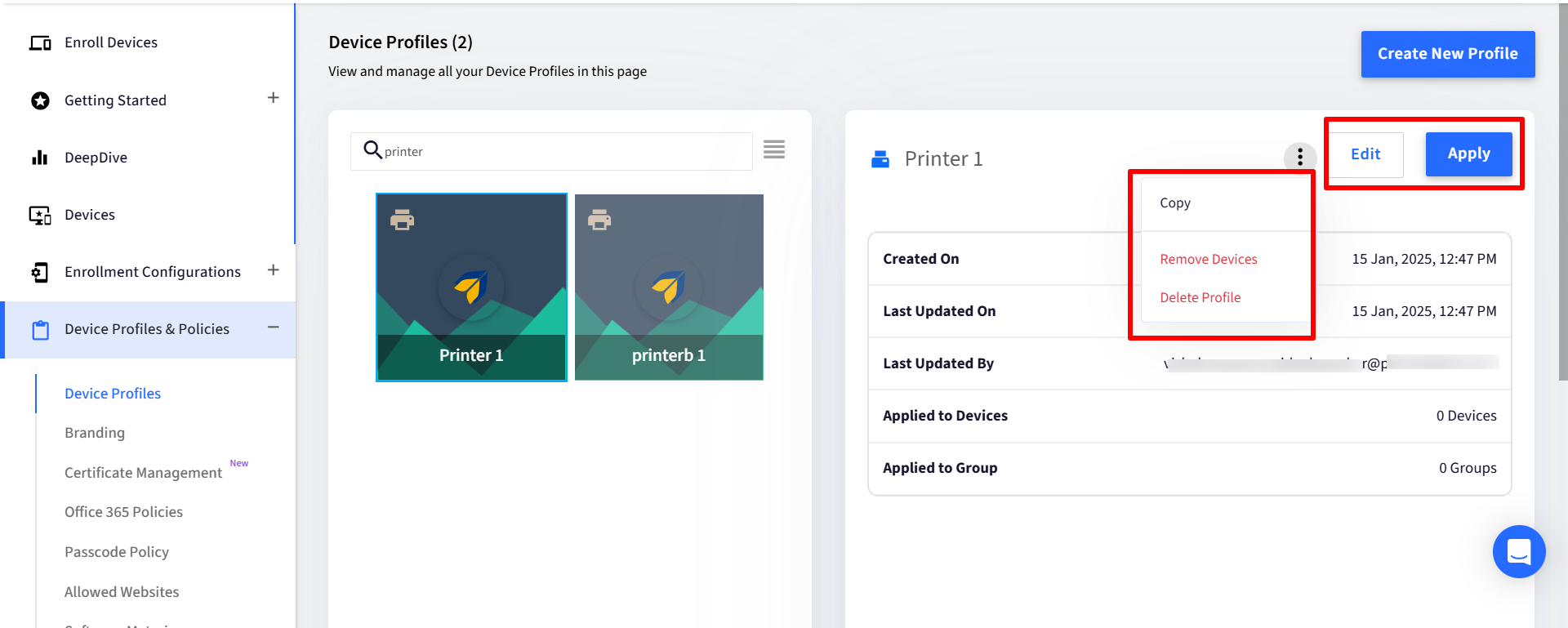- 09 Jul 2025
- 1 Minute to read
- Print
- PDF
Creating Zebra Printer Device Profile
- Updated on 09 Jul 2025
- 1 Minute to read
- Print
- PDF
Device Profiles help IT Admins group various policies in one place. Any changes to the profile are automatically applied to all the devices currently associated with the profile. Device Profiles can also be attached with Device Groups to apply common policies on all the devices.
This document helps you to create a device profile for printer.
Pre-Requisite
Printer Setup should be done on Scalefusion Dashboard
Creating and Configuring a Profile
Navigate to Device Profile & Policies > Device Profile.
Click on Create New Profile button.

Under Printer tab, select Zebra and enter a name for the profile. Click on Submit.
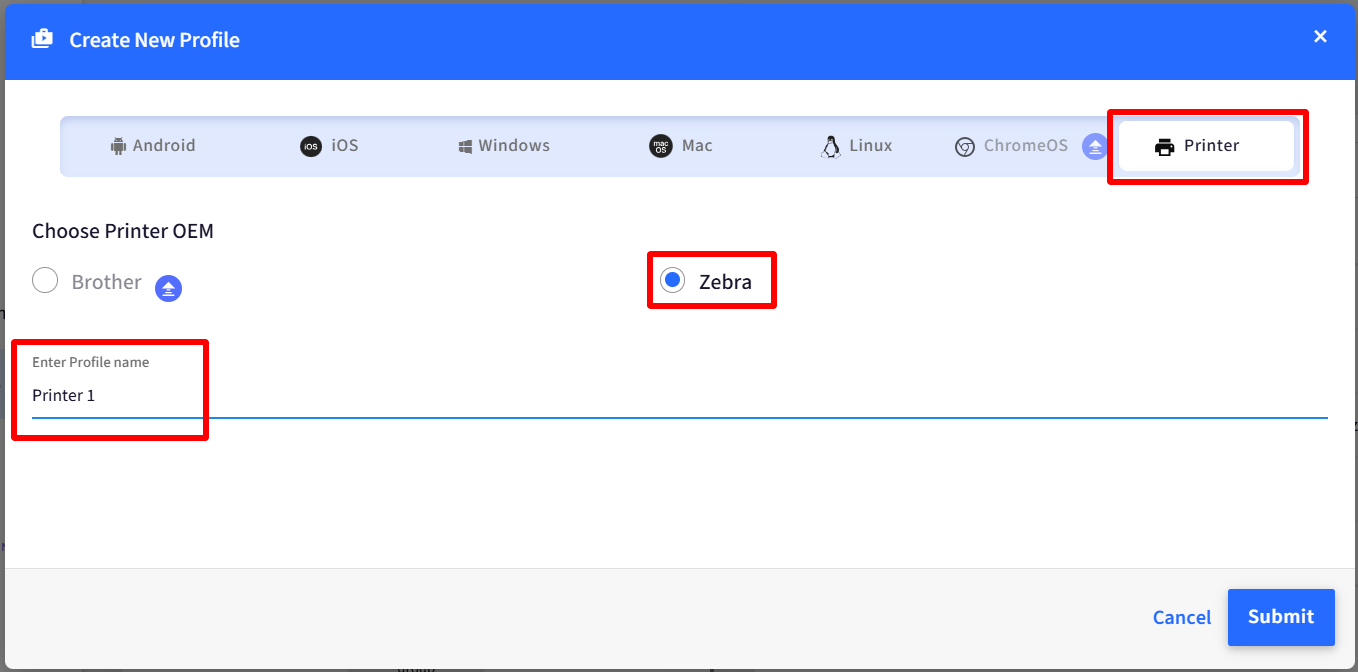
This will launch the profile configuration wizard that allows you to configure the policies. Click on each section to configure the policies:
Print Settings: This policy allows administrators to remotely configure and manage various printer settings across all connected devices. It provides control over key operational parameters, including print modes, print speed, power management, etc.
Label Settings: Configure and manage the various print modes of labels like label length, label width etc.
Device Settings: Manage device configurations
Power Settings: Configure settings to ensure thermal printers automatically turn off after a specified period of inactivity or enter a low-power state to conserve energy, reduce wear and tear, and minimize downtime.
Bluetooth Settings: Allows users to manage how the printer interacts with Bluetooth-enabled devices.
Note:
Please refer to our guide for detailed instructions on each aspect of the Profile.
Once you have configured the profile, click Save on the top right corner to save the profile.
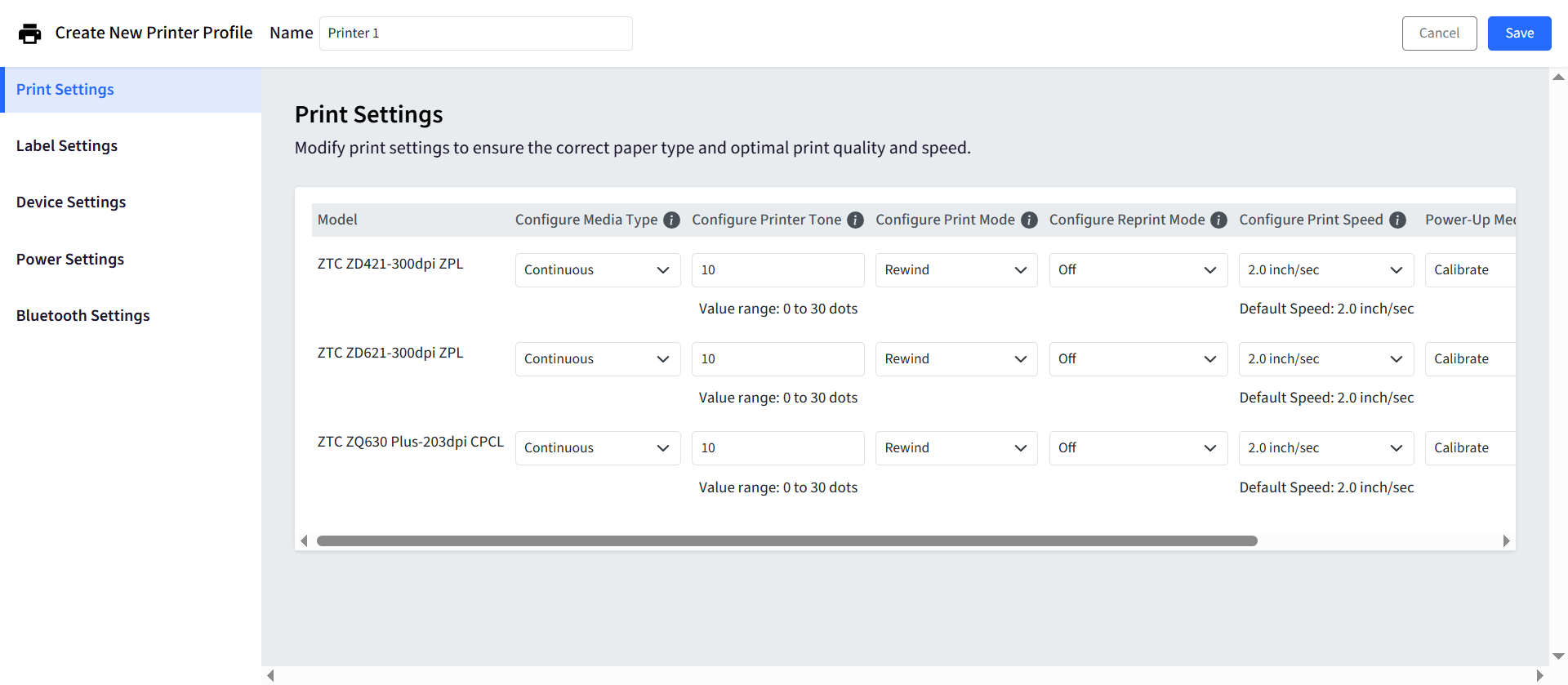
Once the profile is saved properly, it will be shown in the list of profiles. The action panel displayed on the right side when a profile is selected allows you to perform the below actions:
Apply: Use this option to apply this profile to devices.
Edit: Use this option to make edits to the profile. Please note that all changes, once saved, are pushed to the devices associated with this profile.
Copy: Use this option to make a copy of this profile.
Remove Devices: Use this option to remove devices (on which profile is already applied) from the profile.
Delete Profile: Use this option to delete the profile. Once a profile is deleted, all devices would lose the policies that are configured on them.