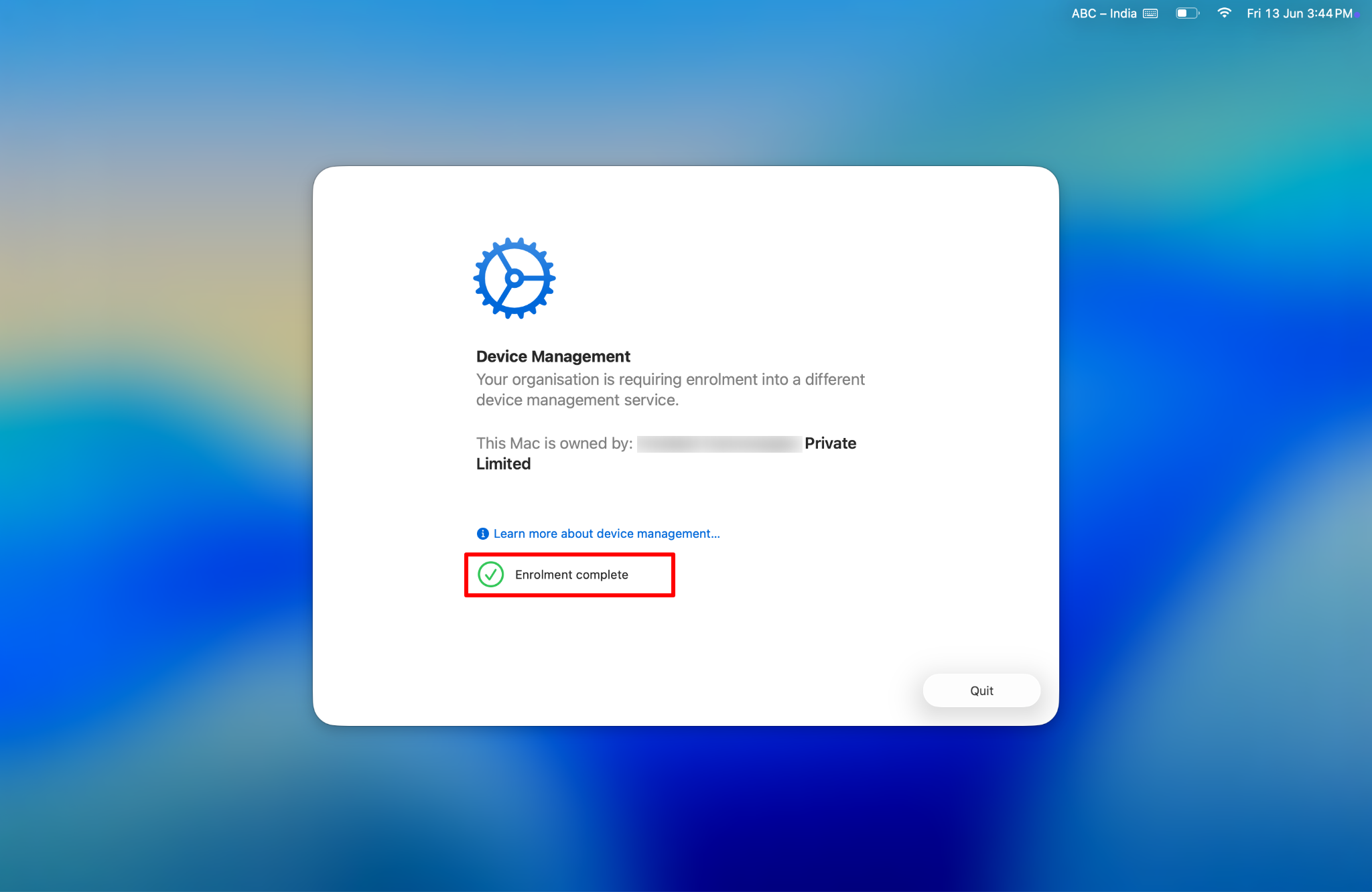- 18 Aug 2025
- 3 Minutes to read
- Print
- PDF
Migration from one MDM solution to another using ABM/ASM
- Updated on 18 Aug 2025
- 3 Minutes to read
- Print
- PDF
As organizations grow and evolve, the need to migrate from one Mobile Device Management (MDM) solution to another becomes increasingly common—whether to leverage advanced features, improve security, or align with new IT strategies. With the latest enhancements to Apple Business Manager (ABM) and Apple School Manager (ASM) for iOS 26, iPadOS 26 and macOS 26, Apple now offers a more streamlined and controlled way to reassign devices to a new MDM server without requiring manual wipes or full resets.
This article explores the new features that enable seamless MDM migration using ABM/ASM, and walks through the step-by-step process from configuration to end-user experience.
New Features
Role-Based Migration Control: During MDM migration, users with roles such as Administrator, Device Enrollment Manager, and Site Manager (Apple School Manager only) can define a deadline for completing re-enrollment. They can also monitor the migration status on the device page in ABM/ASM, ensuring oversight during critical transitions.
User Notifications for Re-enrollment: End users receive automated notifications prompting them to re-enroll their devices into the new MDM. As the migration deadline approaches, notification frequency increases to encourage timely compliance.
Enforced Migration After Deadline: If users do not take action by the set deadline, the organization can enforce migration. This triggers a device restart on iPhone and iPad or a non-dismissible, full-screen prompt on macOS, initiating mandatory re-enrollment into the new MDM.
Offline Device Handling: For devices that are offline at the time of unenrollment, users are shown a prompt to manually connect to the internet, ensuring the migration process can proceed without IT intervention.
Preserving App Data on iOS/iPadOS: iPhones and iPads can retain apps and associated data during the transition, provided the new MDM delivers the same apps —helping to minimize user disruption.
Seamless Activation Lock Management: Upon successful re-enrollment, the new MDM server can take control of Activation Lock management and existing bypass codes, maintaining device security without manual reconfiguration.
No Factory Reset Required for iOS Devices: iOS and iPadOS devices can be migrated to a new MDM solution via ABM/ASM without requiring a factory reset.
FileVault Recovery Key Sync Post-Migration: After a macOS device is successfully migrated to the new MDM server, the existing FileVault recovery key is automatically synchronized.
Pre-Requisites
Devices should be part of ABM/ASM
Minimum OS requirements: iOS 26, iPadOS 26, macOS 26
Configuring Devices on ABM/ASM
On ABM/ASM, select the device that needs to be migrated.
Click on the three dots button on the top right corner to open the device options.
Select Assign Device Management option. This will open a dialog box.
Select the new MDM server to which the device should be migrated.
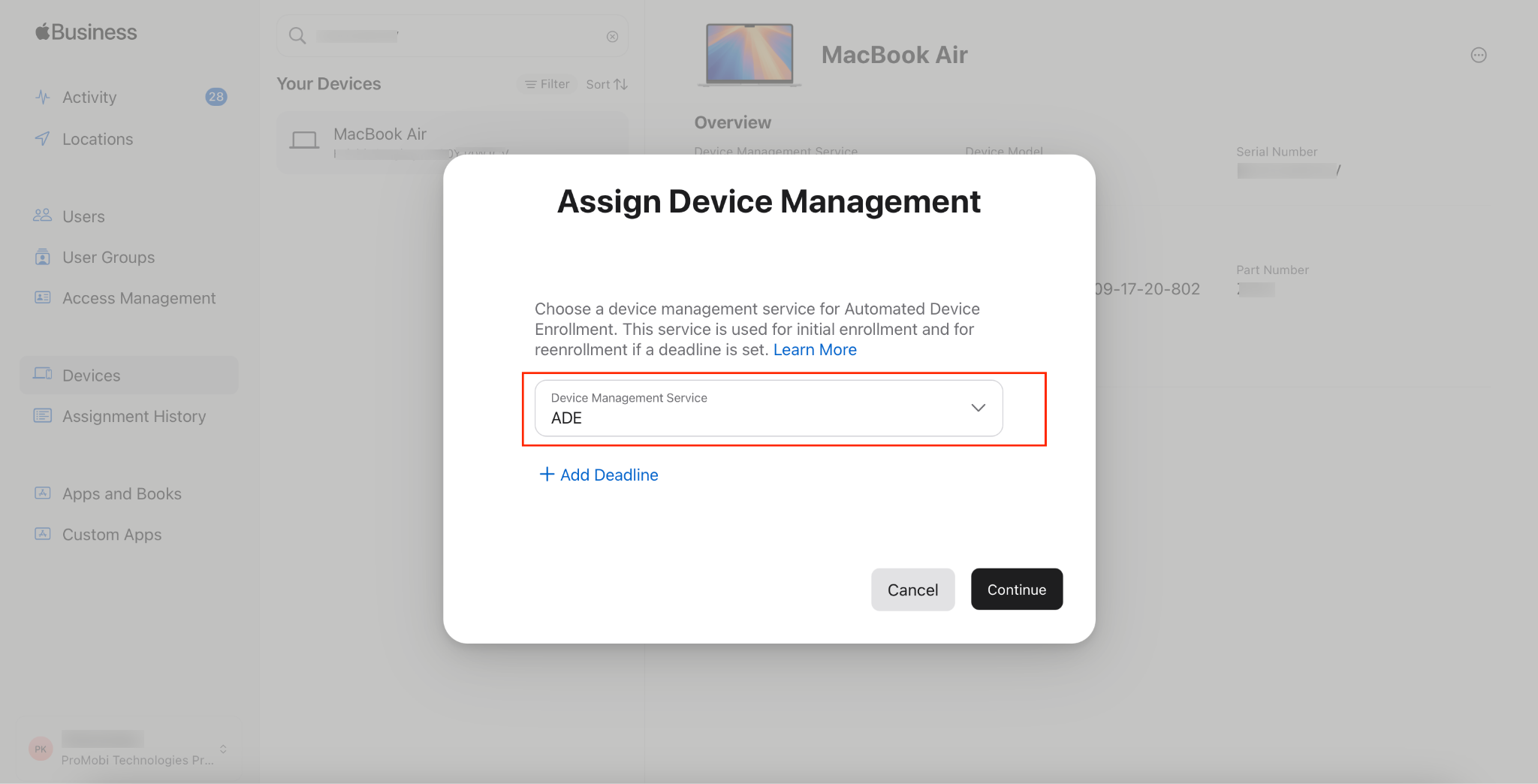
Set a migration deadline by clicking on Add Deadline. Choose the date and time by which migration should be completed.
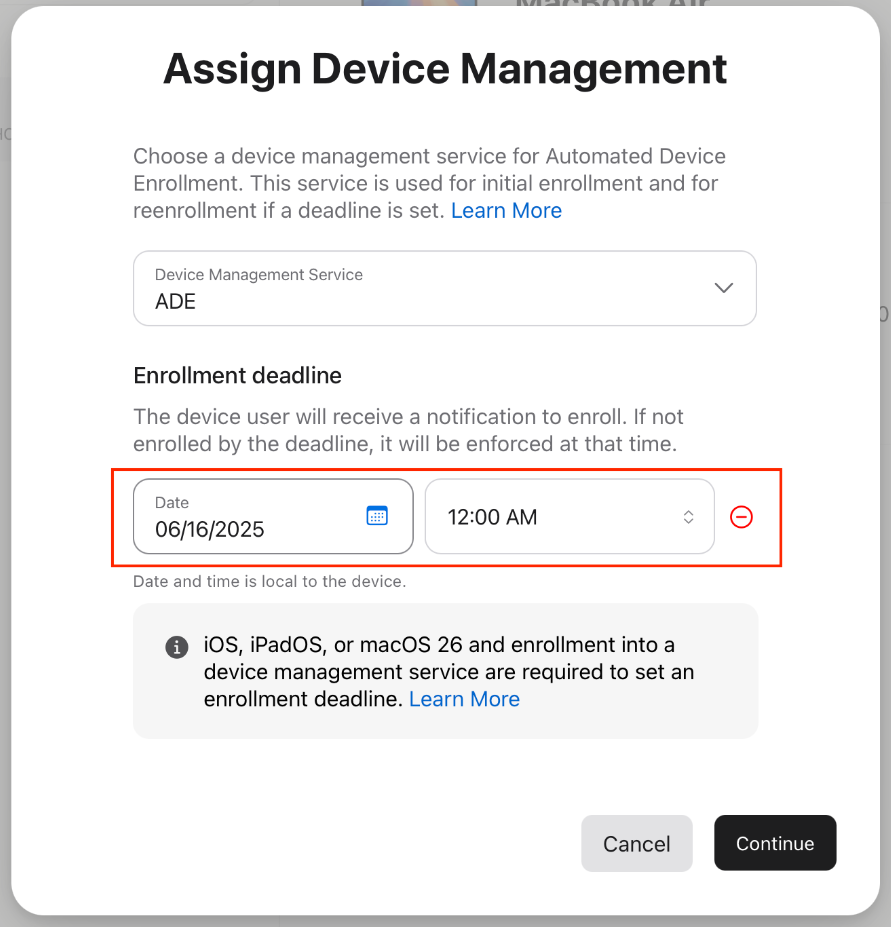
Click on Continue to save the settings.
User Experience on iOS and iPadOS
On iOS/iPadOS devices, an alert will appear prompting the user to migrate the device. Click on Start Enrollment
Note: Clicking on Not Now, will dismiss the alert and display it when the deadline occurs.
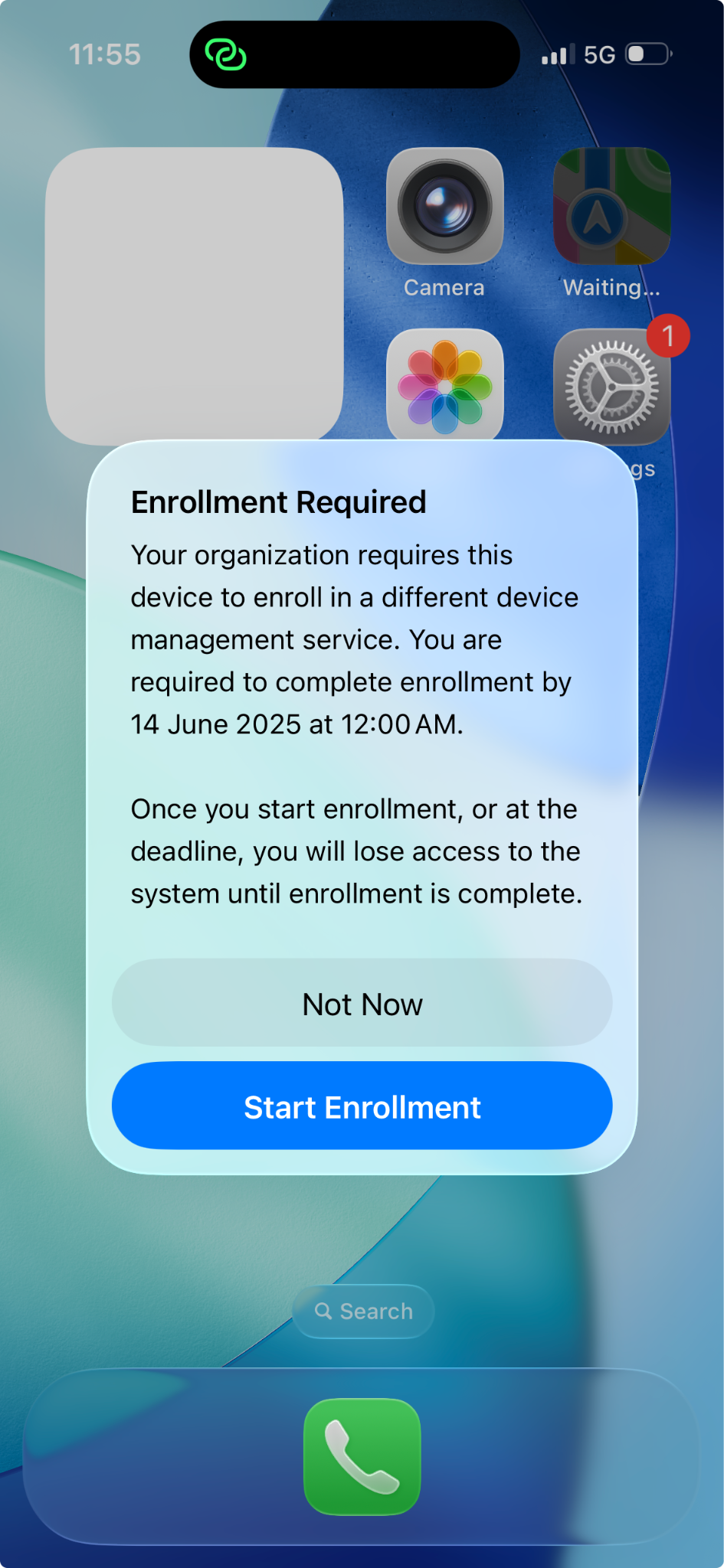
Clicking on Start Enrollment will navigate the user to Settings App, with a prompt to restart the device. Click on Restart
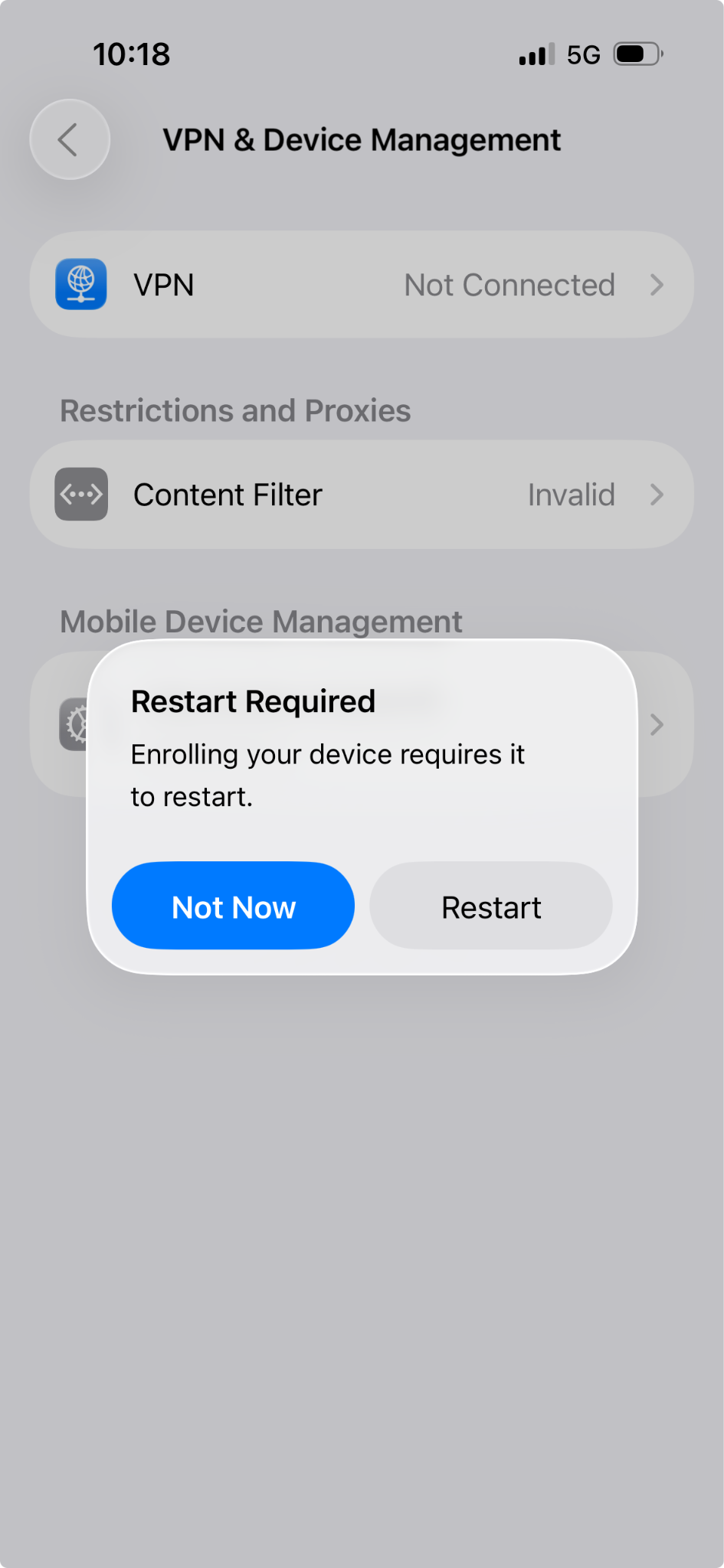
This will restart the device and navigate the user to Remote Management screen. Click on Enrol this iPhone or Enroll this iPad (in case of iPads).
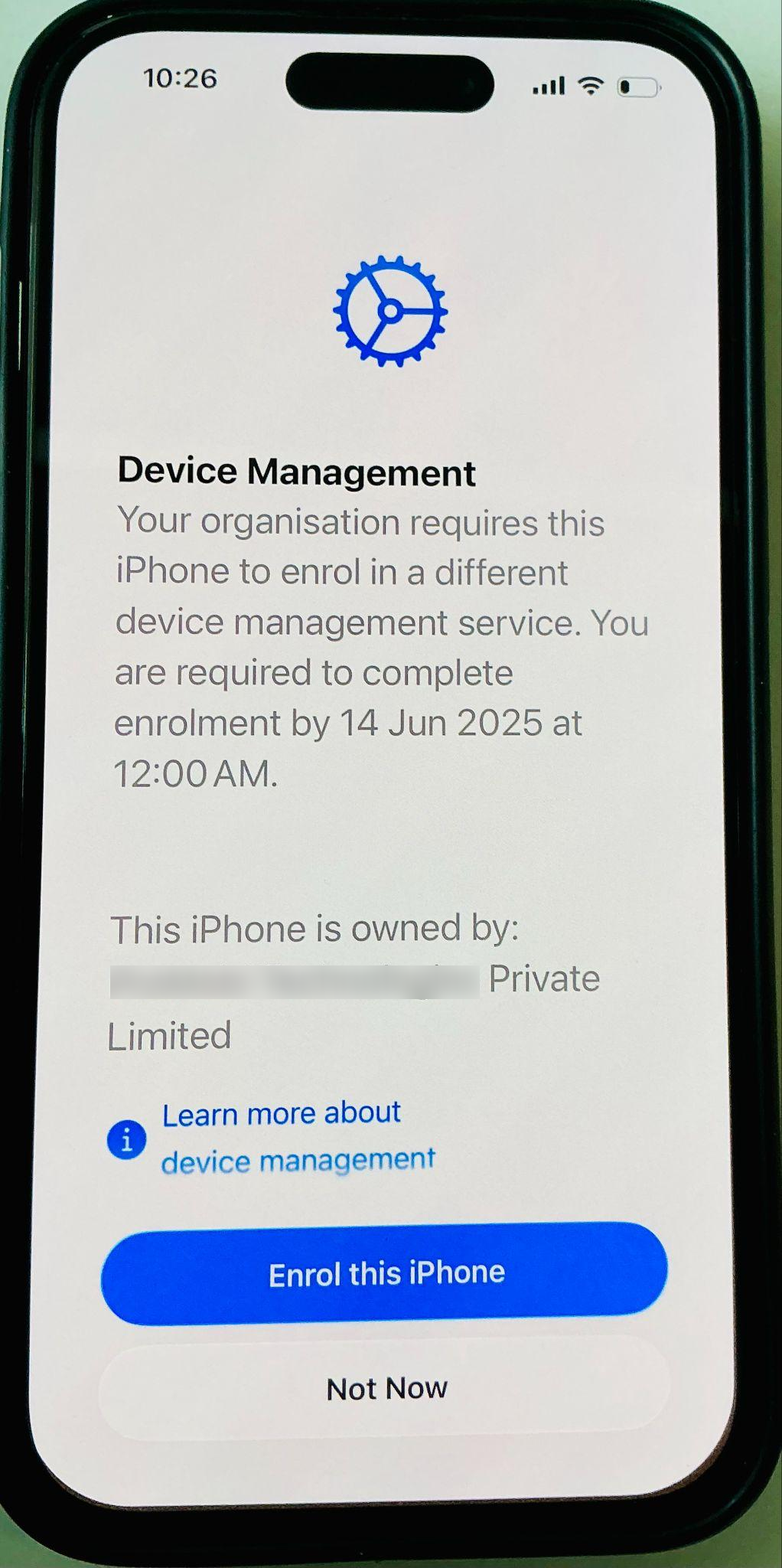
This will start the migration process. The devices are first unenrolled from existing MDM and then enrolled into the new MDM (as shown in the screenshots below).
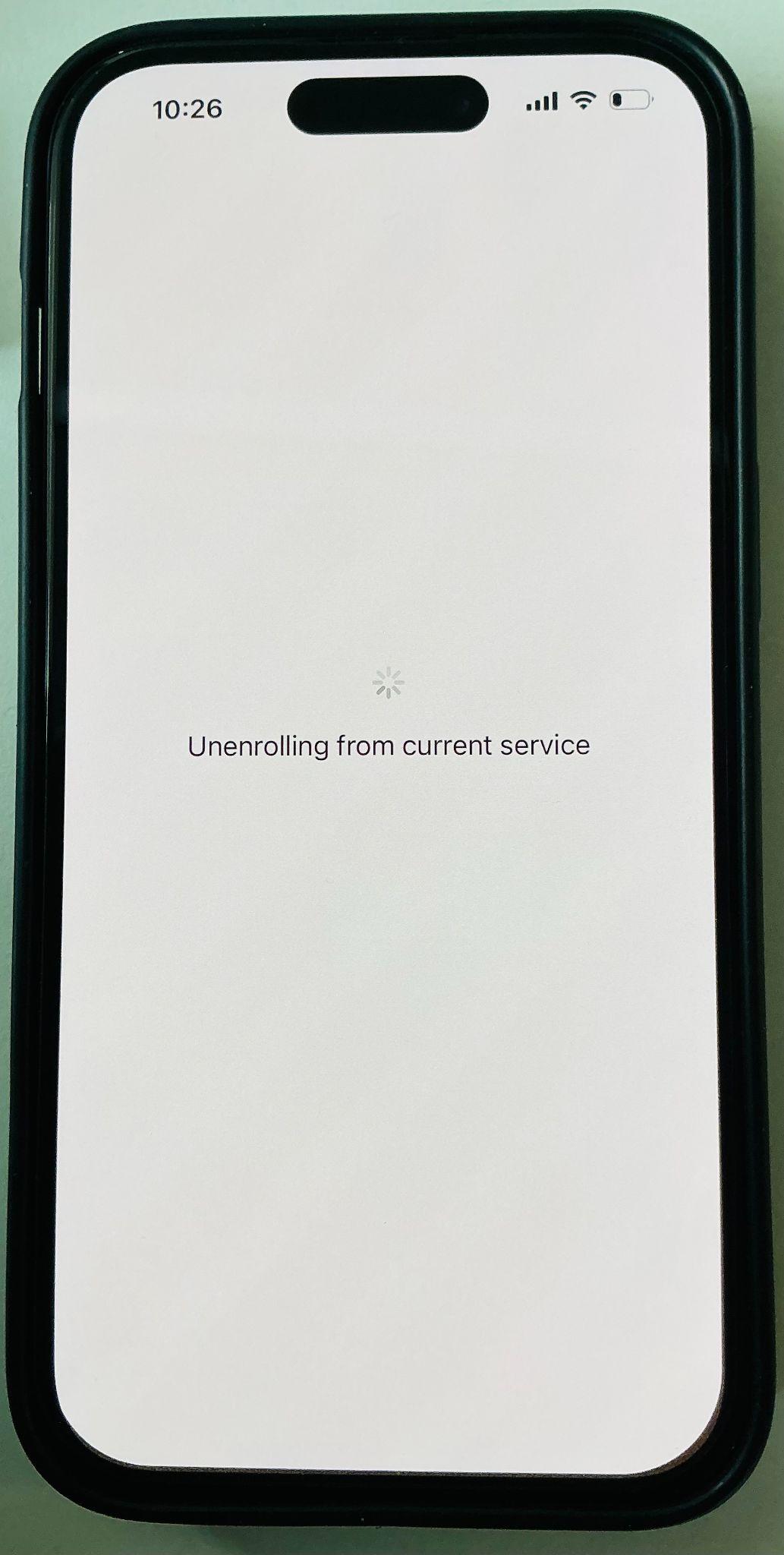
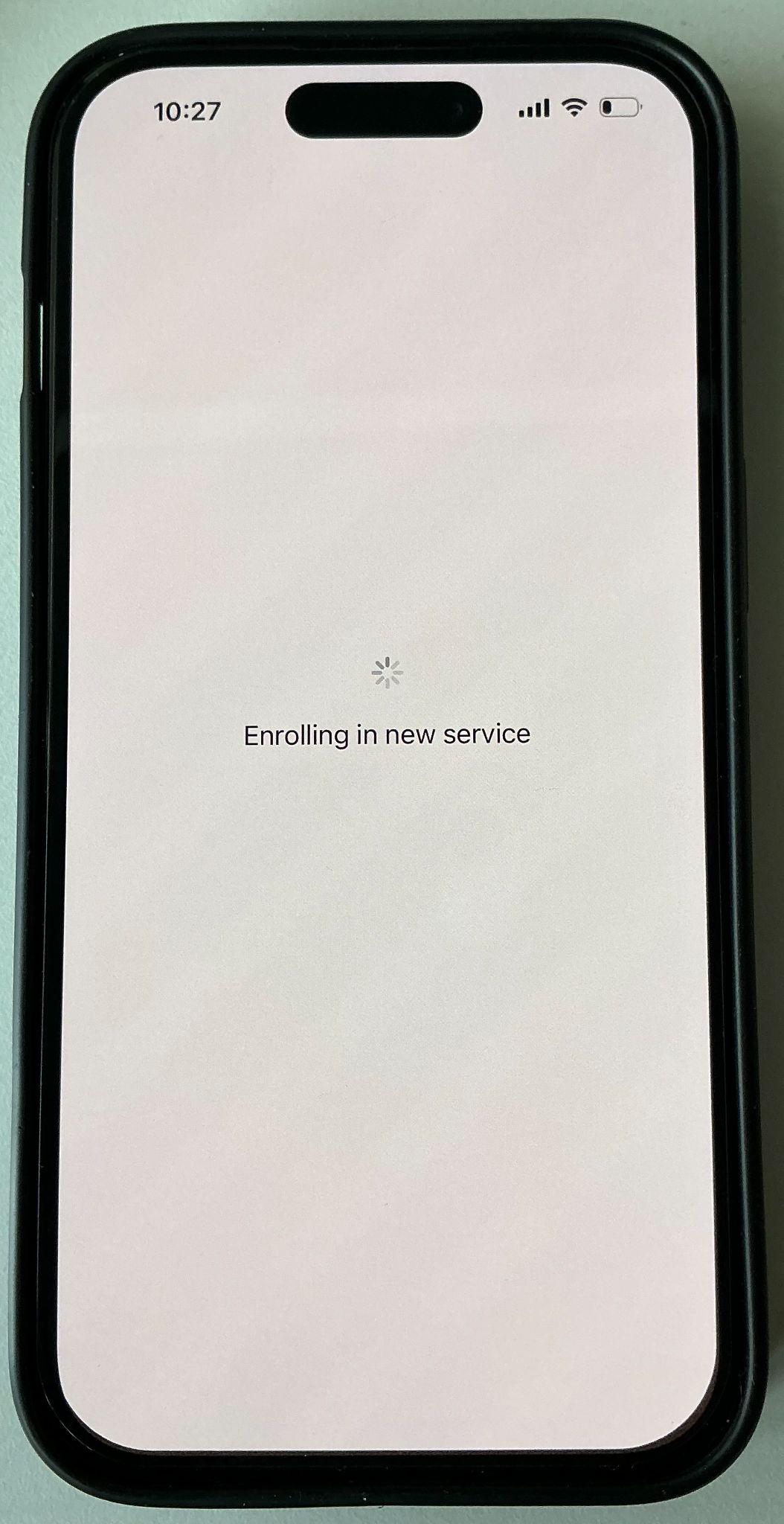
User Experience on macOS device
On macOS devices, a notification banner is displayed to the user with the migration details and deadline. Similarly, an action item appears in the Settings App. Click on Start Enrollment.
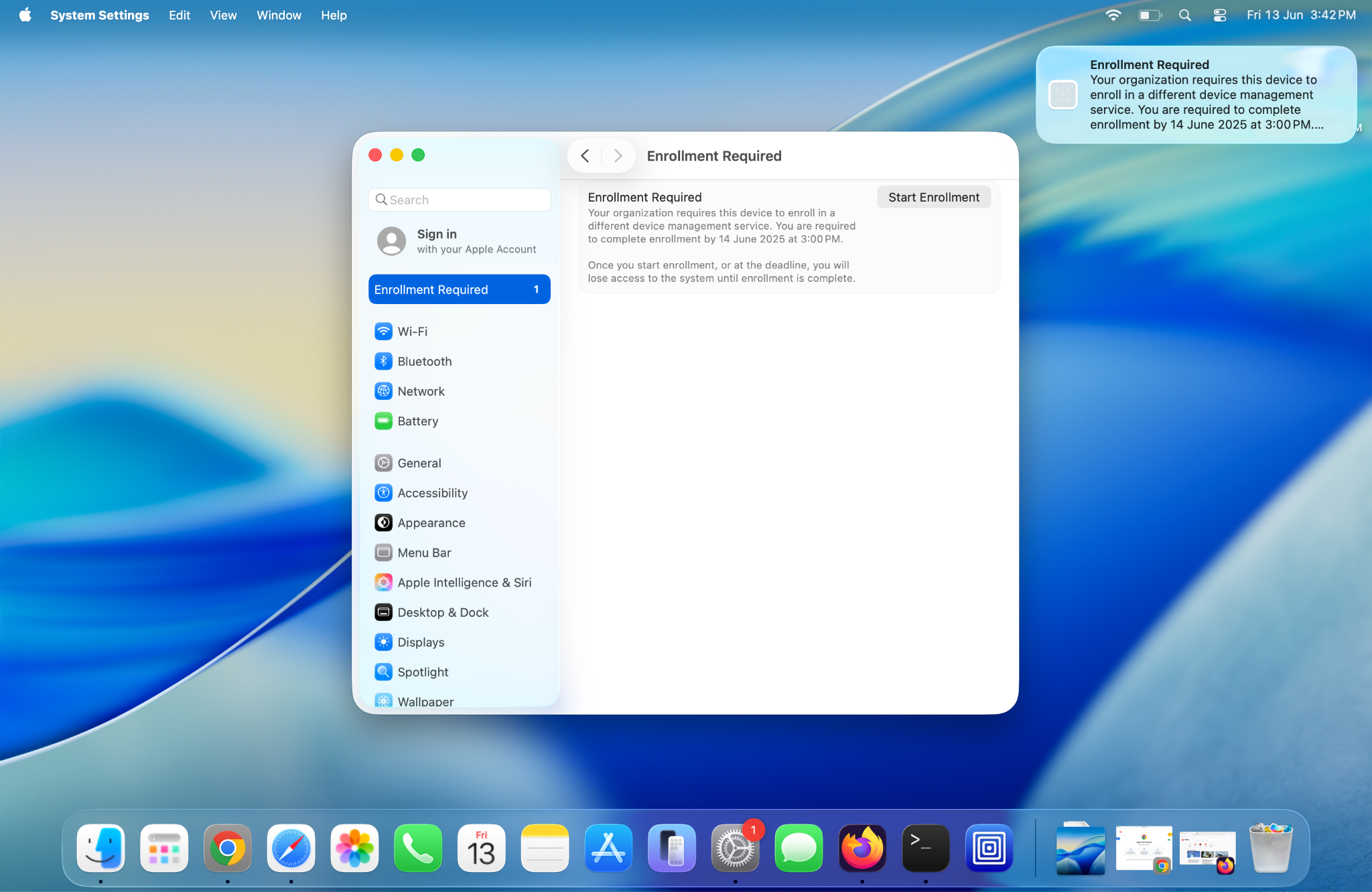
The remote management screen will be displayed. Click on Enrol
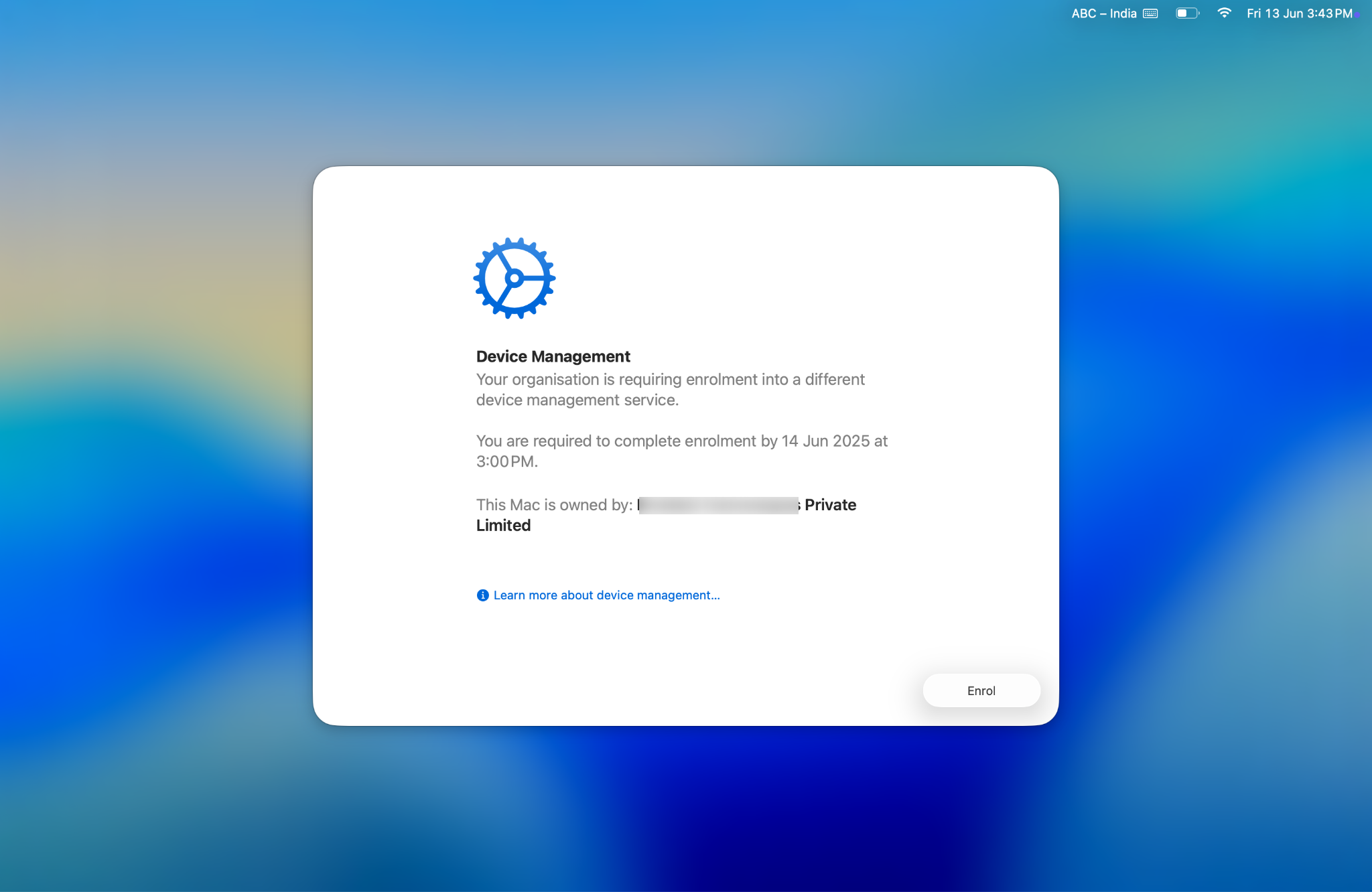
User will be prompted to enter credentials in order to start the migration process. Enter your credentials and click on Enrol
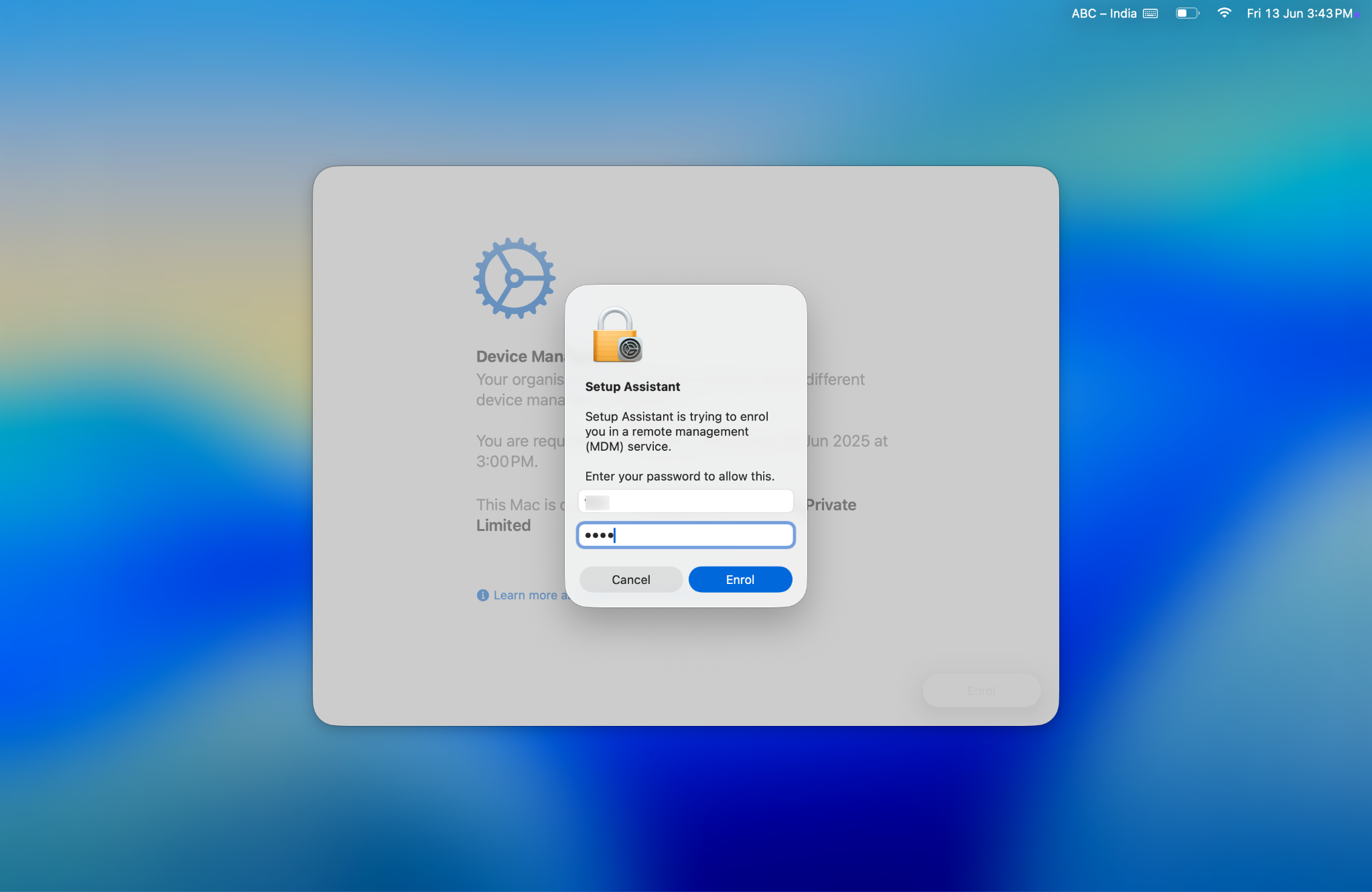
This begins the enrollment process.
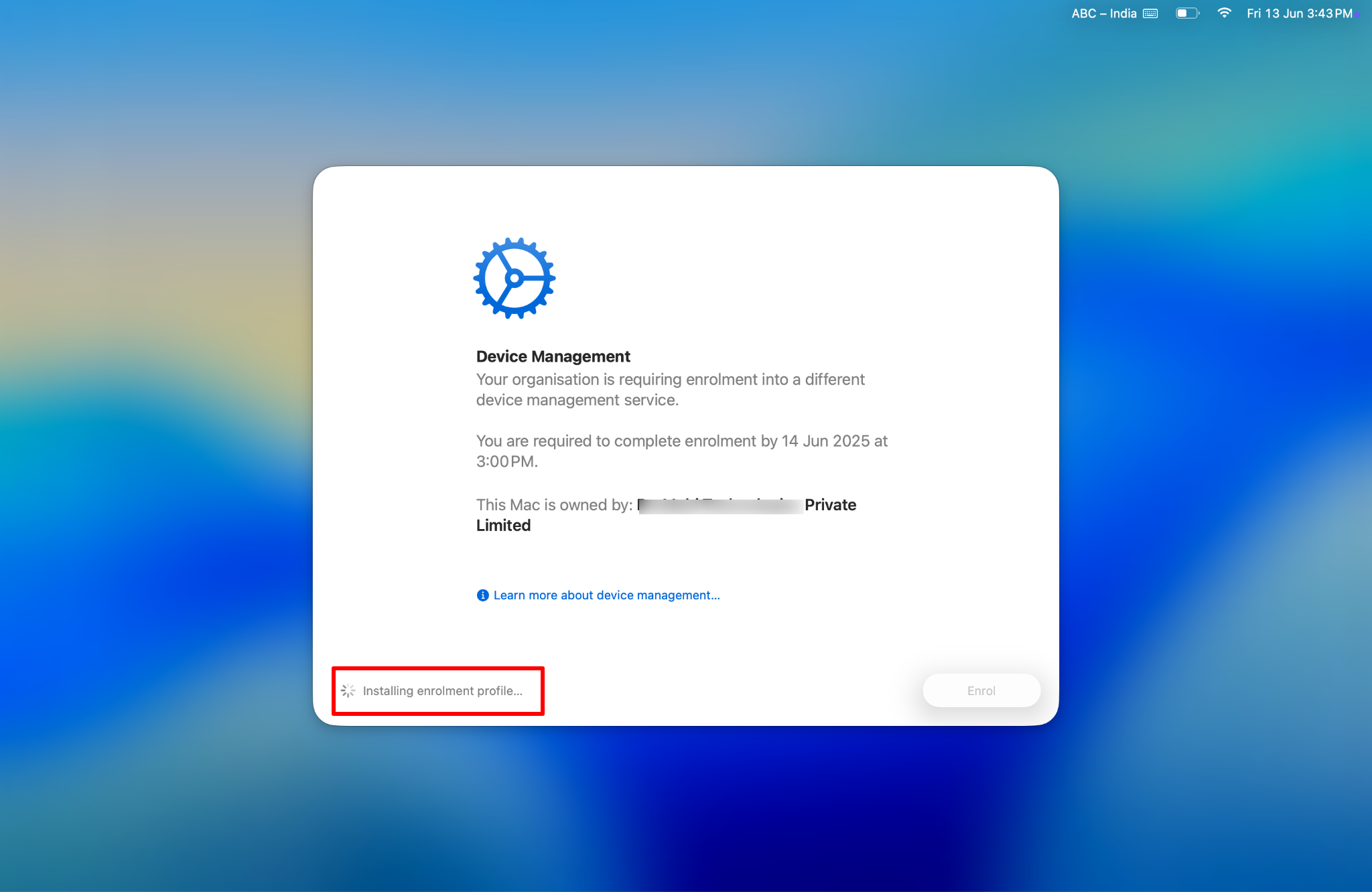
Once the enrollment finishes, a message is displayed confirming the enrollment is complete. Click on Quit to close the window.