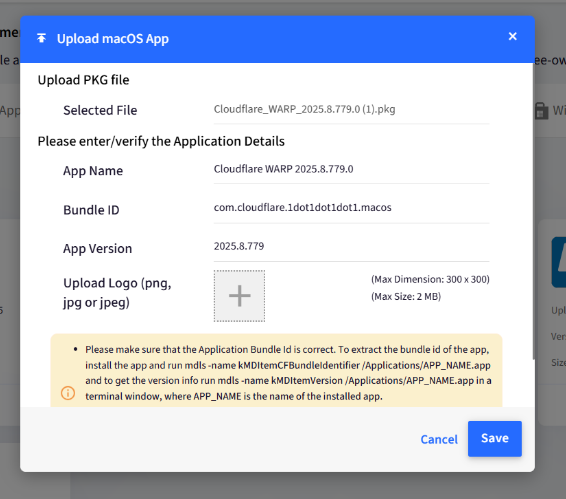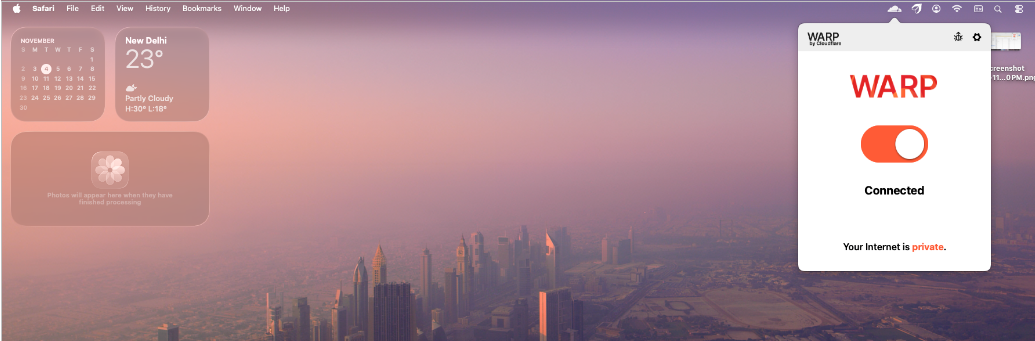- 11 Nov 2025
- 2 Minutes to read
- Print
- PDF
Configuring Cloudflare WARP Agent on macOS devices
- Updated on 11 Nov 2025
- 2 Minutes to read
- Print
- PDF
Introduction
Cloudflare is a global cloud-based platform that provides security, performance, and reliability services for websites, applications, and networks. It acts as a reverse proxy between your users and your servers, helping to protect and accelerate your internet traffic.
The following article will help you deploy the WARP Client application on your managed macOS devices.
Step 1: Publishing the Custom Payload
The following Payload is designed to enforce specific security and system settings related to Cloudflare WARP Client on managed macOS devices.
Copy the contents directly from below and add it to Custom Settings in the Device Profile, or click here to download the file and import it into the Device Profile.
<?xml version="1.0" encoding="UTF-8"?> <!DOCTYPE plist PUBLIC "-//Apple//DTD PLIST 1.0//EN" "http://www.apple.com/DTDs/PropertyList-1.0.dtd"> <plist version="1.0"> <dict> <key>PayloadDisplayName</key> <string>Cloudflare WARP</string> <key>PayloadIdentifier</key> <string>cloudflare_warp</string> <key>PayloadOrganization</key> <string>Cloudflare, Ltd.</string> <key>PayloadRemovalDisallowed</key> <false/> <key>PayloadType</key> <string>Configuration</string> <key>PayloadScope</key> <string>System</string> <key>PayloadUUID</key> <string>YOUR_PAYLOAD_UUID_HERE</string> <key>PayloadVersion</key> <integer>1</integer> <key>PayloadContent</key> <array> <dict> <key>organization</key> <string>YOUR_TEAM_NAME_HERE</string> <key>auto_connect</key> <integer>120</integer> <key>onboarding</key> <false/> <key>PayloadDisplayName</key> <string>Warp Configuration</string> <key>PayloadIdentifier</key> <string>com.cloudflare.warp.YOUR_PAYLOAD_UUID_HERE</string> <key>PayloadOrganization</key> <string>Cloudflare Ltd.</string> <key>PayloadType</key> <string>com.cloudflare.warp</string> <key>PayloadUUID</key> <string>YOUR_PAYLOAD_UUID_HERE</string> <key>PayloadVersion</key> <integer>1</integer> </dict> </array> </dict> </plist>In the payload, enter the PayloadUUID wherever (YOUR_PAYLOAD_UUID_HERE) is used. You can find out the PayloadUUID by running the command uuidgen, which will generate a value for PayloadUUID.
Update your organization's string (YOUR_TEAM_NAME_HERE) with your team name.
In addition, you can modify the file with your desired deployment parameters.
Follow our guide on how to add the Custom Payload in the Device Profile & deploy it to devices.
On the device, you should see the following custom payload in the Profiles section in System Preferences.
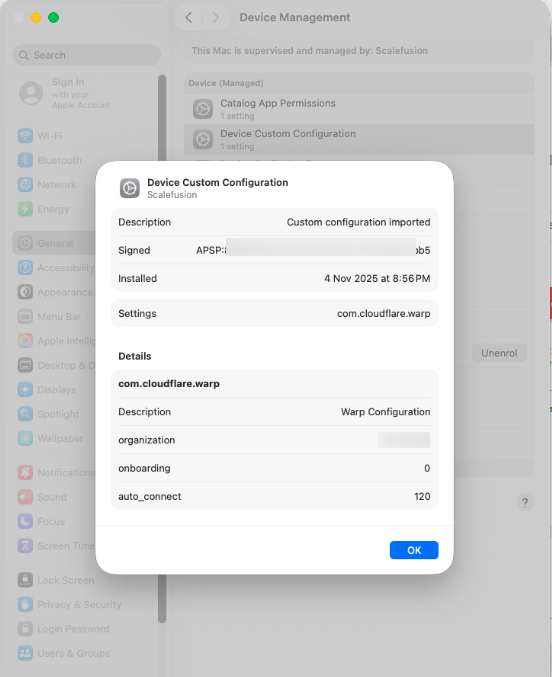
Note:
The Payload and its contents are sourced from various albeit authenticated Apple Developer communities and forums, and other sources.
Please validate them on a test machine before deploying them on all your managed devices.
Scalefusion has tested these Payloads, however, Scalefusion will not be responsible for any loss of data or system malfunction that may arise due to the incorrect usage of these payloads.