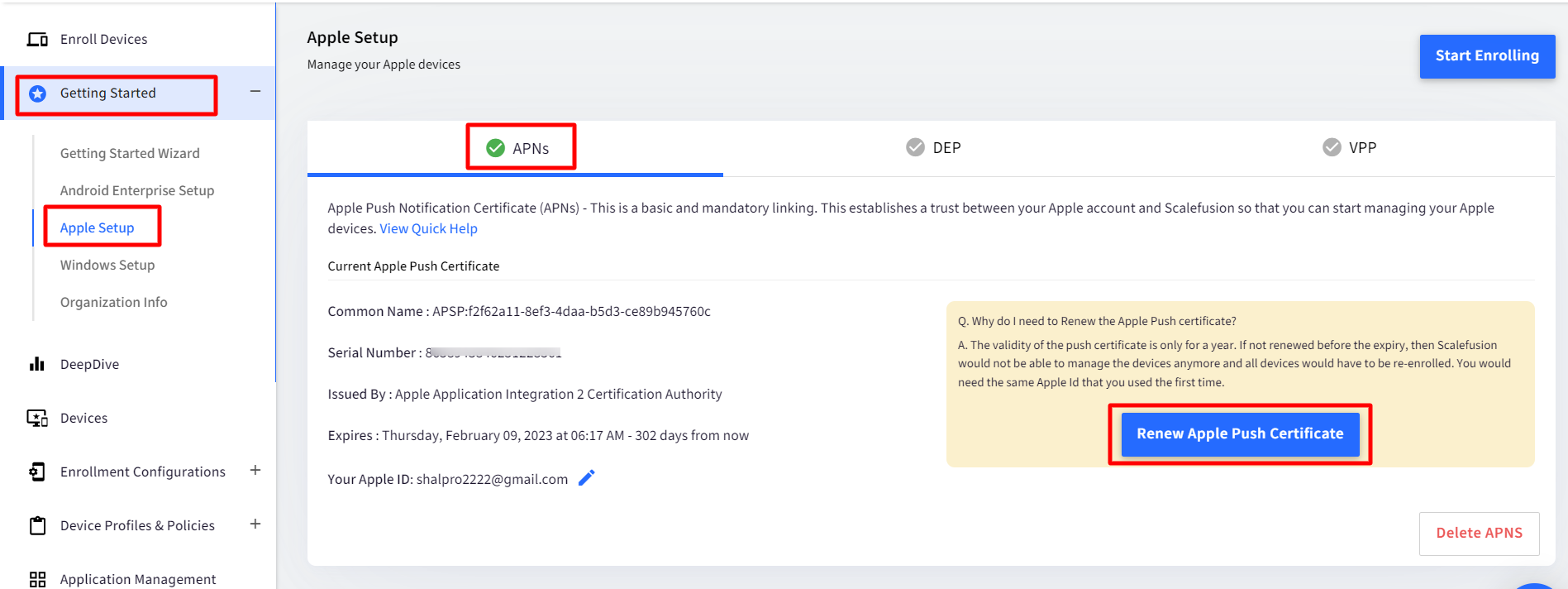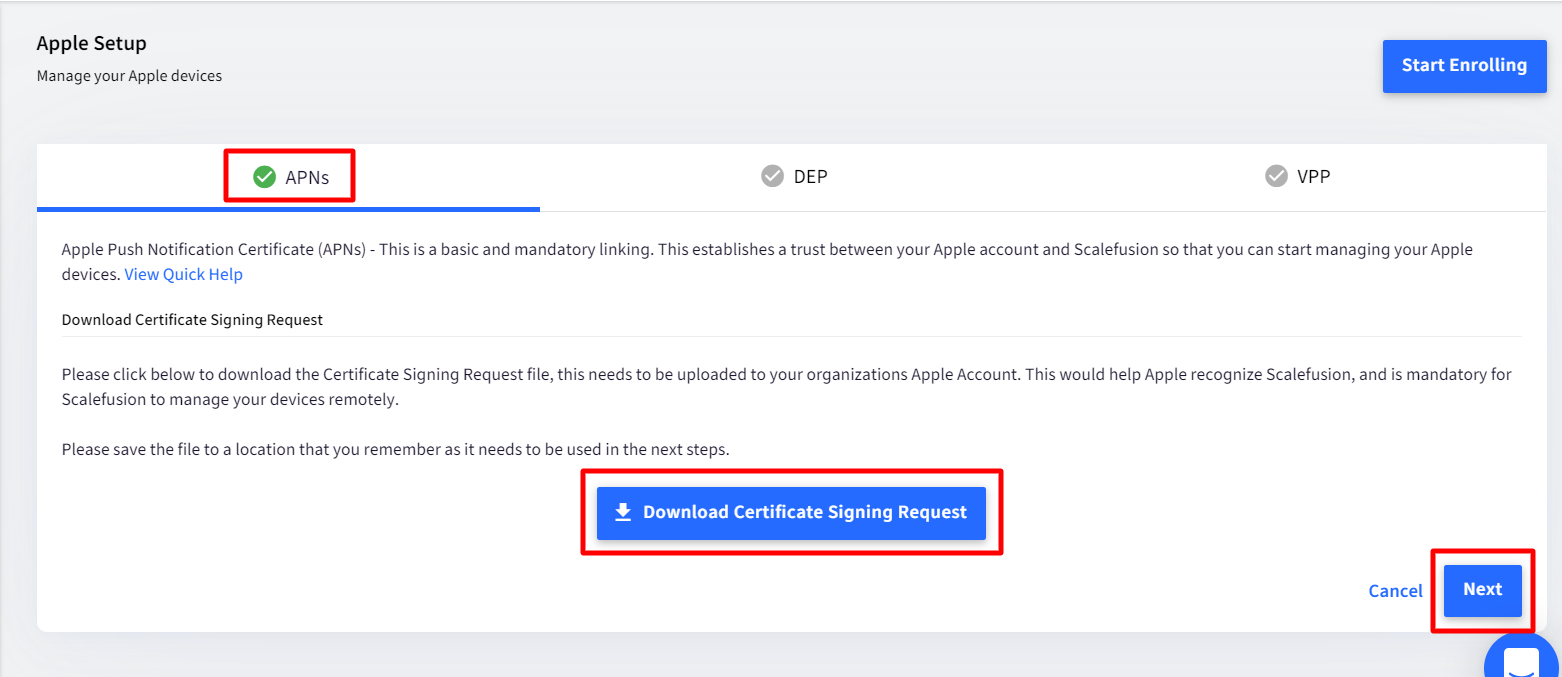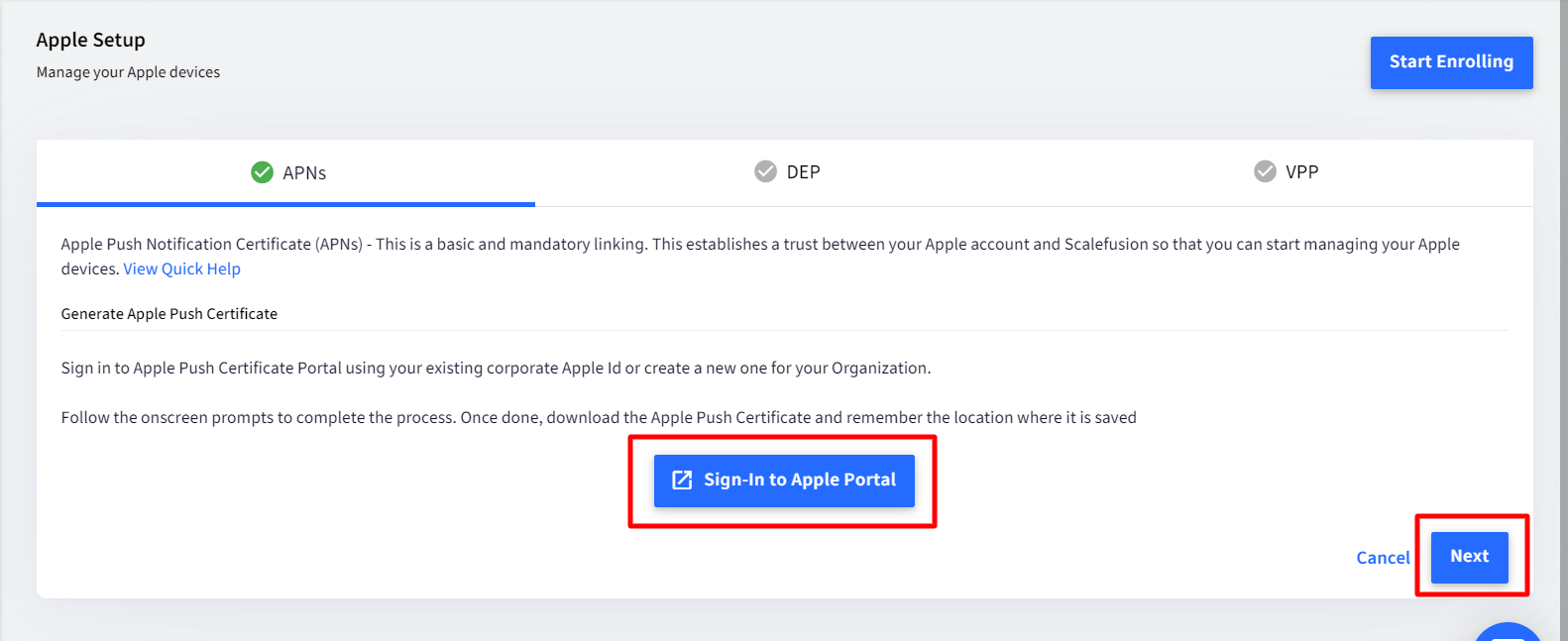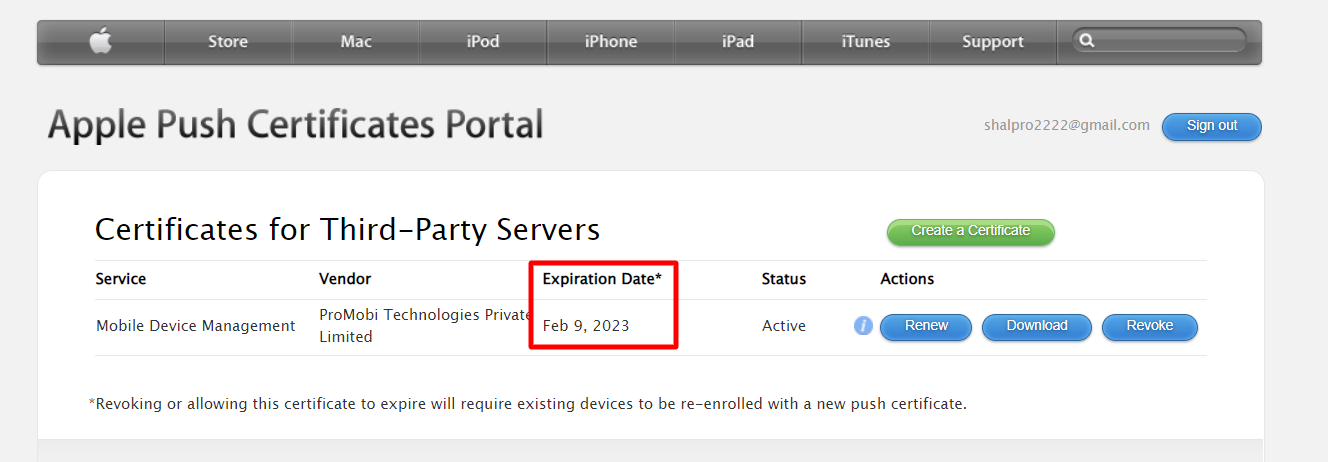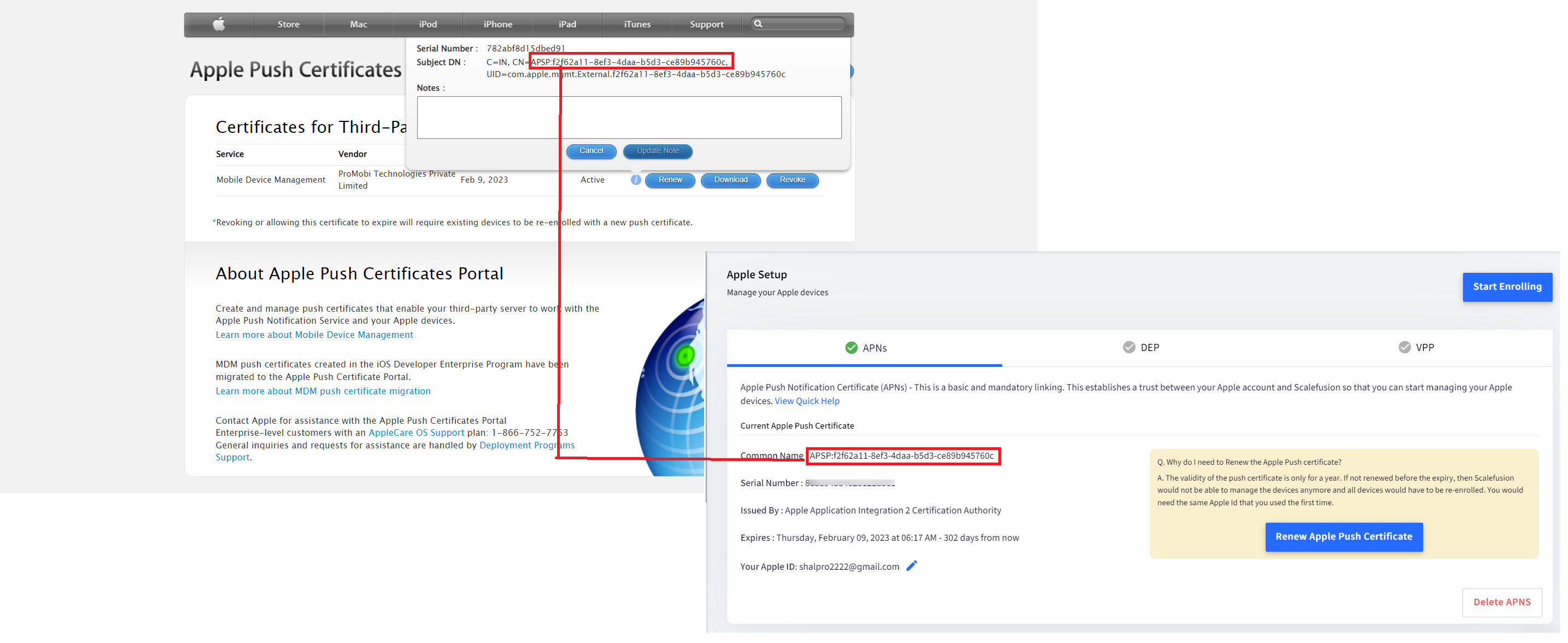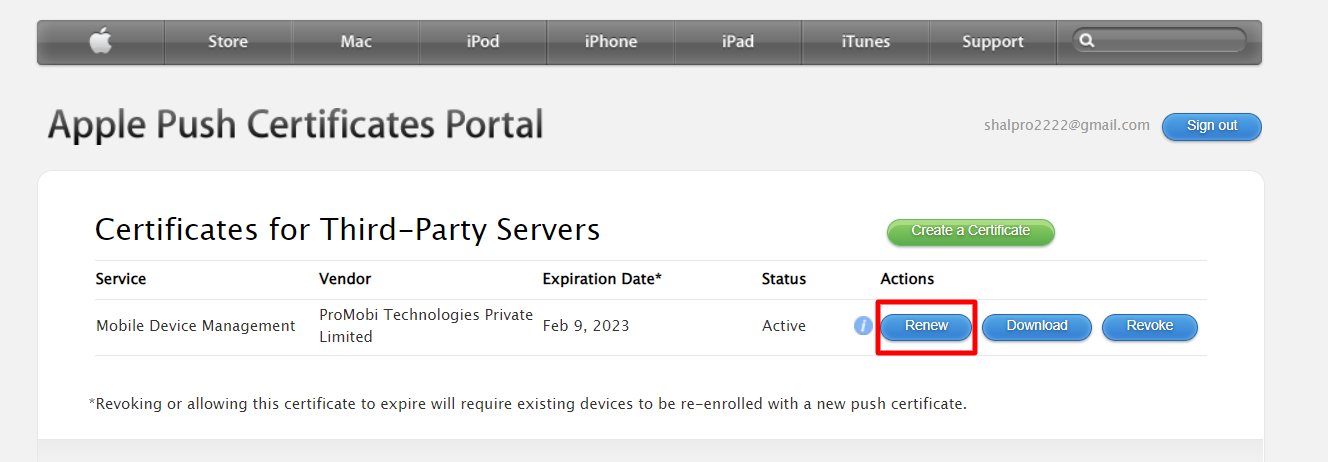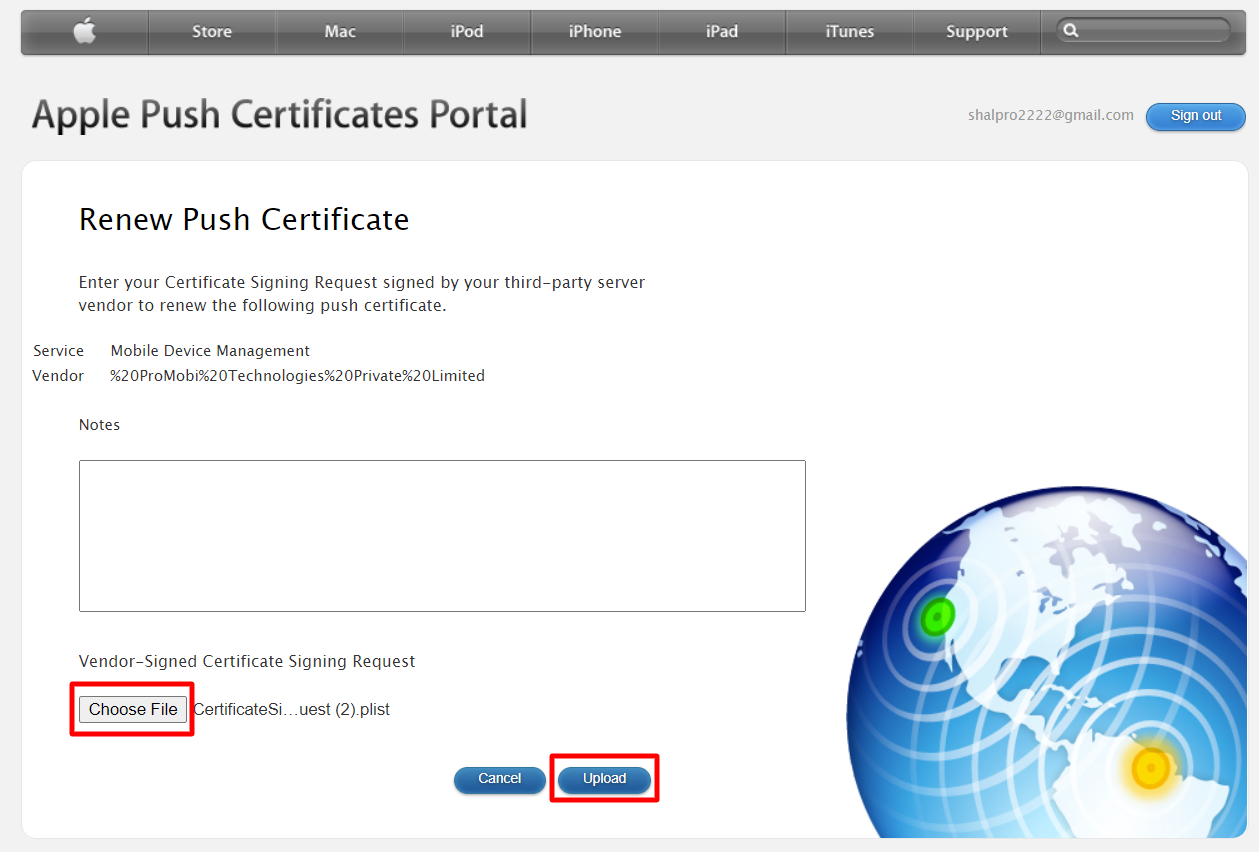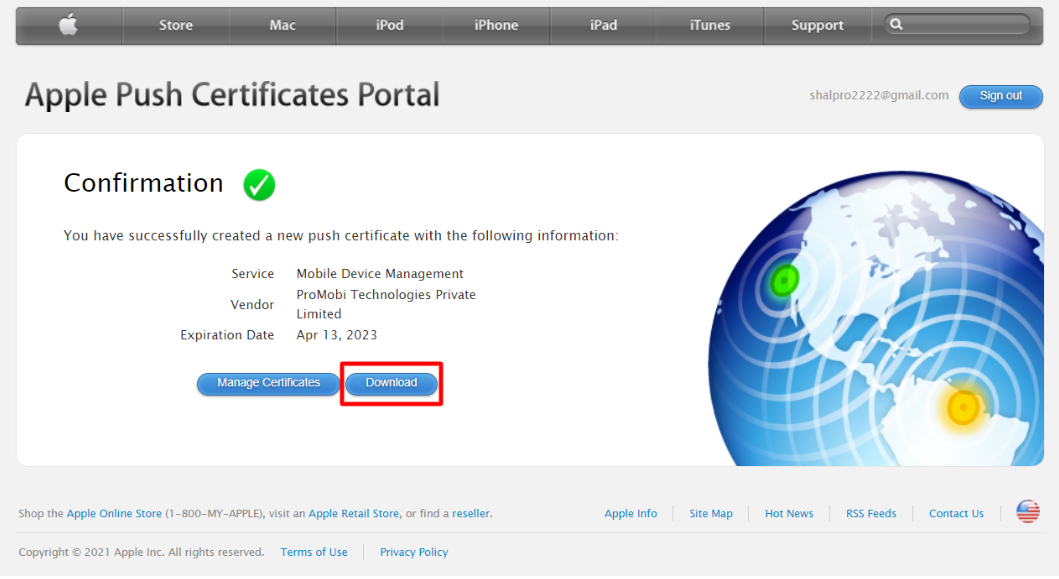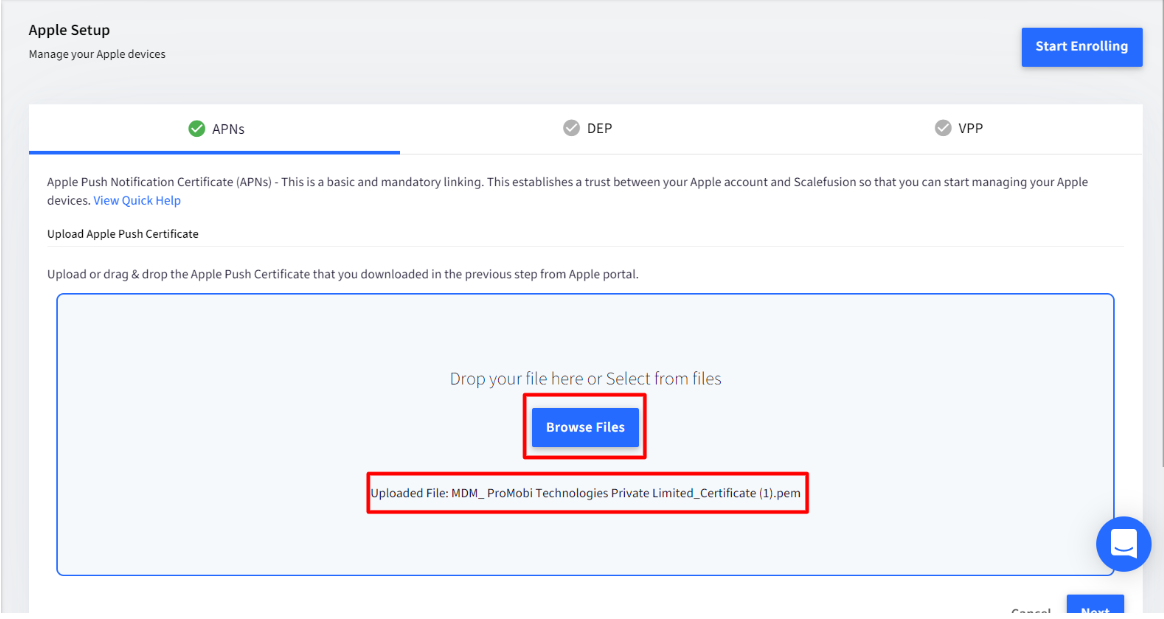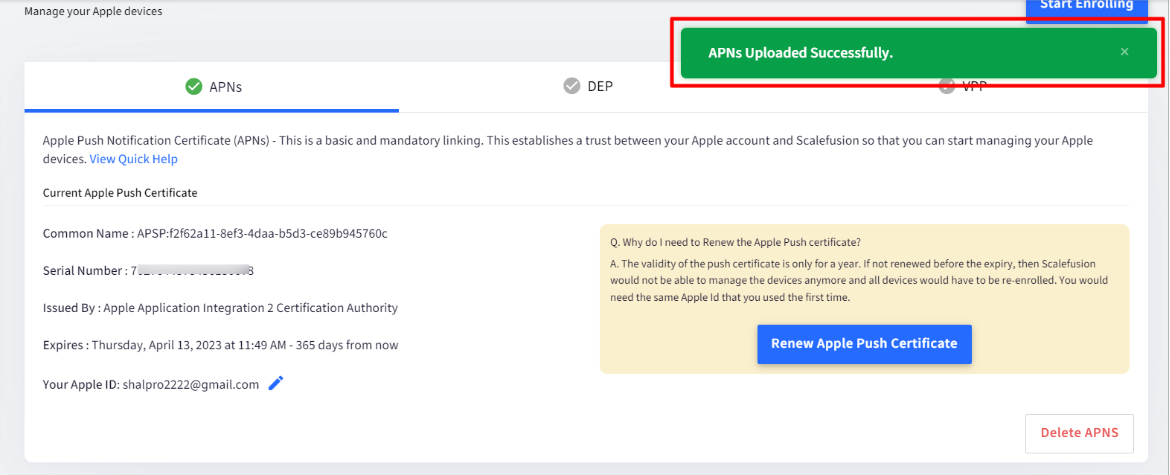Renew Apple Push Notification Certificate (APNs)
- 26 Sep 2023
- 2 Minutes to read
- Print
- PDF
Renew Apple Push Notification Certificate (APNs)
- Updated on 26 Sep 2023
- 2 Minutes to read
- Print
- PDF
Article Summary
Share feedback
Thanks for sharing your feedback!
The Apple Push Notification Certificate which is setup on Scalefusion to manage devices, has an expiry of one year. Hence, the certificate has to be renewed before expiry else Scalefusion would not be able to manage the devices anymore and all devices would have to be re-enrolled. You would need the same Apple Id that you used the first time.
This document describes the process of renewing APNs.
Before You Begin
- APNs Setup should be done on Scalefusion Dashboard
- The Apple Id you used the first time, to set up APNs
Steps to Renew Apple Push Certificate
- Login to Scalefusion Dashboard.
- Navigate to Getting Started > Apple Setup.
- Click on Renew Apple Push Certificate under the APNs tab.
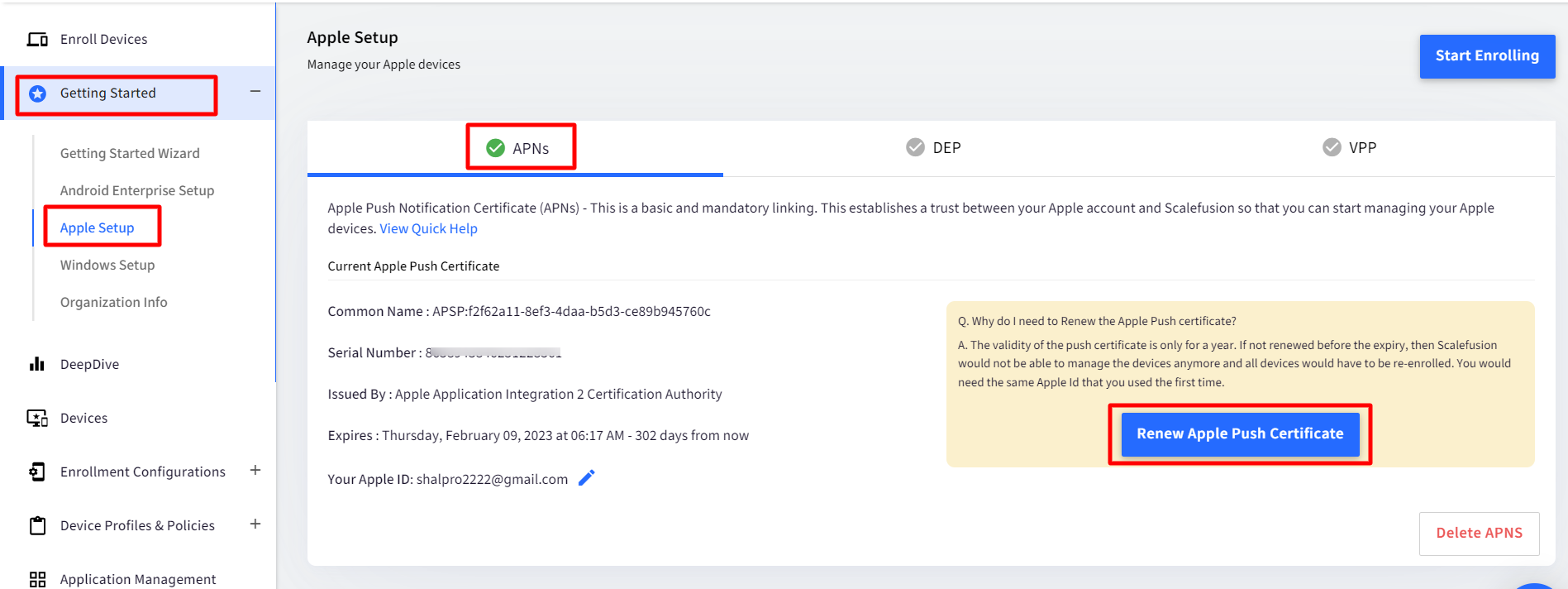
- From the next screen, download Certificate Signing Request, which is a plist file, on your system. Click NEXT.
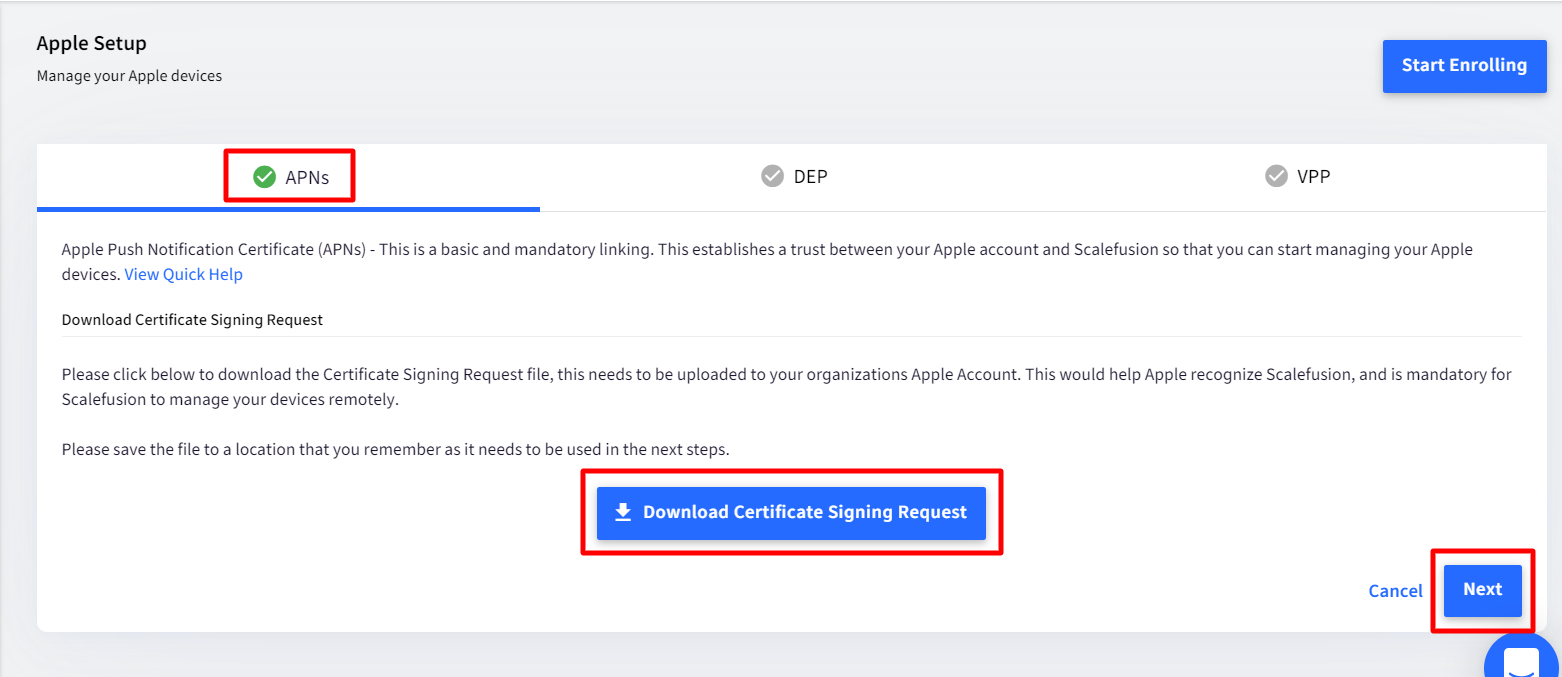
- Click on Sign in to Apple portal. A new tab will open and redirect you to the Apple Push certificate portal - https://identity.apple.com/pushcert/. Sign in with the Apple credentials.
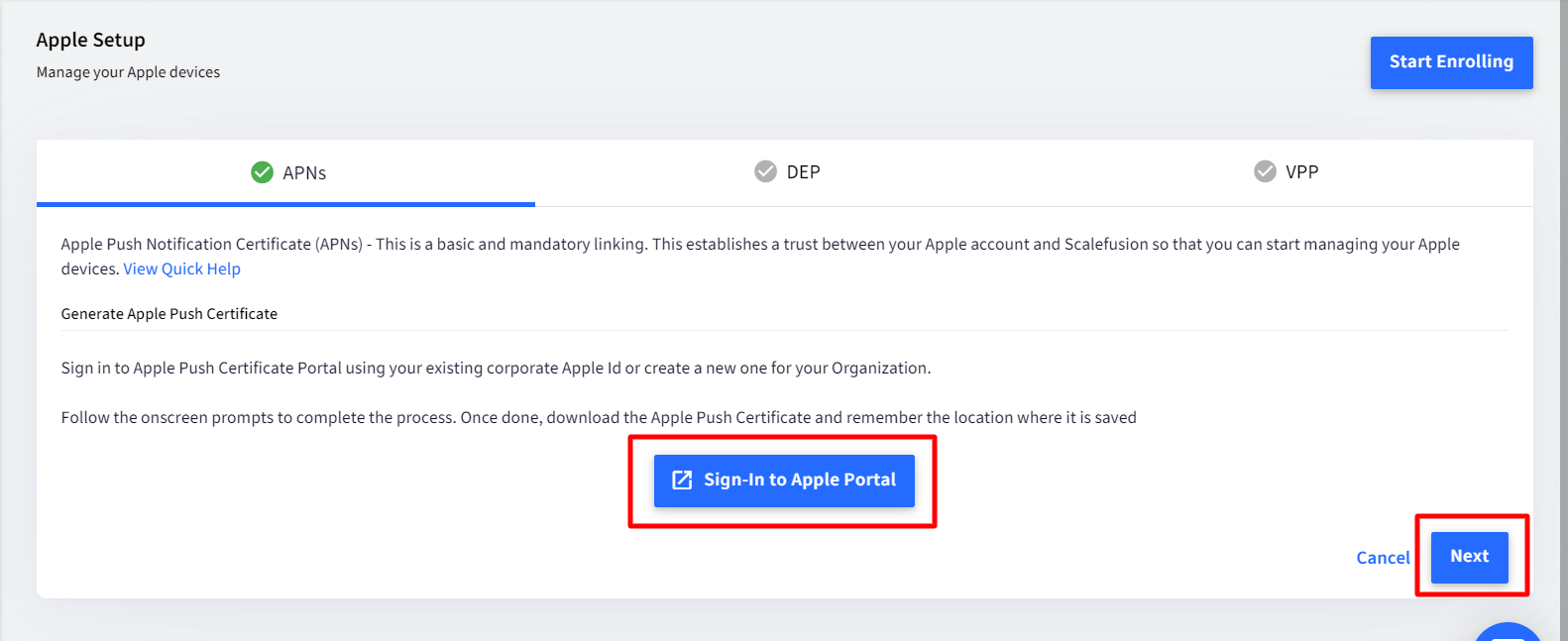
- The Apple portal lists all the certificates created in the past. You can find them under Certificates for Third-Party servers.
- You need to identify which certificate has to be renewed. This can be done by following methods:
- Check the expiry date of the certificate on the Scalefusion dashboard under APNs and match it with the one on the Apple portal
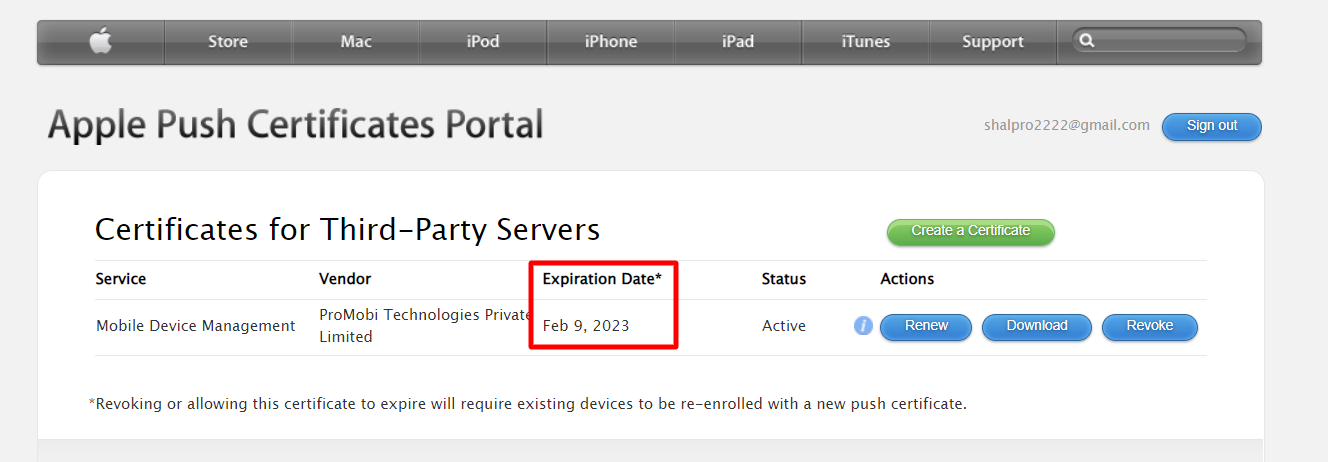
- APSP value comparison (Recommended): On the Apple portal, click on the i button to get the Certificate info. This displays the APSP value. Match the same with the APSP value on the dashboard. If both are the same, it confirms that this particular certificate has to be renewed.
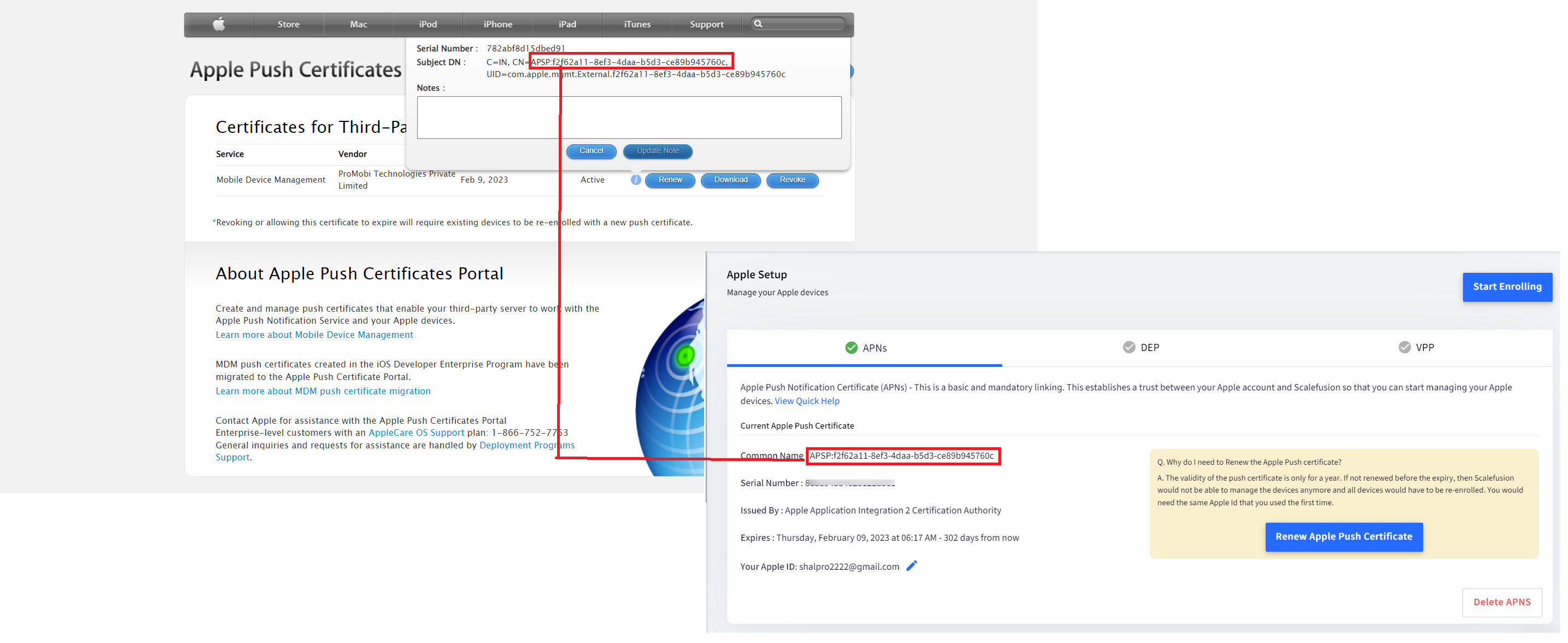 The reason we recommend APSP value comparison is because you may see multiple certificates expiring on the same date and hence it may be difficult to identify which one has to be renewed.
The reason we recommend APSP value comparison is because you may see multiple certificates expiring on the same date and hence it may be difficult to identify which one has to be renewed.
- Check the expiry date of the certificate on the Scalefusion dashboard under APNs and match it with the one on the Apple portal
- On the Apple portal, Click on the Renew button in front of the certificate which has the same APSP value (identified following the above step)
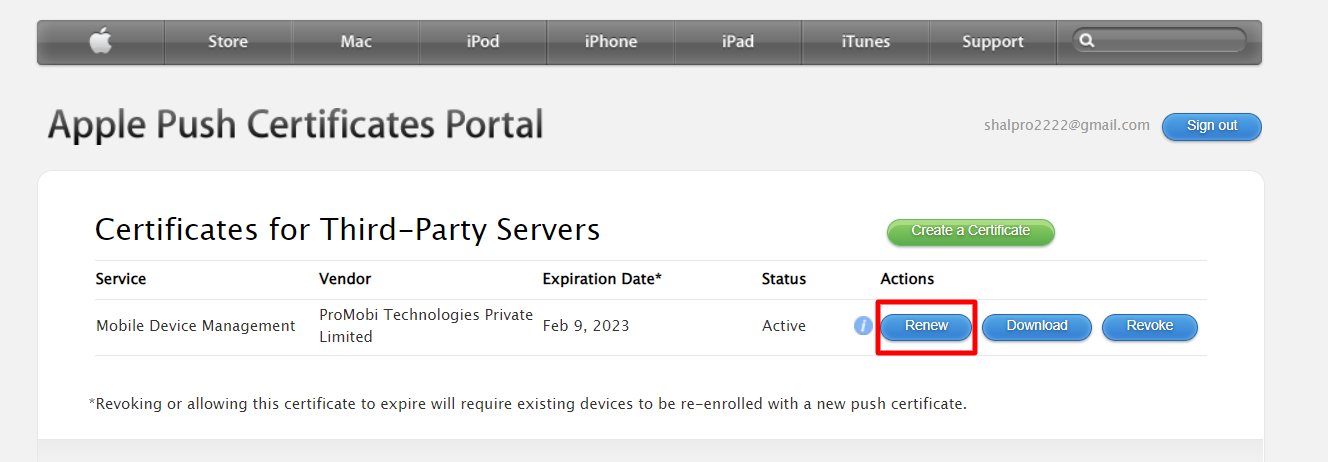
- Upload the certificate signing request file, which was downloaded from the Scalefusion Dashboard (in Step #4). To do so, click on Choose file to select the downloaded file and click Upload
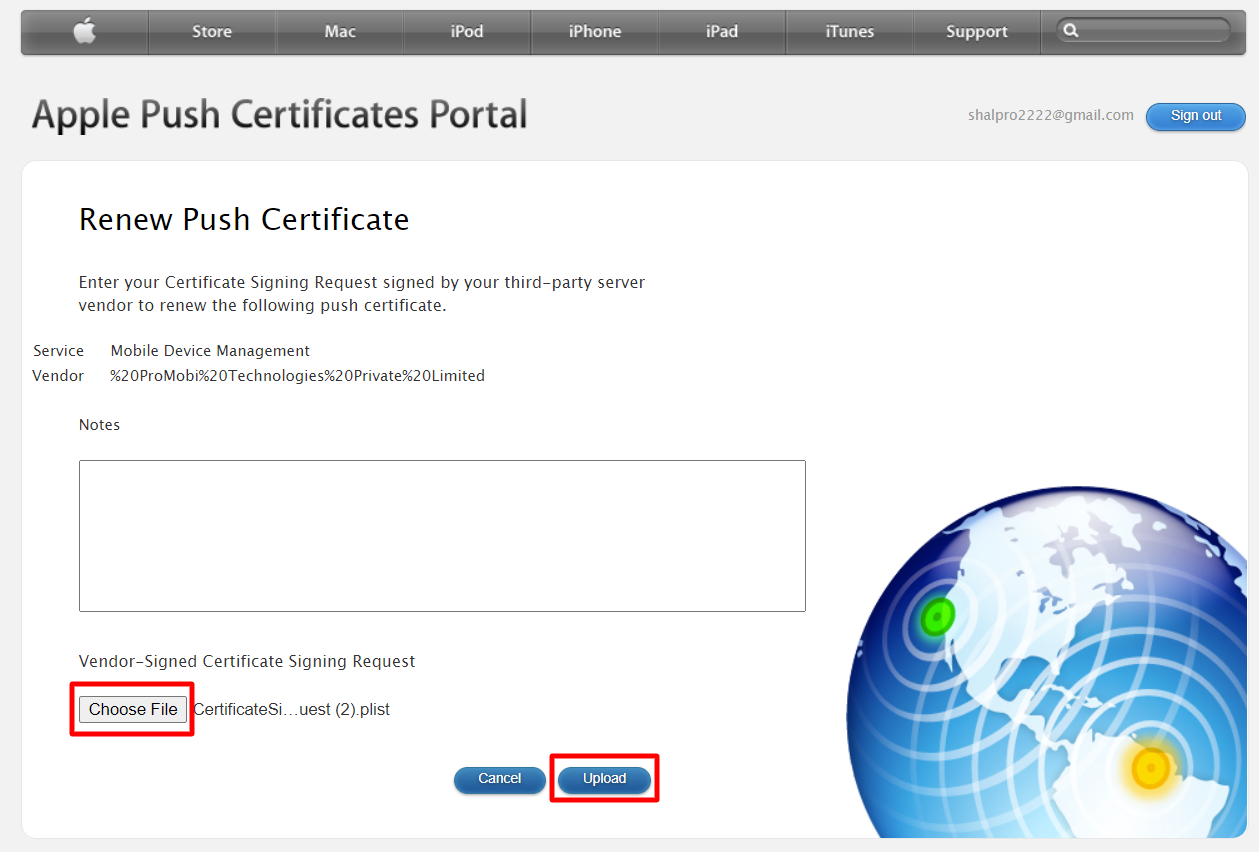
- You will get a confirmation page. Here, download the newly created certificate by clicking on the Download button. This will download the Apple push certificate “MDM_ ProMobi Technologies Private Limited_Certificate.pem” to your system.
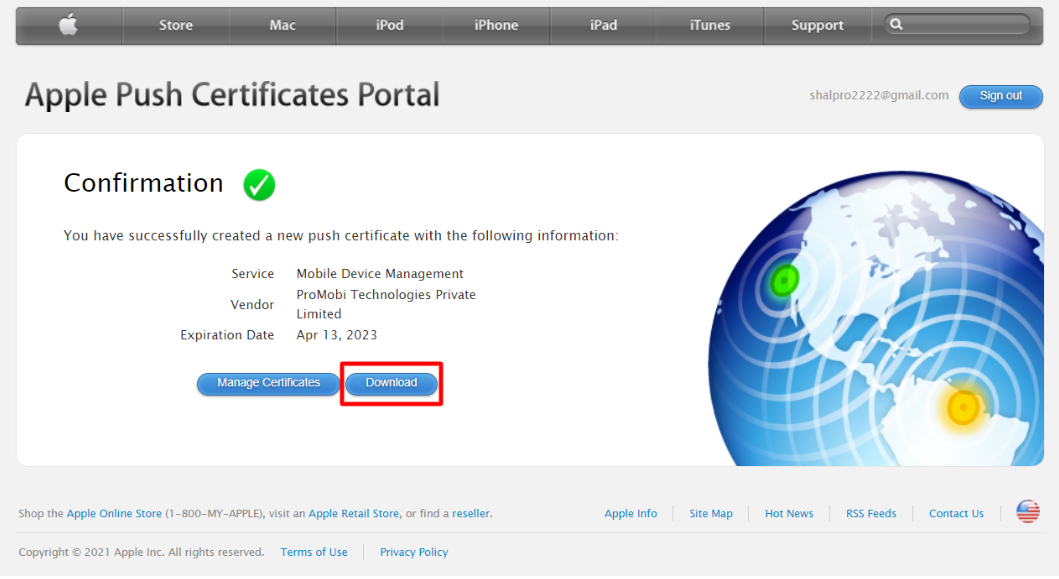 On mac, if the downloaded file has .cer extension, try to rename it as .pem or navigate to Keychain > System Roots. Here, Look up for the .cer file and export it as .pem
On mac, if the downloaded file has .cer extension, try to rename it as .pem or navigate to Keychain > System Roots. Here, Look up for the .cer file and export it as .pem - Go back to the Scalefusion dashboard and click on Next. In this final step, either Drag and Drop the file that you downloaded at Step 10 or click on Browse Files and select the file that you downloaded. Click “NEXT” to complete the Upload of the Apple Push Certificate.
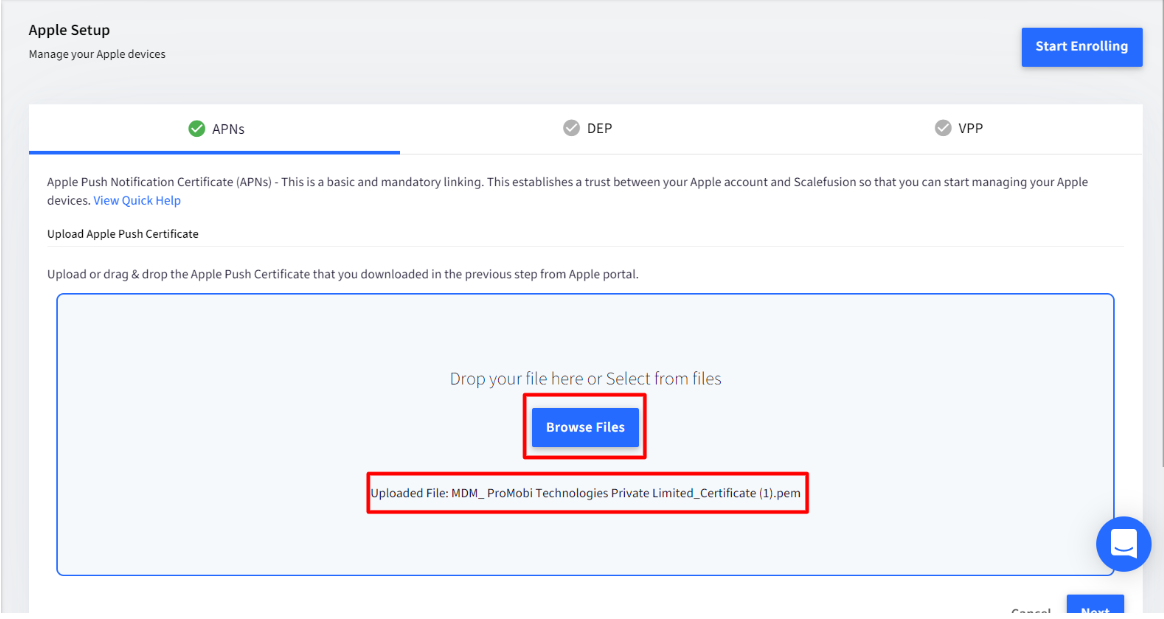
- This completes the APN's renewal process. You will get a confirmation message as shown below.
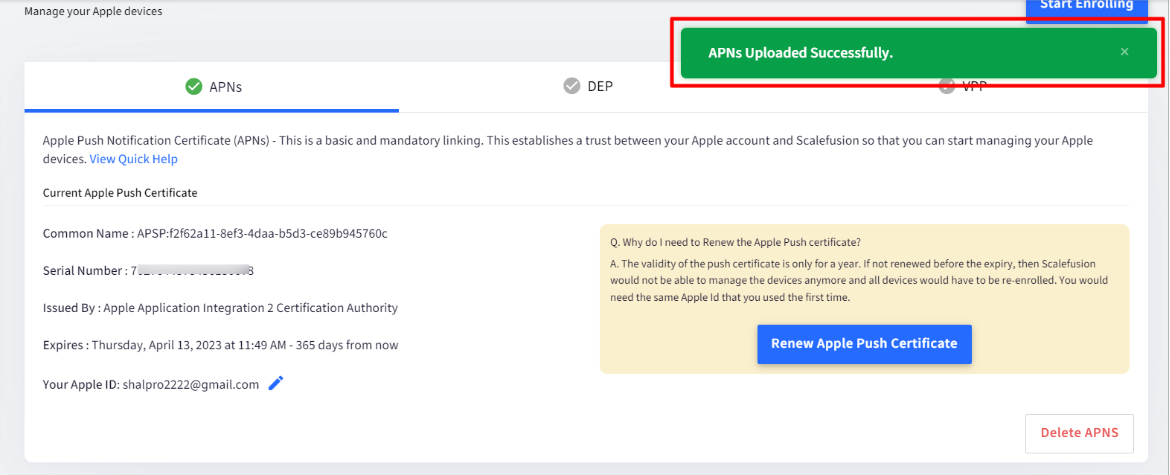
Was this article helpful?