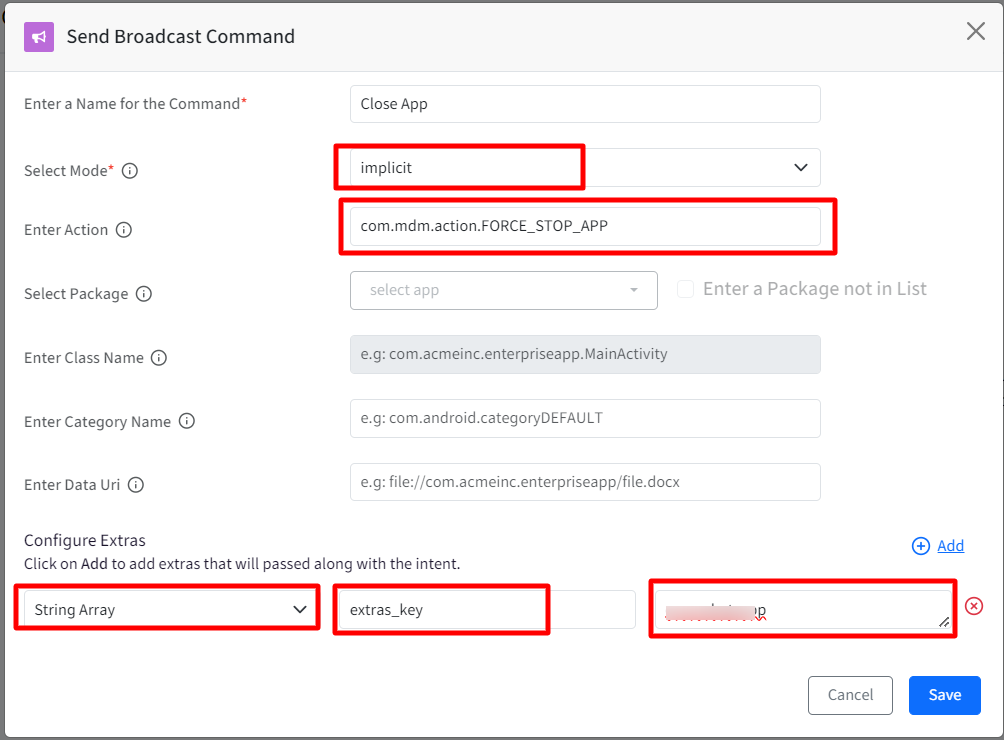- 12 Mar 2024
- 2 Minutes to read
- Print
- PDF
Pre-Defined Remote Commands
- Updated on 12 Mar 2024
- 2 Minutes to read
- Print
- PDF
With Scalefusion MDM, admins can create remote commands via Scalefusion Dashboard, which can then be launched on managed devices to perform a set of actions remotely. Actions like uninstalling apps, close/kill app and more can be performed on end user's devices via Remote Commands. This document contains a compilation of certain specific actions which IT admins can implement on Android devices using Remote Commands.
All you need to do is create a Send Broadcast command, enter parameters specific to the action and execute it. Some such actions are:
- Uninstall Apps
- Update Scalefusion Notification Message
- Close/kill an app remotely
- Enable/disable Smart Rotate
- Enable System apps
Let us learn in detail about each command.
Step 1: Create Remote Command
- On the Scalefusion Dashboard, navigate to Remote Support > Remote Commands and click on Create
- This would bring up a pop-up with a list of commands to select from.
- Select Send Broadcast. This opens a form.

- Fill in the details as per action you want to perform on the devices and click Save. The actions can be:
Step 2: Execute (run) a command
- Once a command is created, the next step is to run it from the dashboard to be executed on the device. Please visit here to know how to run a command.
- Alternatively, you can also configure and execute the commands on devices via Android Device Policy. Please visit here to learn more.
Uninstall Apps
You can use Send Broadcast to uninstall apps remotely. This helps IT Admins uninstall apps once they detect an unwanted app is installed on the device. To uninstall, select the following:
- Type: Implicit
- Action: com.mdm.uninstallapps
- Extras
- Type: String Array
- Key: uninstall_app_list
- Value: app package name (eg. com.whatsapp)
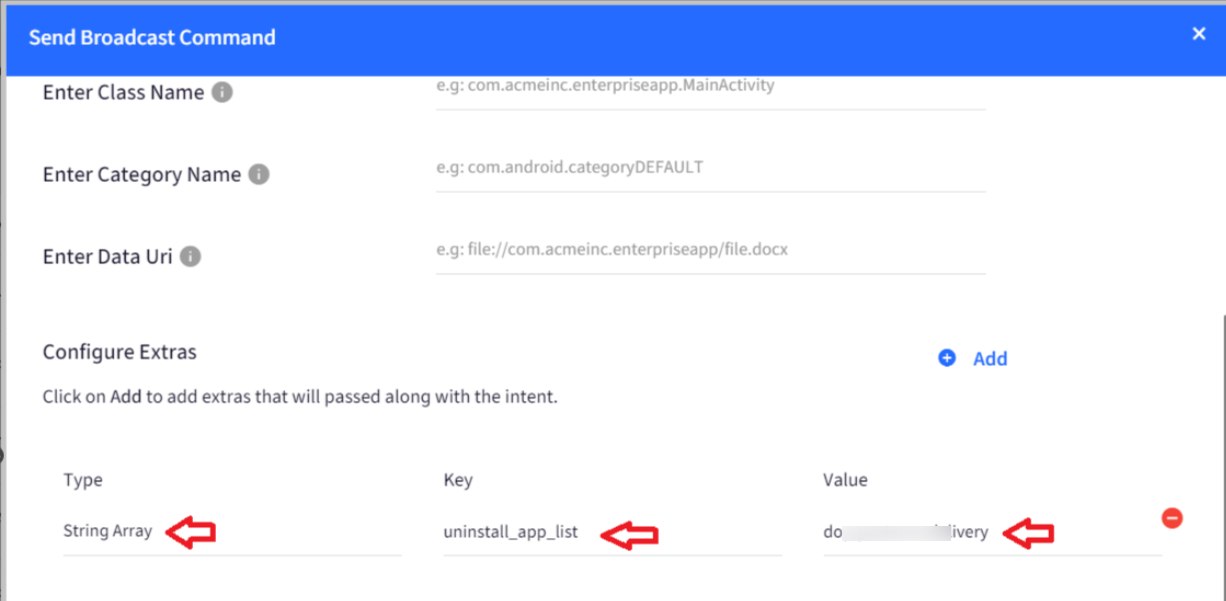
Update Scalefusion Notification Message
You can use Send Broadcast to configure a customized Notification message that appears on the Notification bar when device is enrolled and locked with Scalefusion. To configure, select the following:
- Type: Implicit
- Action: com.mdm.action.SERVICE_MESSAGE
- Extras
- Type: String
- Key: extras_key
- Value: Enter the message that should be displayed in notification

Close/Kill app
You can use Send Broadcast to close/kill any app remotely. To do so, select the following:
- Type: Implicit
- Action: com.mdm.action.FORCE_STOP_APP
- Extras
- Type: String Array
- Key: extras_key
- Value: app package name that has to be force stopped (eg. com.whatsapp)
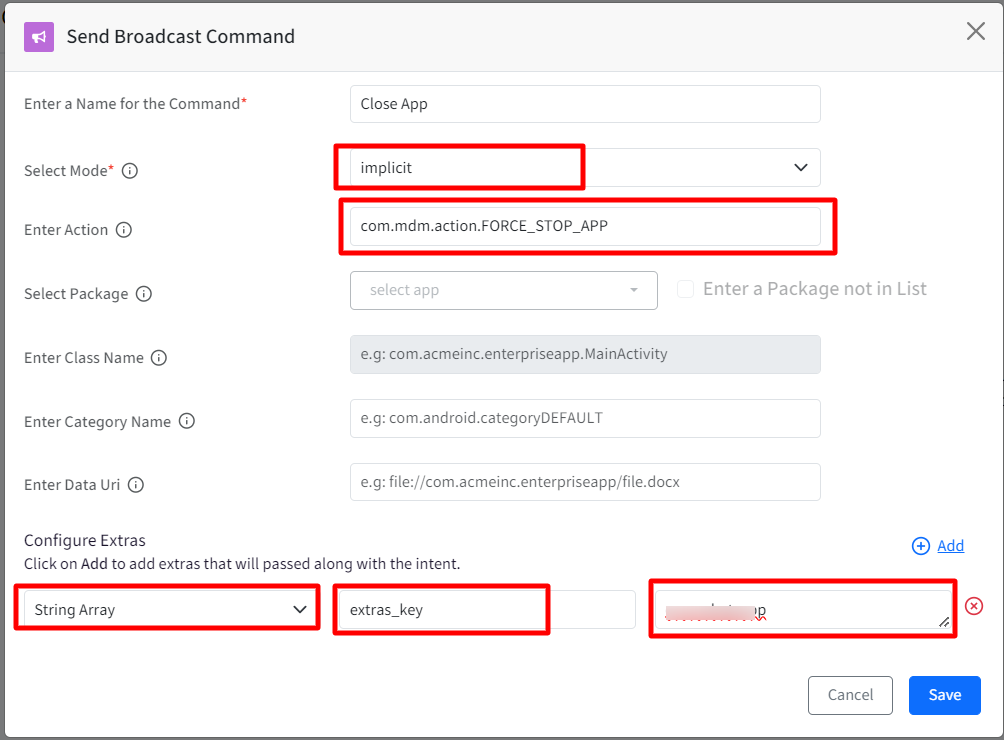
Enable System apps
You can use Send Broadcast to enable System apps on device. To do so, select the following:
- Type: Implicit
- Action: com.mdm.enableapps
- Extras
- Type: String Array
- Key: enable_app_list
- Value: app package name that has to be enabled (eg. com.sec.android.gallery3d)
The screenshot below is an example of how to enable Gallery app via Remote Commands
Enable/disable Smart Rotate
You can use Send Broadcast to:
- Enable/disable smart rotate: turn on/off the smart rotate
- Restrict screen rotation: allow/disallow user from changing the smart rotate setting
To do so, select the following:
Enable/disable smart rotate
- Type: Implicit
- Action: com.mdm.smartrotate
- Extras
- Type: Boolean
- Key: enable_smart_rotate
- Value: false
Restrict screen rotation
- Type: Implicit
- Action: com.mdm.smartrotate
- Extras
- Type: Boolean
- Key: restrict_smart_rotate
- Value: true