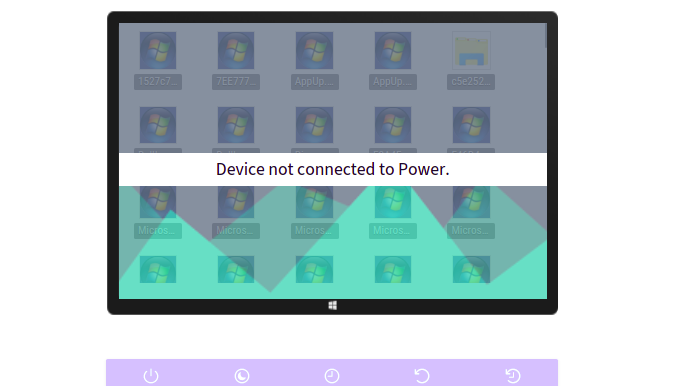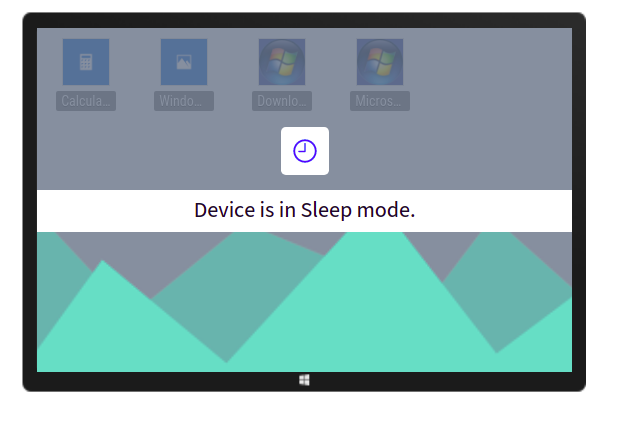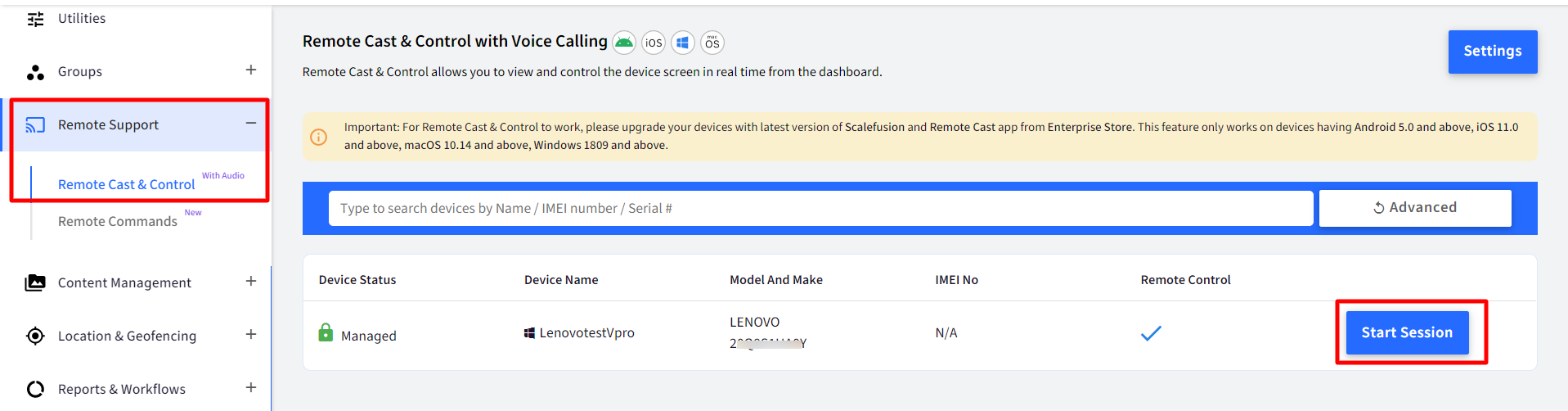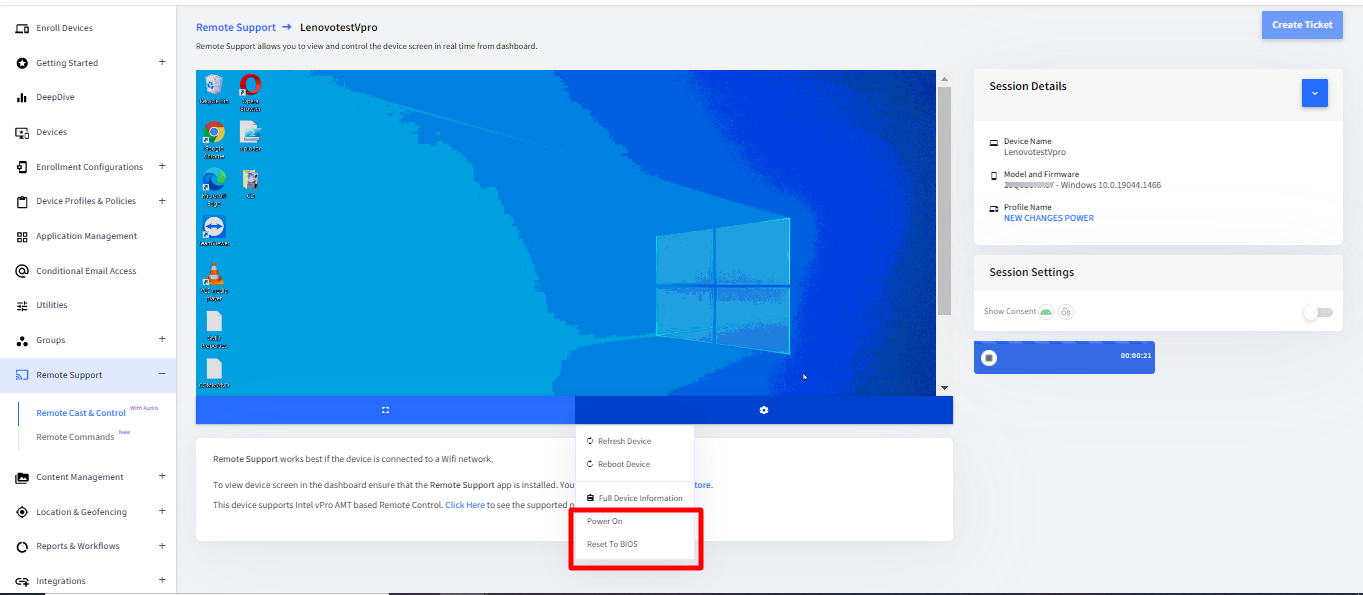- 27 Sep 2023
- 3 Minutes to read
- Print
- PDF
Intel vPro AMT Integration in Scalefusion
- Updated on 27 Sep 2023
- 3 Minutes to read
- Print
- PDF
Intel Active Management Technology (Intel AMT), a set of hardware-based features, allows remote access to the Windows PCs for management and security tasks, even when an OS is down or PC's power is off. Intel vPro or AMT chipsets offer an inbuilt mechanism that lets take unattended access to a Windows machine and remotely control them. They also offer options to boot to bios and other power related options.
Intel vPro supported Windows devices can be integrated with Scalefusion that enables seamless Remote sessions and perform more operations on those devices, all remotely.
The Intel vPro supported devices when integrated with Scalefusion:
- Allows you to get unattended remote access to the devices
- Take control of the devices remotely either over a wired or wireless connection
- Perform advanced support actions like booting to BIOS.
- Remotely power on, wake, or reboot devices
This requires some settings to be configured which activates Intel vPro enabled devices to be used with Scalefusion. Those are described in the document below.
Prerequisites
On Scalefusion Dashboard
- Windows Agent v4.0.0 or above should be installed on device
- At the time of enrollment with Scalefusion, the device should be CONNECTED VIA ETHERNET (LAN)
- The users should be subscribed to Enterprise Plan (Legacy or modern)
For vPro activation
- Devices should be Intel vPro AMT supported having Intel® vPro chipset and Processor Intel® Core™ i5 onwards
- On Scalefusion Dashboard (Utilities > Global Settings > Windows Settings > Configure Intel vPro Settings), configure following settings:
.png)
- Activate Intel vPro AMT should be enabled
- Prompt users to enter their wi-fi details:Enabling this lets users enter their wifi details so that in case the device is not connected to ethernet, the remote session can still take place over wifi network. Enable this particular setting and user will get a prompt on the device to enter their wifi SSID and password.

- Wifi Configuration - Alternatively if you have pre-configured Wifi settings those can also be utilized for conducting Remote Control session over wifi network
- Navigate to Device Profiles & Policies > All Configurations > Wifi Settings
- Create a Basic Configuration or edit an existing one.
- In the Wifi Configuration window, enter the wifi settings and enable the setting Auto Publish this Wifi Config for Intel vPro AMT activation
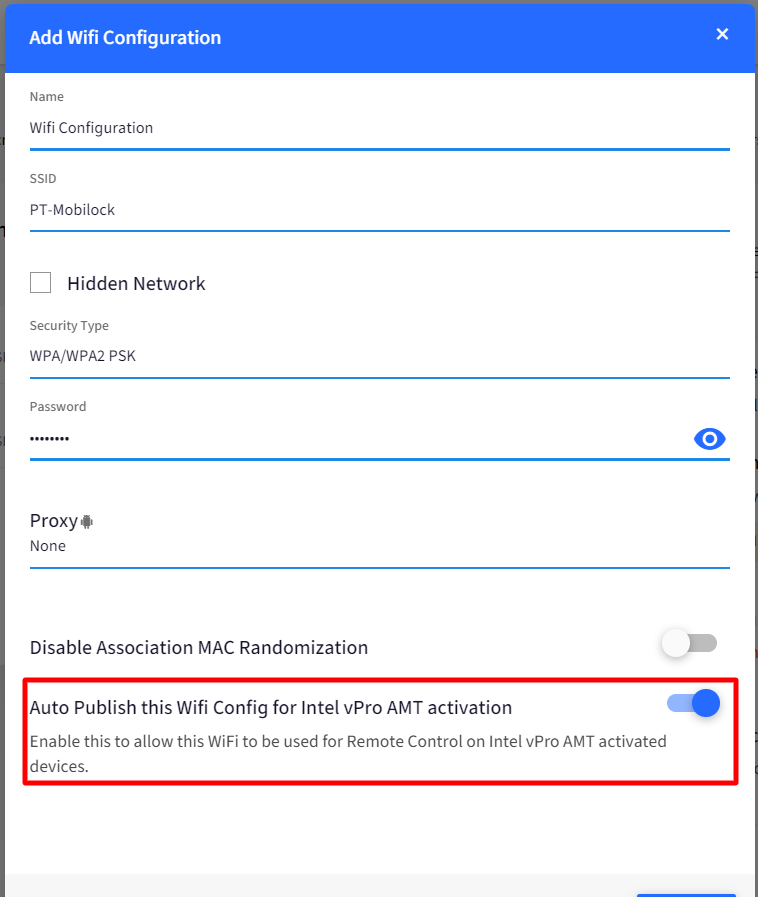
- When an Intel vPro AMT device is activated, this wifi configuration will get pushed to the device.
- Wifi Configuration - Alternatively if you have pre-configured Wifi settings those can also be utilized for conducting Remote Control session over wifi network
- Intel MEBx configuration: The device should have Intel MEBx Configuration done and Scalefusion added as DNS suffix before enrollment. Follow these steps to do the same:Kindly note that the steps mentioned below are for Lenovo devices. The process may differ based on the PC's manufacturer. Please refer to this for more information.
- Reboot the system and press Ctrl+P
- The MEBx login screen will appear. Enter the password as admin.Note:This is the default password and can be changed by the administrator once they enter the Intel MEBX configuration menu
- On the Intel AMT Configuration screen, go to Remote Setup & Configuration > TLS PKI > PKI DNS Suffix
- Enter scalefusion.com as DNS suffix
- Restart the deviceIf the device is already enrolled, perform the above steps to configure Intel MEBx and add scalefusion as DNS suffix on the device to activate vPro profile.
Activation Status
The vPro AMT status helps the admin in identifying the current status of vPro AMT activation on the device. These status are reflected if any of the prerequisites are not fulfilled or for other reasons. The status can be one of the following:
| Status | Description |
| Unknown | Scalefusion Windows agent has not synced with the Intel Processor information yet |
| Not Supported | The device does not support Intel vPro AMT. |
| Activating | Waiting for vPro AMT profile to be activated. |
| Profile Activated | vPro AMT profile has activated. You need to make the DNS entries manually. |
| Activated | Ready to communicate. The Activated status indicates that the system is vPro enabled and successfully integrated with Scalefusion. |
| Deactivated | The vPro AMT profile is deactivated |
Where is the Activation Status visible?
The activation status can be verified from Full Device Information. Here are the steps:
- Navigate to Devices and go to the vPro AMT supported Windows device. Click on View Details
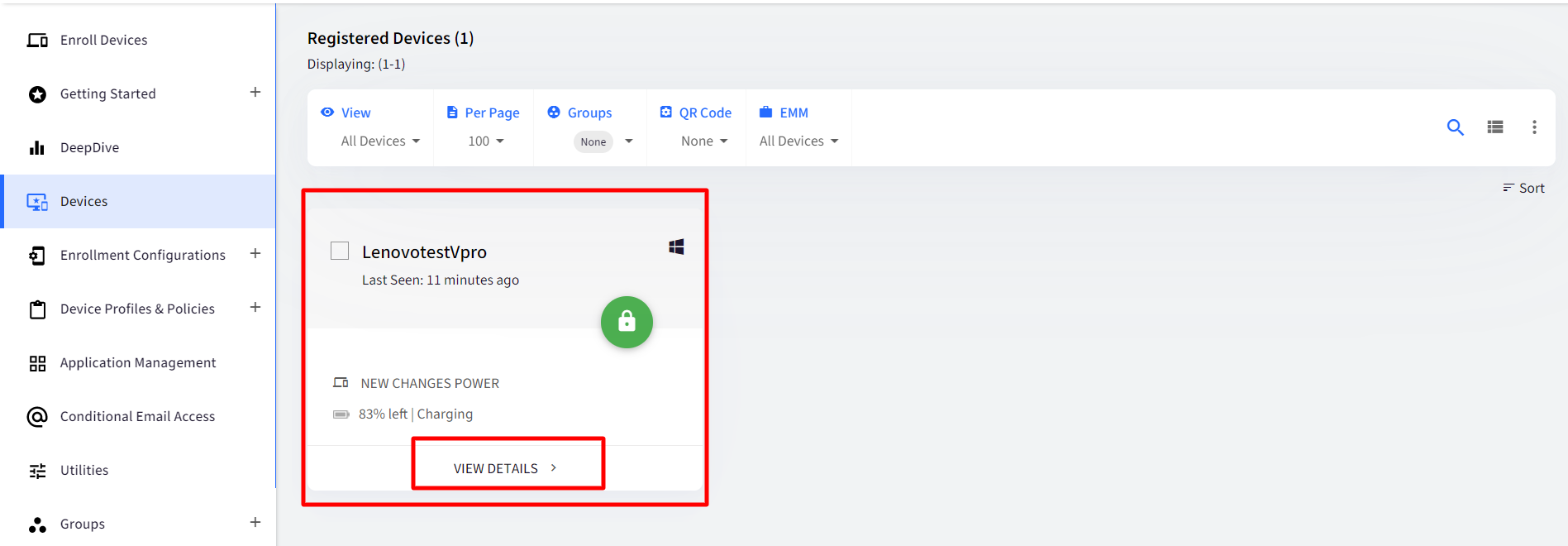
- Click on Settings icon > Full Device Information
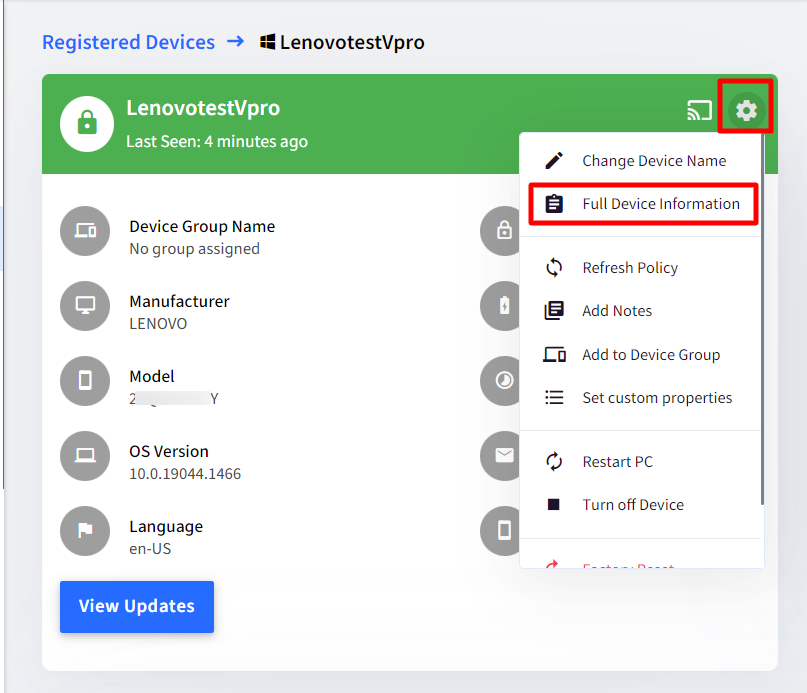
- Following items under Device Infoconfirm vPro activation status
- Processor name and Manufacturer: Displayed as Intel with processor details
- Intel vPro AMT: The status as described in above section
- Power Status: Displays the device's power status, that is, on or off
- MEBx BIOS password
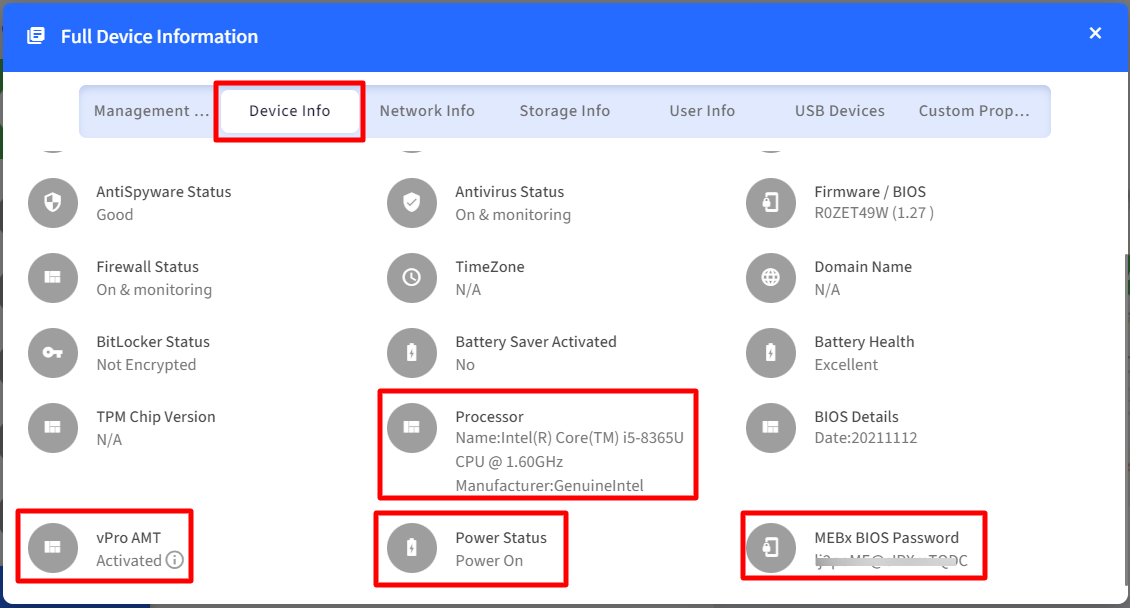
Functions on vPro AMT Integrated Devices
From Scalefusion Dashboard, following actions can be performed on vPro AMT integrated devices:
Device Details
- Power On/Off
- Sleep
- Hibernate
- Restart
- Delayed Restart
.png)
The current state of the device is also visible on Dashboard. For example,
- Powered off
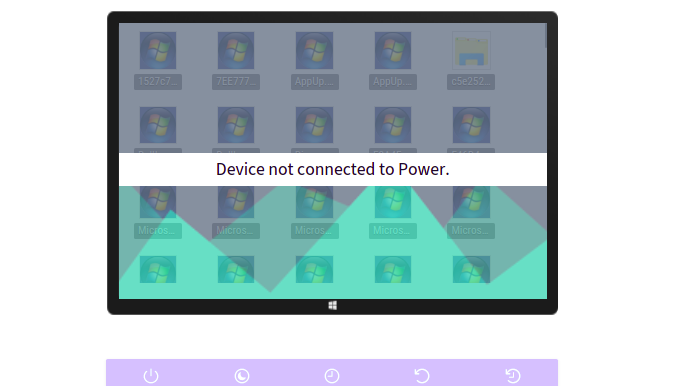
- Sleep Mode
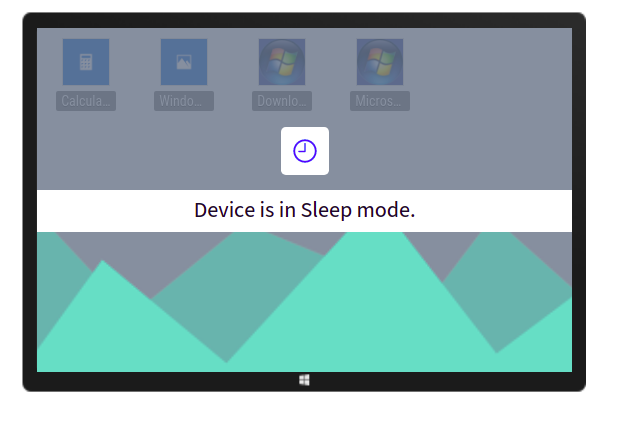
Remote Control
Admins can use the keyboard and mouse to control events on the remote screen:
- Go to Remote Support > Remote Cast & Control and click on Start Session over the Intel vPro based device to initiate a Remote Cast session.
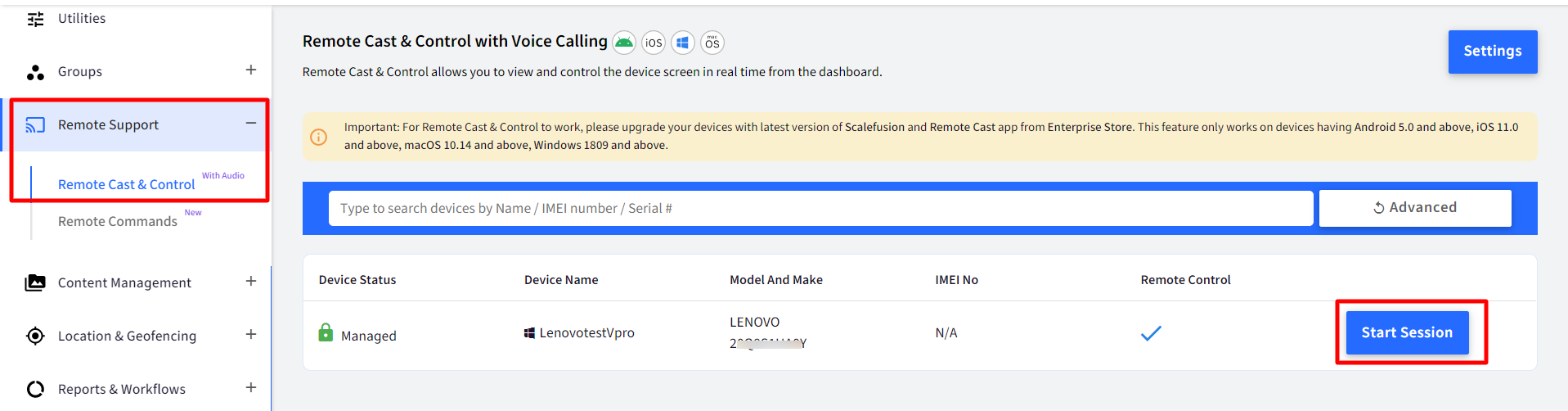
- During the remote cast session, following additional functions can be performed by admin, on a vPro AMT enabled device:
- Power On: The device can be powered on without losing the remote session
- Reset to BIOS: Resets the device to setup utility without losing the session
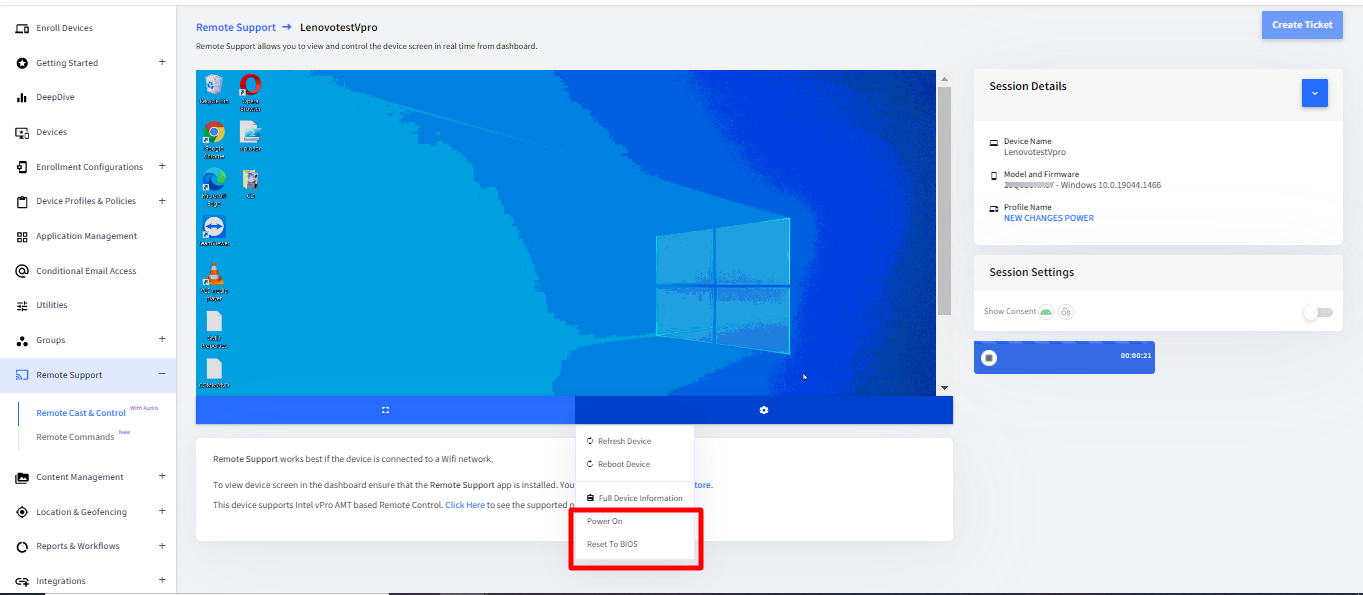


.png)

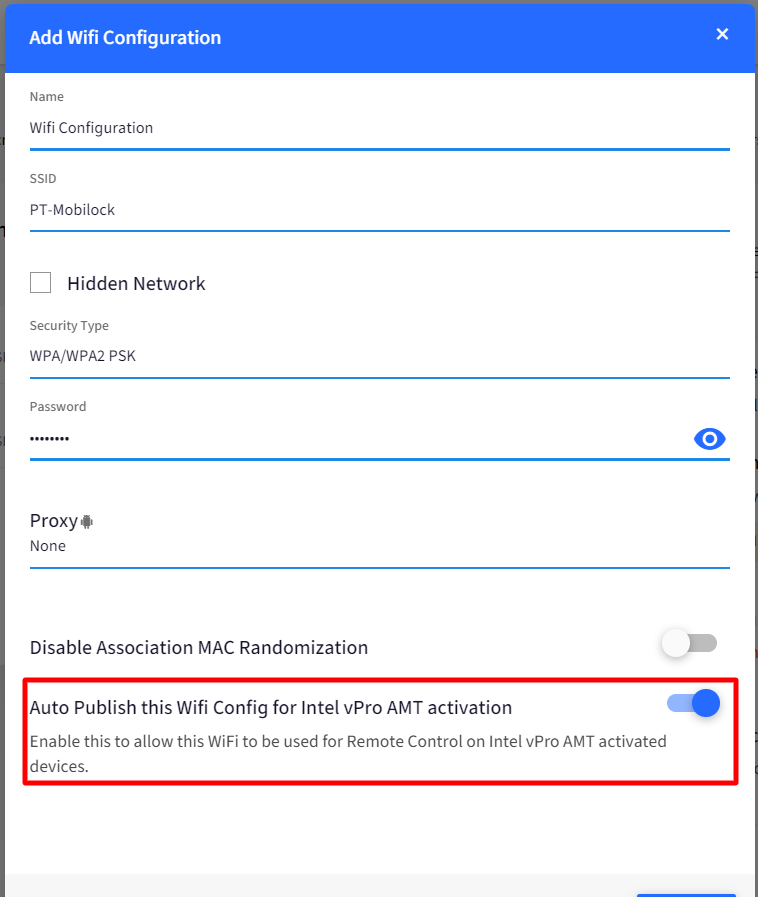
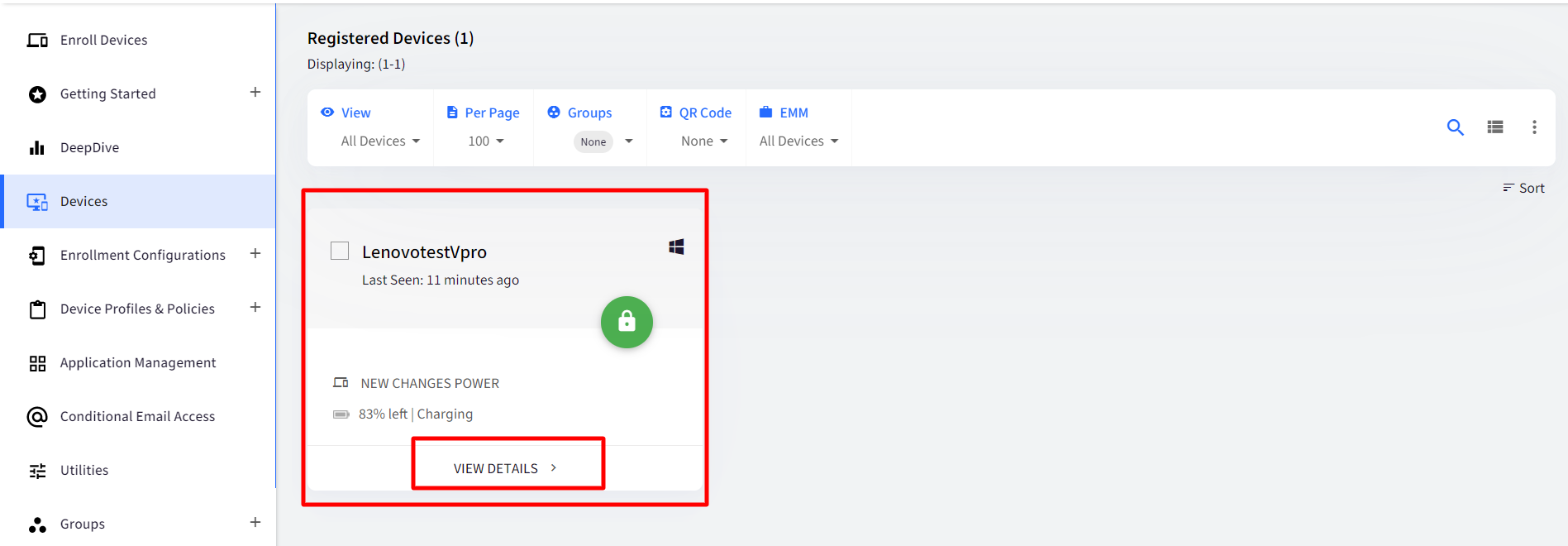
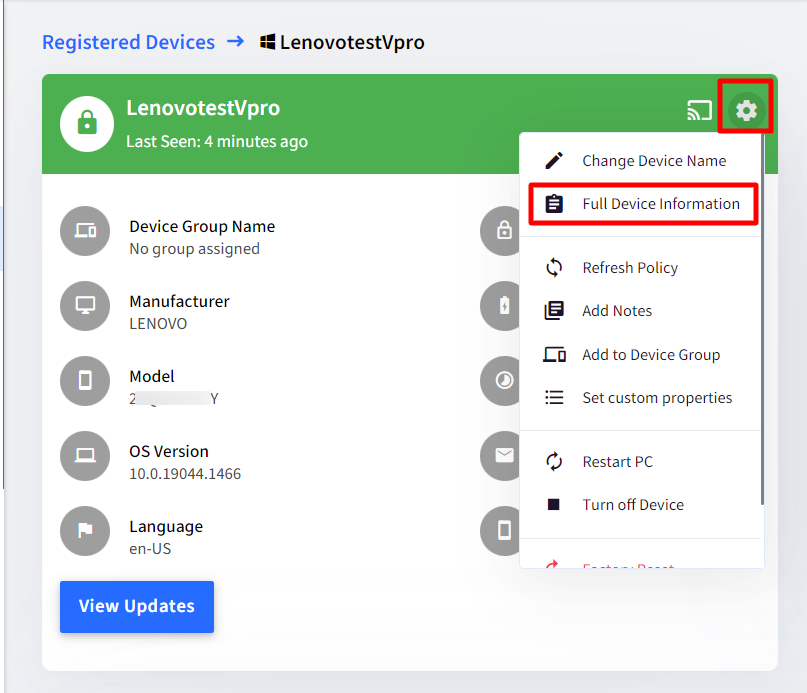
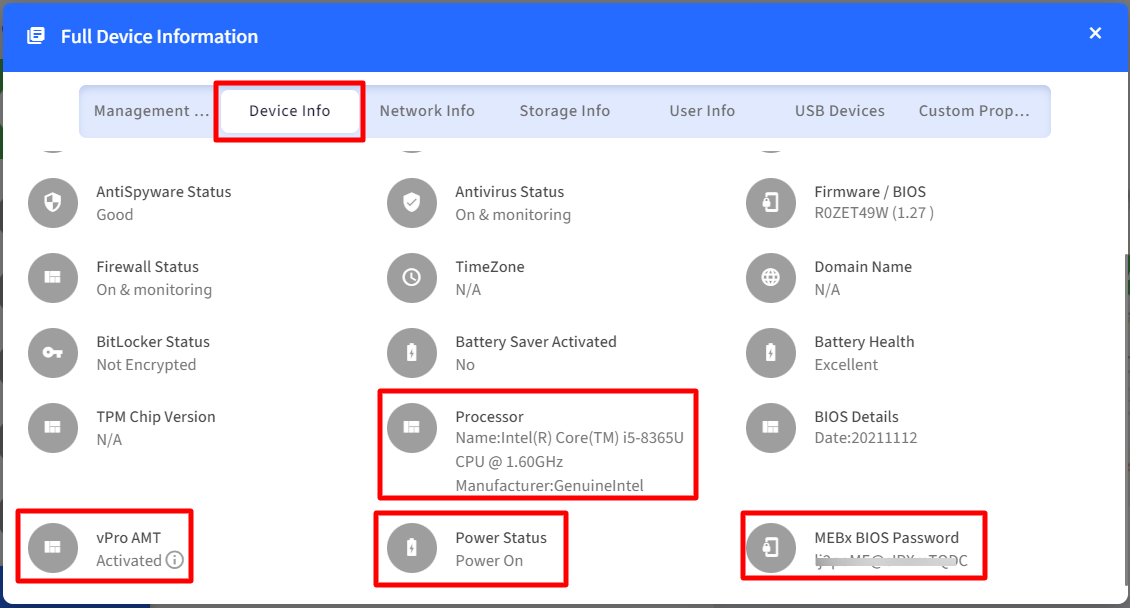
.png)