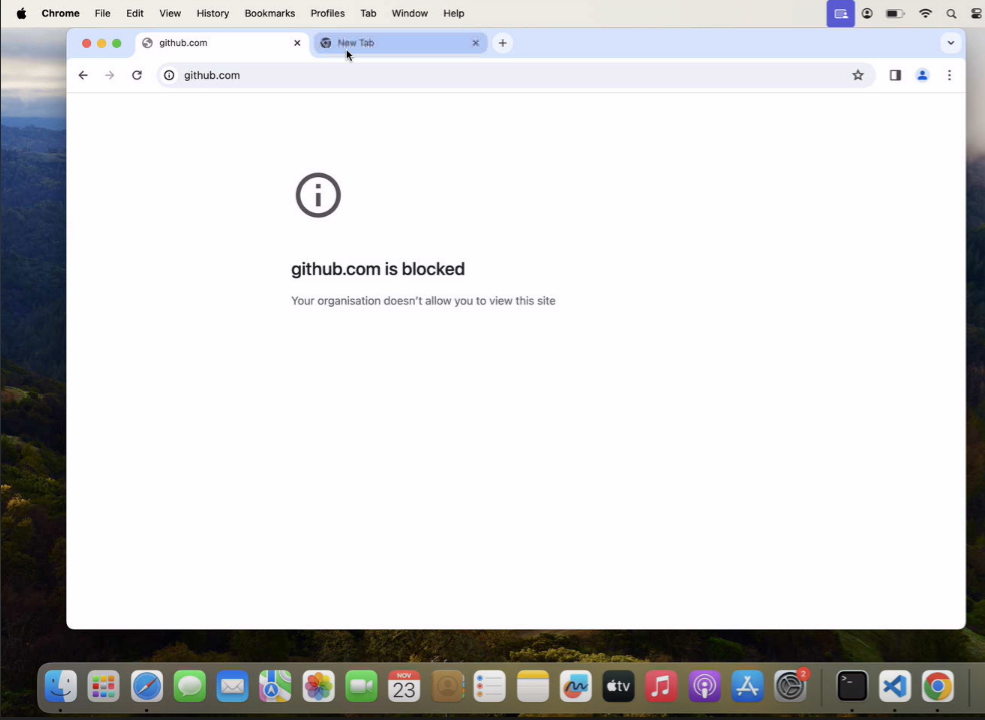- 24 Nov 2023
- 1 Minute to read
- Print
- PDF
Block URLs in Chrome on Mac devices
- Updated on 24 Nov 2023
- 1 Minute to read
- Print
- PDF
Choosing the Chrome browser on macOS comes with several advantages. Its clean and intuitive interface ensures a user-friendly experience, while its performance is optimized for the macOS environment. The browser's extensive library of extensions allows users to tailor their browsing experience to suit specific needs. Furthermore, Chrome's compatibility with Google services, such as Gmail and Google Drive, enhances productivity for those already embedded in the Google ecosystem, making it a popular choice among mac device users seeking efficiency and versatility.
To make it easy for the IT Admins to control website access on Chrome browser on their managed Mac devices, the following Custom Payload helps to block access to listed websites and can be deployed to multiple devices remotely in one go.
- Copy the contents directly from below and add it in Custom Settings in the Device Profile or click here to download the file and import it in the Device Profile.
<?xml version="1.0" encoding="UTF-8"?> <!DOCTYPE plist PUBLIC "-//Apple//DTD PLIST 1.0//EN" "http://www.apple.com/DTDs/PropertyList-1.0.dtd"> <plist version="1.0"> <dict> <key>PayloadContent</key> <array> <dict> <key>PayloadDisplayName</key> <string>Google Chrome</string> <key>PayloadIdentifier</key> <string>com.google.Chrome.9F99EA6A-1A29-423F-91CD-94A58C46E918</string> <key>PayloadType</key> <string>com.google.Chrome</string> <key>PayloadUUID</key> <string>9F99EA6A-1A29-423F-91CD-94A58C46E918</string> <key>PayloadVersion</key> <integer>1</integer> <key>URLBlocklist</key> <array> <string>https://www.example.com</string> <string>example.com</string> </array> </dict> </array> <key>PayloadDescription</key> <string>Configures the block list urls for Chrome on macOS</string> <key>PayloadDisplayName</key> <string>Chrome config for macOS</string> <key>PayloadIdentifier</key> <string>com.promobitech.scalefusion.4B505397-5F71-43A6-897F-DDB6AE76D431</string> <key>PayloadOrganization</key> <string>Scalefusion</string> <key>PayloadRemovalDisallowed</key> <true/> <key>PayloadScope</key> <string>System</string> <key>PayloadType</key> <string>Configuration</string> <key>PayloadUUID</key> <string>A64A4724-7351-4026-8B68-C042C46DBAAE</string> <key>PayloadVersion</key> <integer>1</integer> </dict> </plist> - In this Payload, please change the string placeholders with the URLs that you would like to restrict. For example,
<array> <string>https://www.google.com</string> <string>github.com</string> </array> - Follow our guide on how to add the Custom Payload in the Device Profile & deploy it to devices.
- On the device, quite the Chrome application if it was already open and re-launch it. Based on the payload the listed websites (e.g. https://www.google.com, github.com) will be blocked.
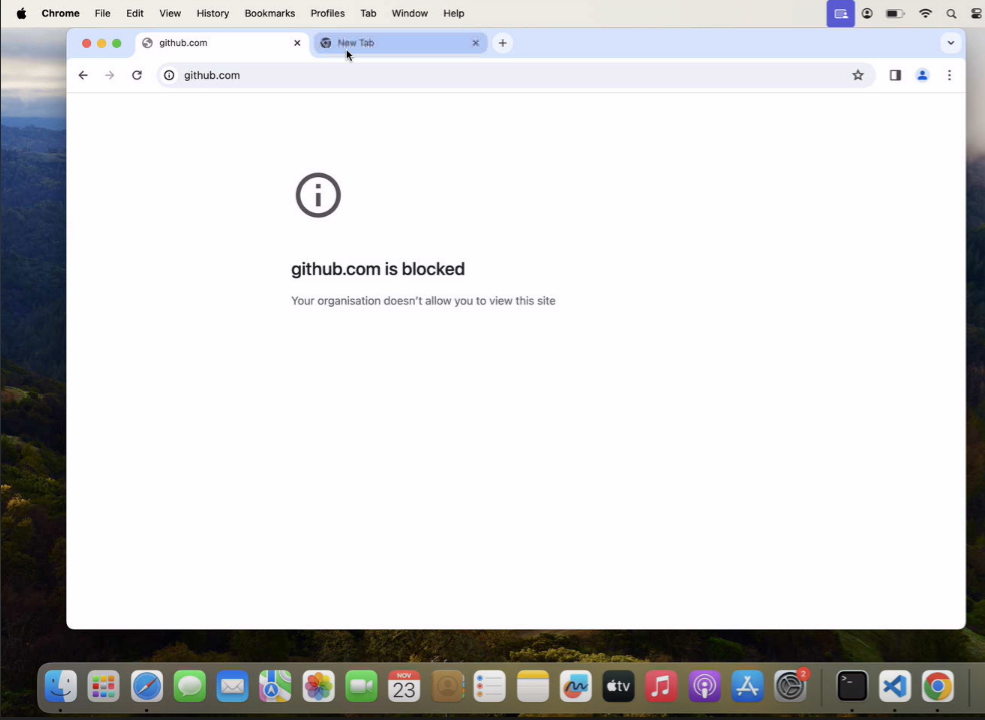
- The Payload and its contents are sourced from various albeit authenticated Apple Developer communities and forums.
- Please validate them on a test machine before deploying them on all your managed devices.
- Scalefusion has tested these Payloads, however, Scalefusion will not be responsible for any loss of data or system malfunction that may arise due to the incorrect usage of these payloads.