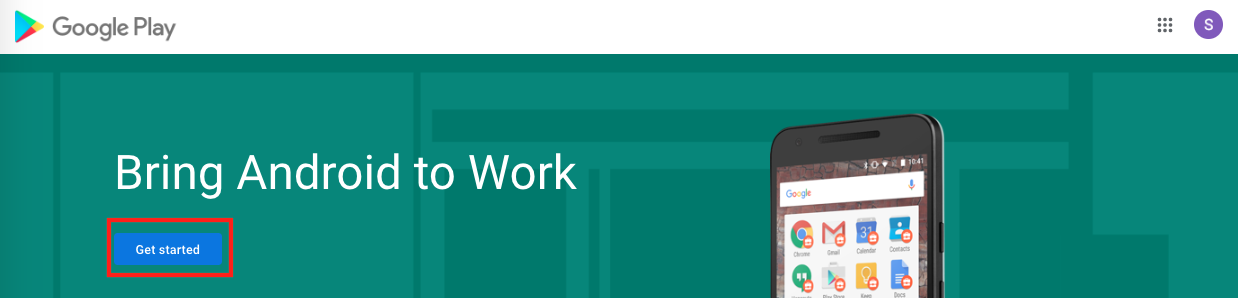- 22 Sep 2023
- 1 Minute to read
- Print
- PDF
Android Enterprise Setup using Android Device Manager
- Updated on 22 Sep 2023
- 1 Minute to read
- Print
- PDF
Android Enterprise enables the use of Android devices and apps in the workplace by securely separating corporate and personal data. With Scalefusion enabling management of personally owned (BYO) devices with Android Management APIs (AMAPI), the first step in this process is to do Android Enterprise Setup with Android Device Manager on Scalefusion Dashboard, where the management of devices would be completely driven by Android.
This document describes how to set up the same.
Before You Begin
- Sign In to the Scalefusion Dashboard
- You will need one Gmail ID (a non-GSuite).
- AMAPI should be enabled for your account.
- Supported OS: Android OS 8.0 onwards
Steps to Setup
- Login to Scalefusion Dashboard and navigate to Getting Started > Android Enterprise Setup.
- Navigate to Google Android Enterprise with Android Device Manager card.
- Click on Register Enterprise The register Enterprise button will be enabled only if Android Enterprise with Scalefusion Device Manager is not configured. At a time, you can either do an Android Enterprise setup with Scalefusion Device Manager or with Android Device Manager.

- You will be redirected to the Google Play page. On the Google Play page, click SIGN IN. Use the GMail ID and complete the sign-in process.

- Once you are signed in, you will be redirected to a page with an option to GET STARTED. Click on GET STARTED.
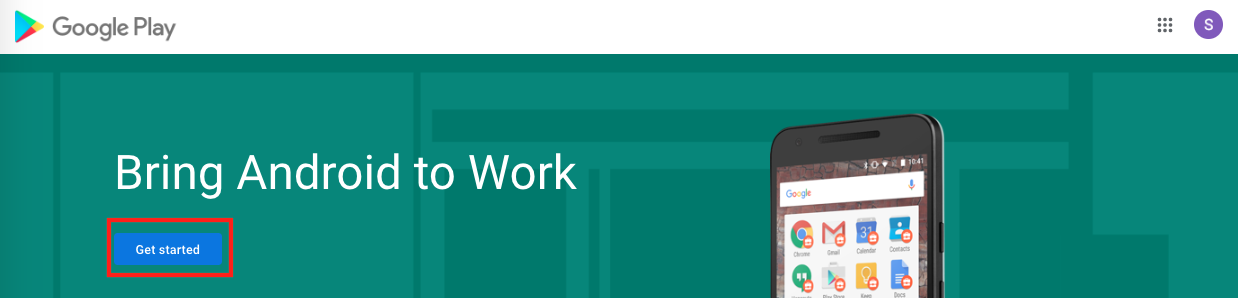
- Enter your organization/company name and click Next

- In this step, fill in the DPO and EU representative details as applicable. If you do not have DPO details or these are not applicable to your organization, select I have read and agree to the Managed Google Play agreement and click Confirm

- The following screen confirms that the registration/enrollment is complete. Click Complete Registration to navigate back to the Scalefusion portal.

- Post successful setup, you will be navigated back to Scalefusion, and you will see the following screen. The Activation Status, and activation date, along with Google assigned Enterprise ID, will be displayed here.

This completes the Android Enterprise Setup with Android Device Manager. Now you are ready to start using Scalefusion to manage your employee-owned devices with AMAPI. Refer to our Enrolling a Personal / Employee Owned Device with Android Device Manager guide for further steps.